Package Details Page
On the Package Deployment Details page, you can edit and view the complete details of the package and perform the desired activity.
To view the details, on the list page click on the ID, and the below page appears.
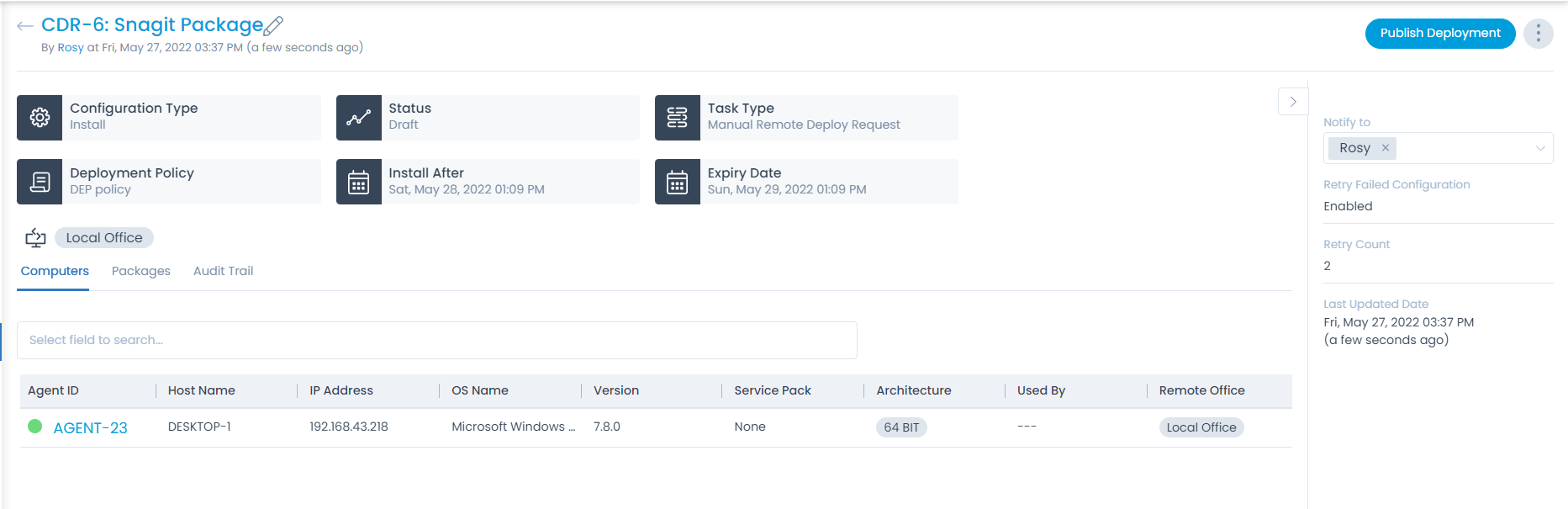
Edit
To edit the package deployment details, click the edit icon (Pencil) and the following page appears.
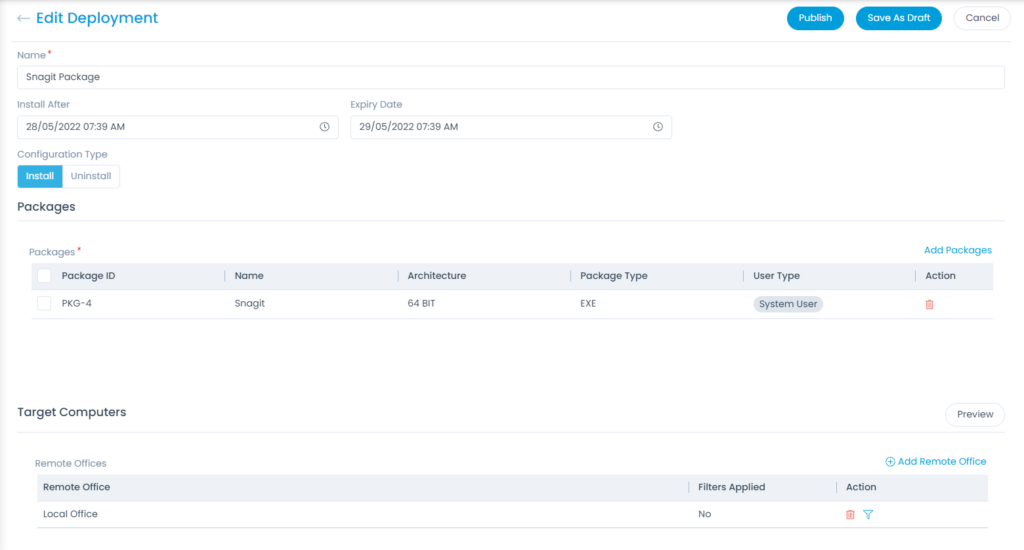
Edit the required details and click Publish or Save As Draft to publish later. For more details, refer to the link Create Package Deployment.
Classifiers
These properties tells you the current statistics of the package and help you classify them under the different labels. When someone works on a package, they update the labels accordingly.

| Parameter | Description |
|---|---|
| Configuration Type | Displays the type of configuration. |
| Status | Displays the current status of the deployment. The values are Draft, Ready to Deploy, In Progress, and finally Completed. |
| Task Type | Displays the type of the deployment. |
| Deployment Policy | Displays the policy selected for the deployment. |
| Install After | Displays the date after which the deployment is to be initiated. |
| Expiry Date | Displays the expiry date mentioned for the deployment. |
| Remote Office | Displays the remote offices. |
Associated Actions
You can create or update different actions and activities as a part of communication, collaboration, and resolution in the package. The available types of actions are:
- Computers
- Packages
- Installation
- Audit Trail
This tab displays the list of computers which are selected for the particular deployment.
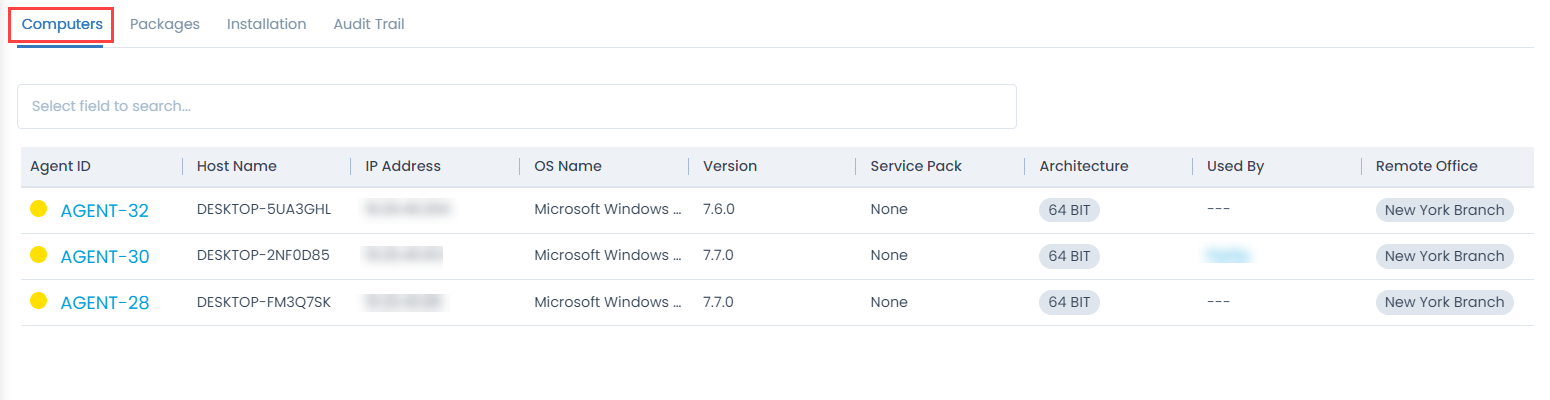
Here you can,
- Search for a particular computer with the help of keyword.
- View the agent details by clicking the Agent ID.
- View the user details by clicking the username in the Used By field.
The agents/computers with the Green icon indicate the agent is in Online Status while yellow indicates Offline.
This tab displays the list of packages related to this particular deployment.
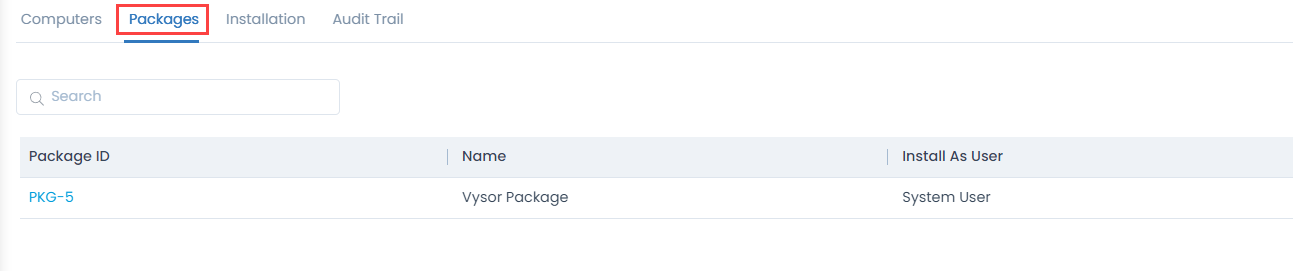
Here, you can search for the desired package and view the package details by clicking the Package ID.
This tab displays the computers in which the package deployment is to be installed or is already installed.

Here, you can view the Agent and Package details by clicking their respective IDs.
The Audit Trail tab stores all the actions that you and other technicians perform. This tab is common at all places in the system. When you are on the details page of any module, it will display the concerned activity logs only.
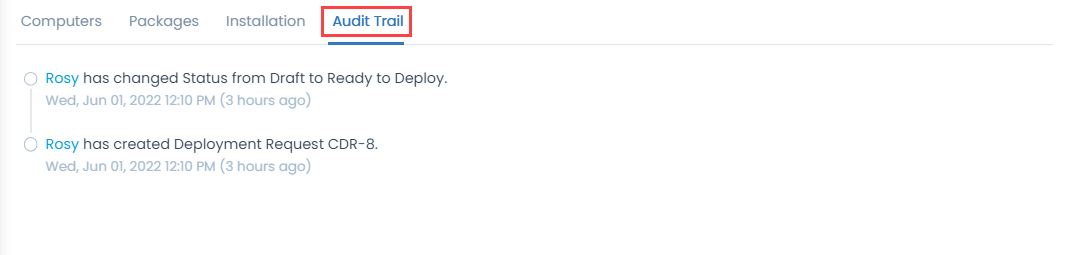
Other Information
The other information displays additional details about the package.
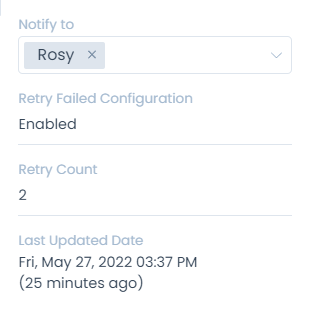
- Notify to: You can select the number of users to be notified regarding the deployment from the the dropdown.
- Retry Failed Configuration: Displays if the retry is enabled or disabled.
- Retry Count: Displays the count of retries, if enabled
- Last Updated Date: Displays the last updated date of the deployment.