Notifications
You can send custom email messages to single and a group of people (stakeholders). This helps them to understand the progress and blockers in the resolution process. The Notifications tab displays a list of sent emails (1) and allows you to send new emails using the Send Email button (2) as shown below.
note
This tab can be disabled using the Change Form Rule. If disabled, you only view the notification already sent and not create. The option to send a notification via Email will be hidden.
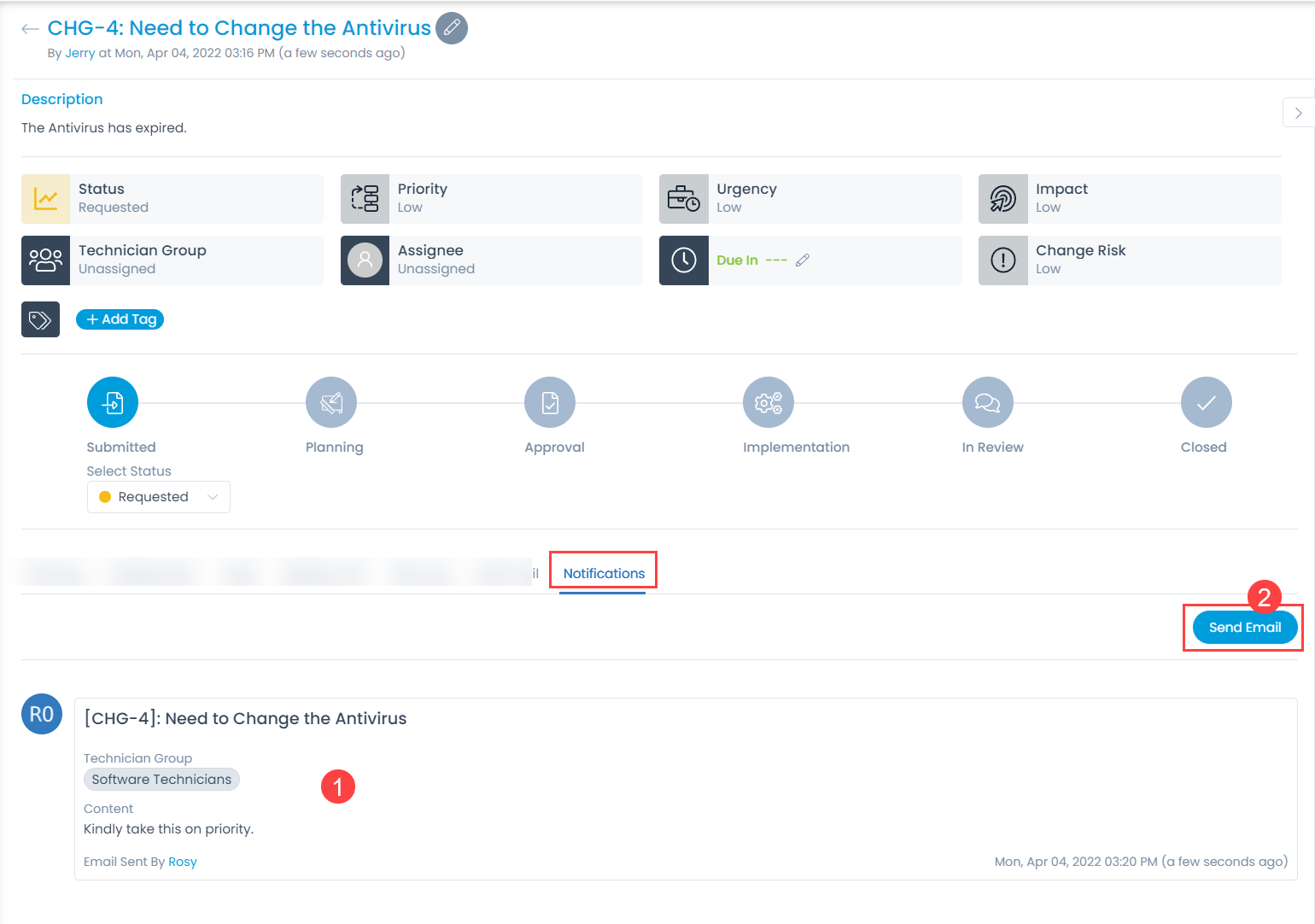
To send an email,
- Click the Send Email button. A popup appears.
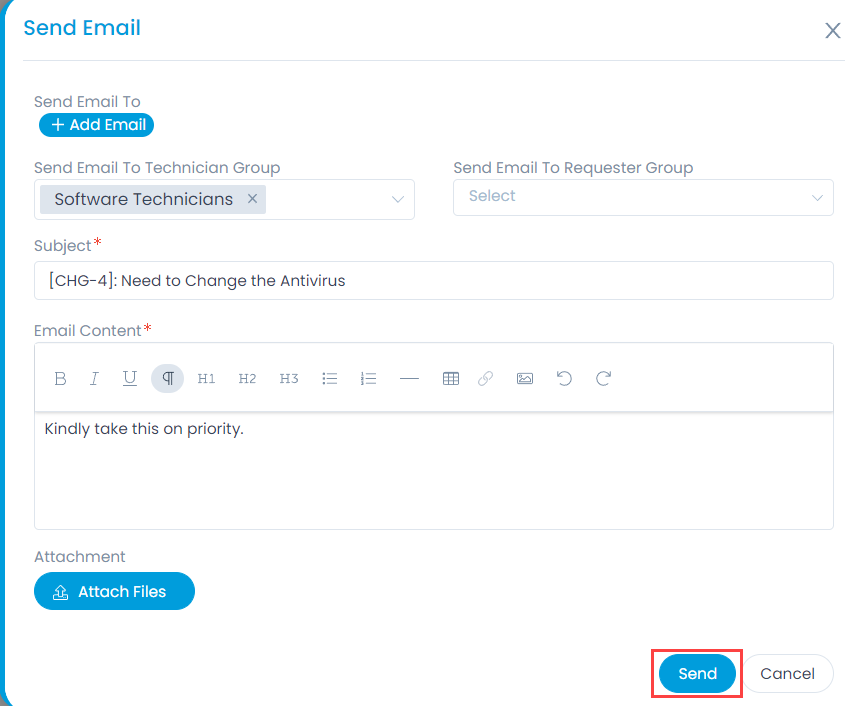
- Enter the below details:
| Parameter | Description |
|---|---|
| Send Email To | Add the email addresses of the recipients. |
| Send Email to Technician Group | Select the technician groups who should receive this email. |
| Send Email to Requester Group | Select the requester groups who should receive this email. |
| Subject | Displays the subject of the ticket by default. You can change and add your own subject. |
| Email Content | Type the email body content. |
| Attach Files | Attach the files of the email. |
- Once done, click Send to send the email.