10.4.2. Credential Library¶
The product has a centralized credential library to store and manage Network Credentials. When a Network is created, credentials are added from the Credential Library.
A Network can have multiple devices, and you have to make sure credentials of all those devices are in the Credential Library before adding the Network to the product.
We provide four easy Discovery Types to choose.
WMI
SSH
SNMP
SNMP V3
Note
Managing credentials requires administrative rights.
10.4.2.1. Add Credential¶
Go to Admin (One of the Navigation Tabs)>> Credential Library (IT Infrastructure). The Credentials page opens where you can view all the existing credentials if any.
Click the Add Credential situated in the top right corner of the page. The Add Credential dialog box opens.
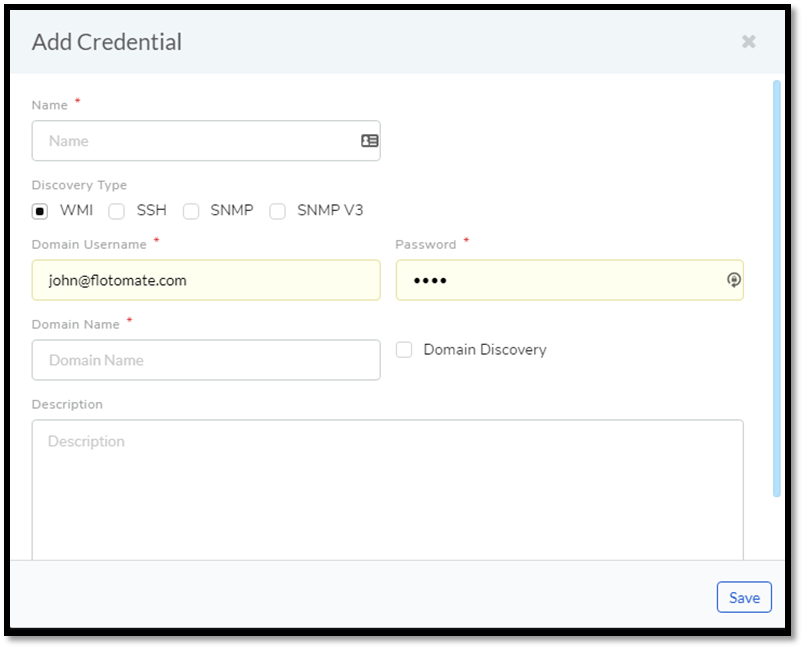
Add a Name to the credential and select a Discovery Type which determines the authentication parameters. Now let’s understand the Discovery Types available with Motadata:
WMI (Windows Management Instrumentation):
Note
Please refer to
adf-64.This protocol is used to scan for data in Windows-based systems within a Domain or Workgroup.
Domain Username & Password: These are the credentials for the Administrator Account that has access to all the nodes in the domain.
Domain Name: The part of a network address which identifies it as belonging to a particular domain.
Domain Discovery: If the credential belongs to an Asset which is part of a domain then you have to tick mark this field.
SSH (Secure Shell):
The SSH protocol is used to discover UNIX based machines.
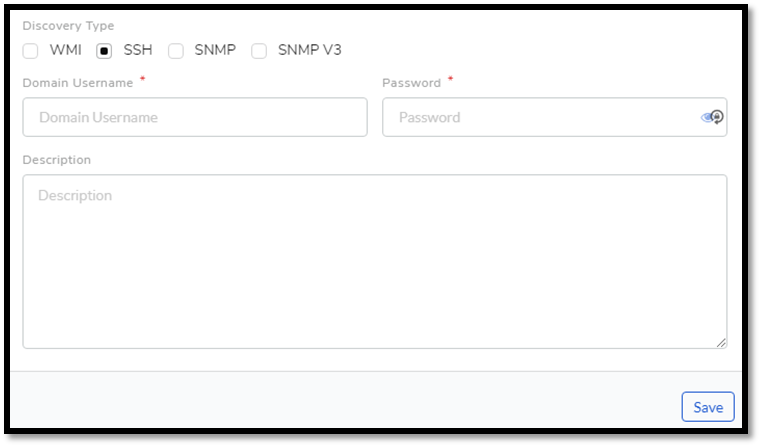
Domain Username & Password: These are the credentials for the user account specific to the Asset that we are going to discover. In case there are multiple machines, a universal account can be created on all the machines to make Discovery easy; else, each different account requires a separate SSH credential.
SNMP (Simple Network Management Protocol)
Motadata uses this application-layer protocol to scan devices with the SNMP agent in a managed network.
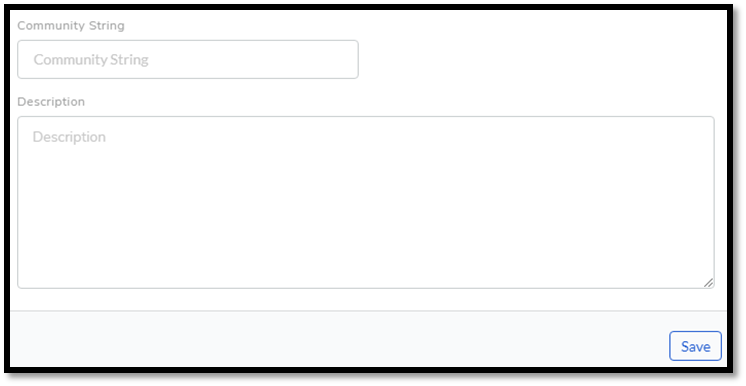
Community String: The Community String acts as a password in a managed network. It is sent along with each SNMP Get-Request to gain access to an SNMP enabled device’s data. If the community string is correct, the get request fetches the data.
SNMP V3 (Simple Network Management Protocol Version 3):
It is a secure version of SNMP with user-based authentication.
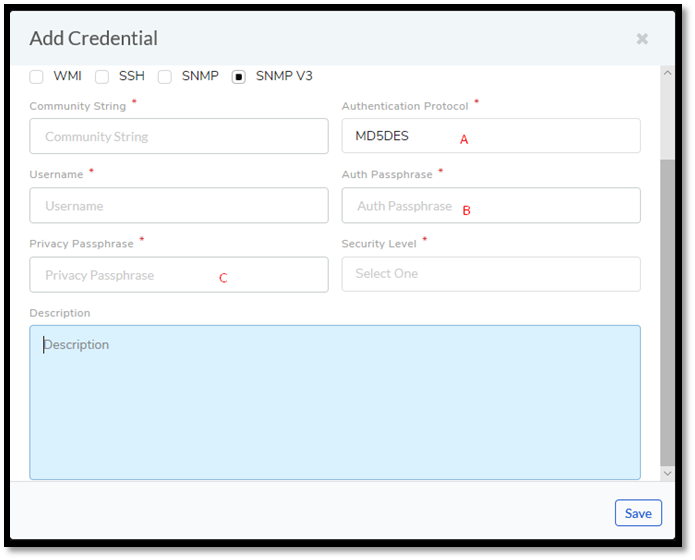
Community String: It is a password which is used for authentication.
Authentication Protoco: Use the protocol that you want to use (we support both MD5 and SHA) in field-A.
Username: Enter your username.
Auth Passphrase: This is the Auth password
Privacy Passphrase: This is the Privacy password.
Security Level: Choose an appropriate security level from the following options:
Private Authentication: Uses protocol like SHA for authentication and protocol like AES for privacy.
No Private Authentication: The only authentication protocol is used.
No Private No Authentication: Data transfer with authentication and privacy.
Edit/Delete Credentials
Go to Admin >> Credential Library (IT Infrastructure).

Click the Edit Icon adjacent to the credential you want to edit. In the Edit Credential dialog box, make your changes and hit Update.
You can delete any credential by clicking the Delete icon adjacent to the credential.