1.2.12. Announcements¶
An announcement is a statement made to the public (Customers and Technicians) or on a particular portal which gives information about something that has happened or that will happen. For example: an announcement can be made stating that the Helpdesk will be down for a certain period.
You can run an Announcement on both Customer and Technician Portals.
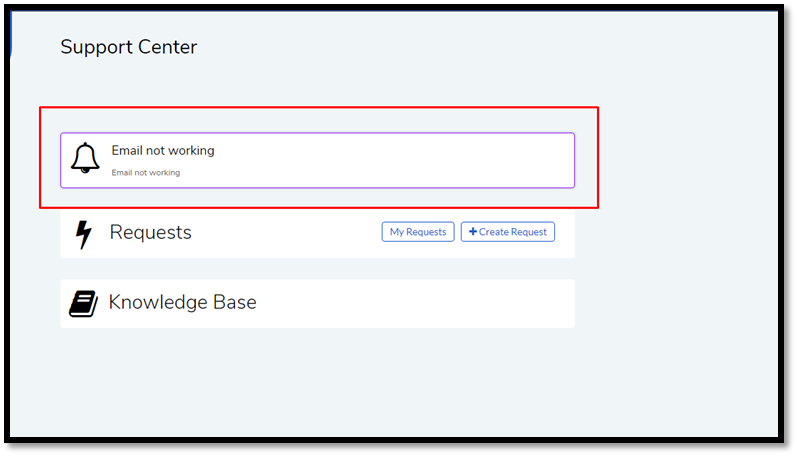
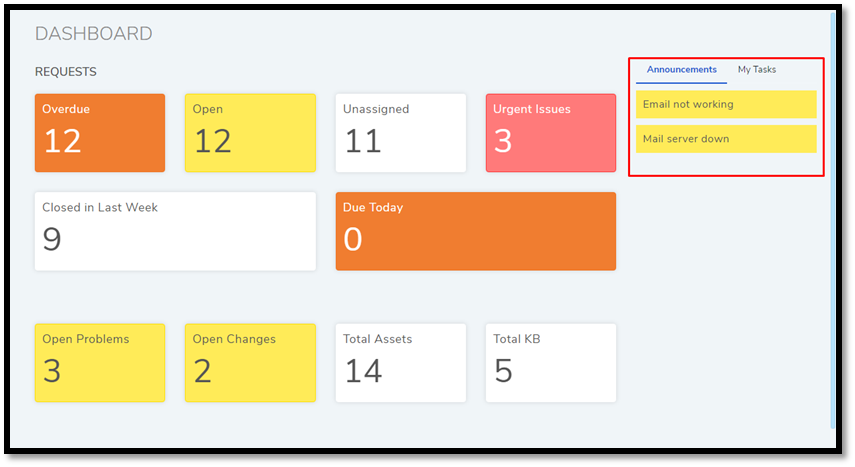
1.2.12.1. Creating an Announcement¶
Log in to the Technician Portal.
Go to Request >> Request List View.
Click Manage Announcements situated in the top right corner of the page. You are now on the Announcements page.
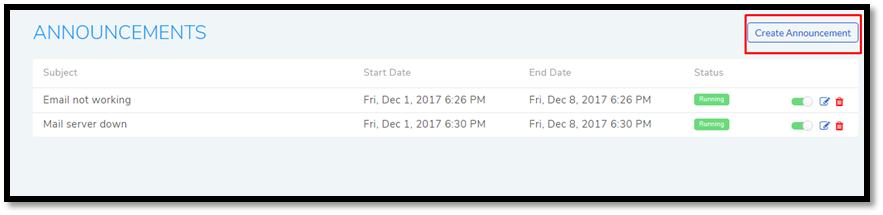
Click on Create Announcement situated in the top right corner of the page. Create Announcement dialog box opens.
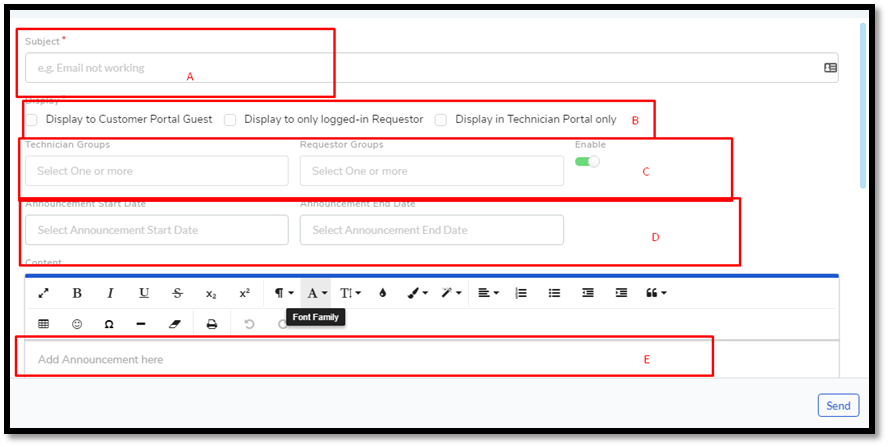
The subject of an Announcement (section-A in
rmf-76) is the first line of the message. It is supposed to give a brief introduction of the message.Note
All Announcements are visible to the Technicians on the Dashboard (under Announcement tab) in the Technician Portal.
Section B highlights the Display options available on the dialog box, which are:
Display to Customer Portal Guest
The Announcement is visible on the Customer Portal even when people are not logged in.
Display to only logged in Requestors
Requestors can view the Announcement on the Customer Portal after logging-in.
Display in Technician Portal only
The Announcement is visible to the Technicians on the Technician Portal.
In section C, you can send the Announcement as an email to a group or groups. Motadata allows you to send to both Technician and Requestor Groups or any one of them.
All Announcements in Motadata are scheduled. They begin on a start date at a specific time and end on an end date at a specific time. In section D, you can enter the Start Date-Time and the End Date-Time of the Announcement.
The body of the message goes into the text editor (section E).
When you are done with your setup, click Send to add your Announcement to the list. Once added, it is scheduled to begin on start date-time.
1.2.12.2. Editing an Announcement¶
Go to Request >> Manage Announcements >>Announcements.
Click on the Edit Icon next to the Announcement that you want to change.
Make the changes on the Announcement dialog box and click Send to save your changes.
1.2.12.3. Deleting an Announcement¶
Go to Request >> Manage Announcements >>Announcements.
Click on the Delete Icon adjacent to the Announcement that you want to delete.
1.2.12.4. Turning off an Announcement¶
Go to Request >> Manage Announcements >>Announcements.
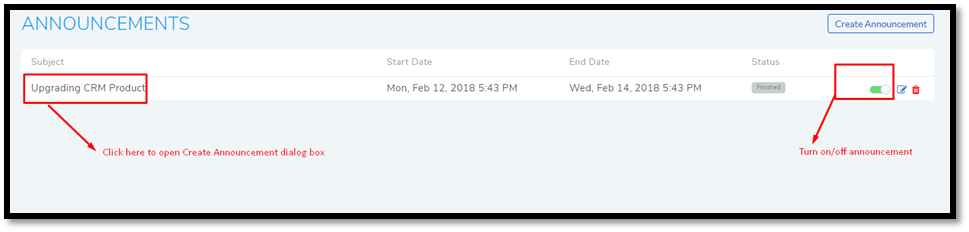
There is a toggle button adjacent to every Announcement. Use that to toggle on/off any Announcement. You can also turn off an Announcement from its Create Announcements dialog box.