1.2.6. Mark a Request as a Spam¶
Irrelevant and unsolicited messages sent are Spam; here the messages are in the form of tickets (Requests). It may happen that some Requests that you receive are irrelevant, and you want them to disappear. You can discard a Request as a Spam, and it disappears from the main server.
You can mark multiple Requests as Spam at once or mark them individually.
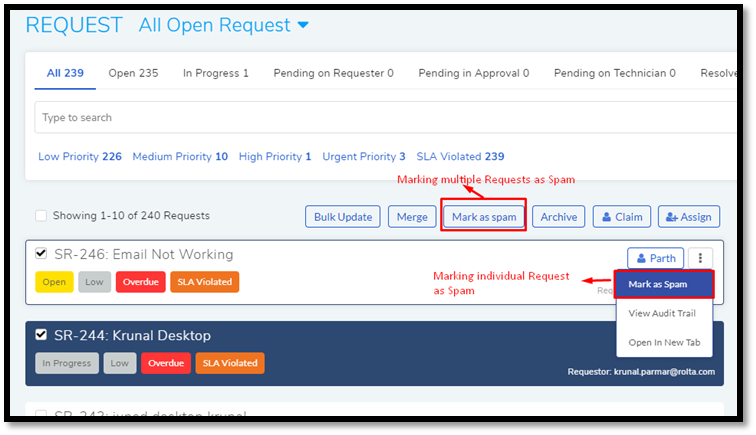
Go to Request >> Request List View.
Select a Request or Requests from the list area. The Mark as Spam option appears.
Clicking Mark as Spam sends the selected Requests to spam. Else you can mark then individually by selecting Mark as Spam from the Action Menu of a Request.
You can also send Requests to spam from the Request Details View:
Go to a Request’s Detail View.
Click on the Action Menu.
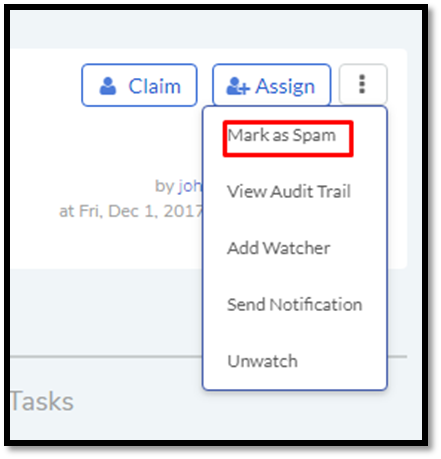
Click Mark as Spam to send the Request to spam.
1.2.6.1. Viewing/Unspam a Spammed Requests¶
Go to Requests >> Request List View.
Click on the Search Box.
Select Spam equals >> Yes.
You would see all the Spam Requests in the list area. You can Unspam them by selecting Mark as Unspam from the Action menu of a spammed Request. You can also Unspam multiple Requests in the same way you Spammed them.

You can also find the Mark as Unspam option in the Details View of a Spammed Request. It is in the Action Menu of a Request.