1.2.8. Asking for Feedback¶
Feedbacks are valuable information that helps in taking important decisions. Top performing companies are top performers because they consistently seek ways to make themselves better. A Technician can ask a Requestor for feedback about his/her experience with a Request. Such a feedback loop ensures continuous improvement in the way services are delivered to the end user.
In taking feedback, an email can be sent (by a Technician) with a link to the feedback form and the sane link is also embedded in the notification emails sent when a Request is resolved and closed.
1.2.8.1. To Activate Feedback¶
Go to Admin >> Request Feedback Settings (under Request Management).
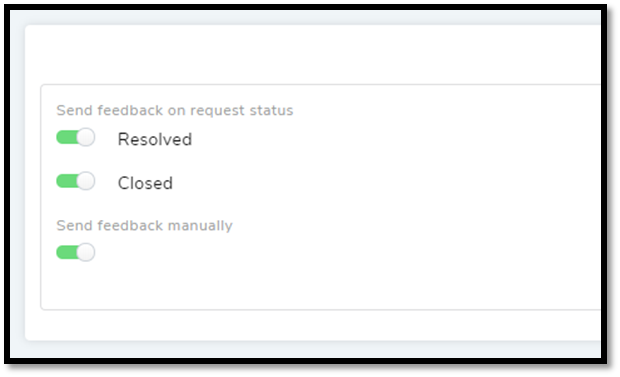
You can automatically send a feedback link to a Requestor in the following ways:
Resolving a Request: If you toggle the Resolved button on, a feedback link is sent with the email notification on Resolving a Request.
Closing a Request: If you toggle the Closed button on, a feedback link is sent with the email notification on Closing a Request.
If you turn Send feedback manually button on, then you can send a feedback link to a Requester from the Details View of a Request.
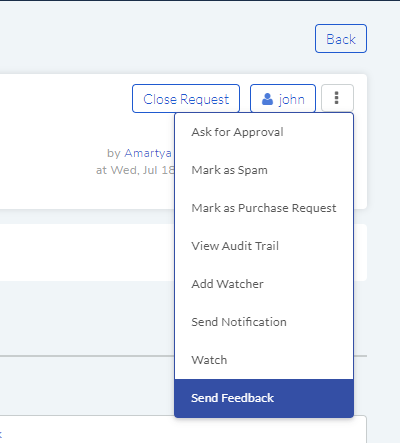

Things To Remember
You cannot change the email message sent manually from the Details View.
You can modify the contains of the email notification send when a Request is Resolved and Closed (Learn More).
When a Requestor clicks on the feedback link he/she gets the following form:
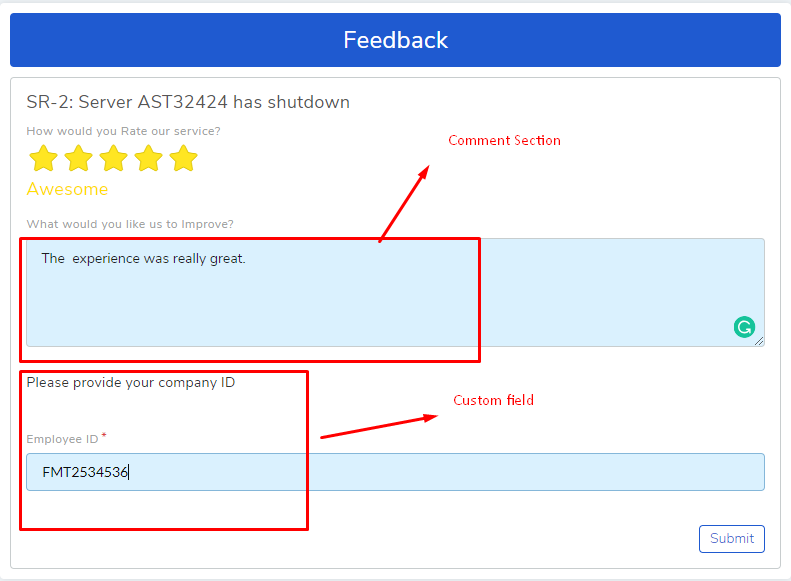
You can view the feedback of a Requestor in the Details View of a Request, and the values captured via custom fields are separately shown under the Feedback tab.
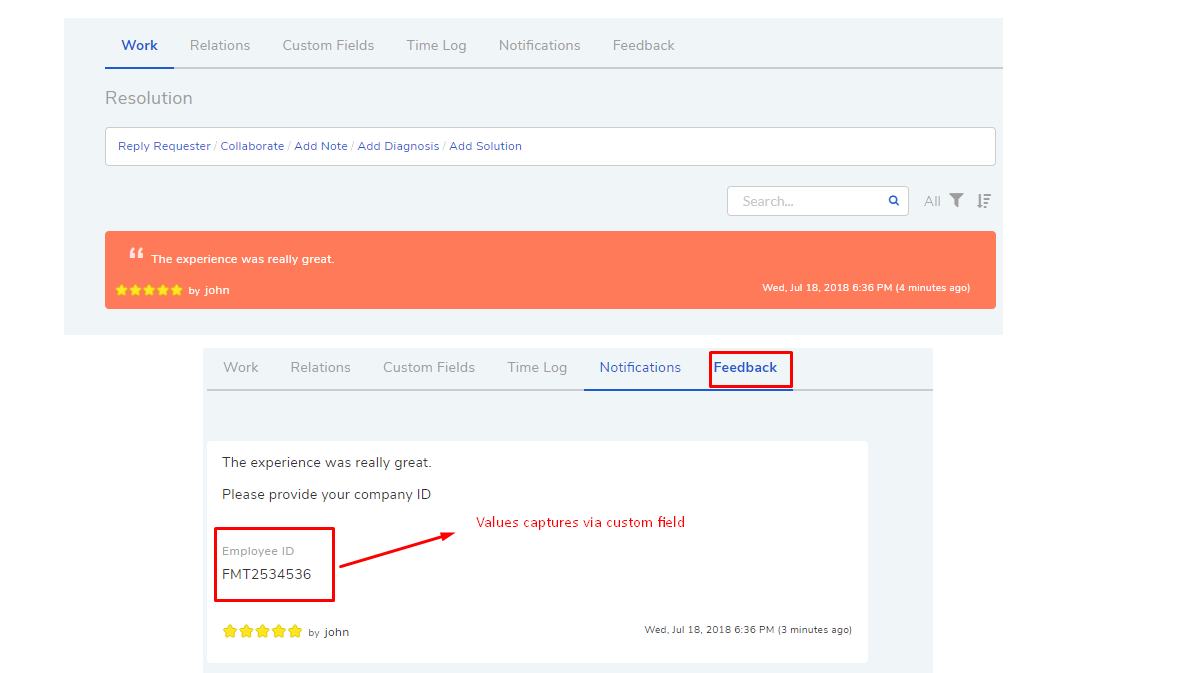
Actual feedback from the requester.¶
Things to Remember:
Requestor can submit multiple feedbacks.
The star rating is based on the last submitted feedback.
1.2.8.2. Feedback Custom Fields¶
A user can add additional fields on the feedback form (refer rmf-66). Custom fields help users to capture additional information.
To add Custom Fields:
Go to Admin (A Navigation Tab) >> Feedback Custom Field (under Request Management).
In the Custom Field page, create a form using drag and drop from pre-defined field types.
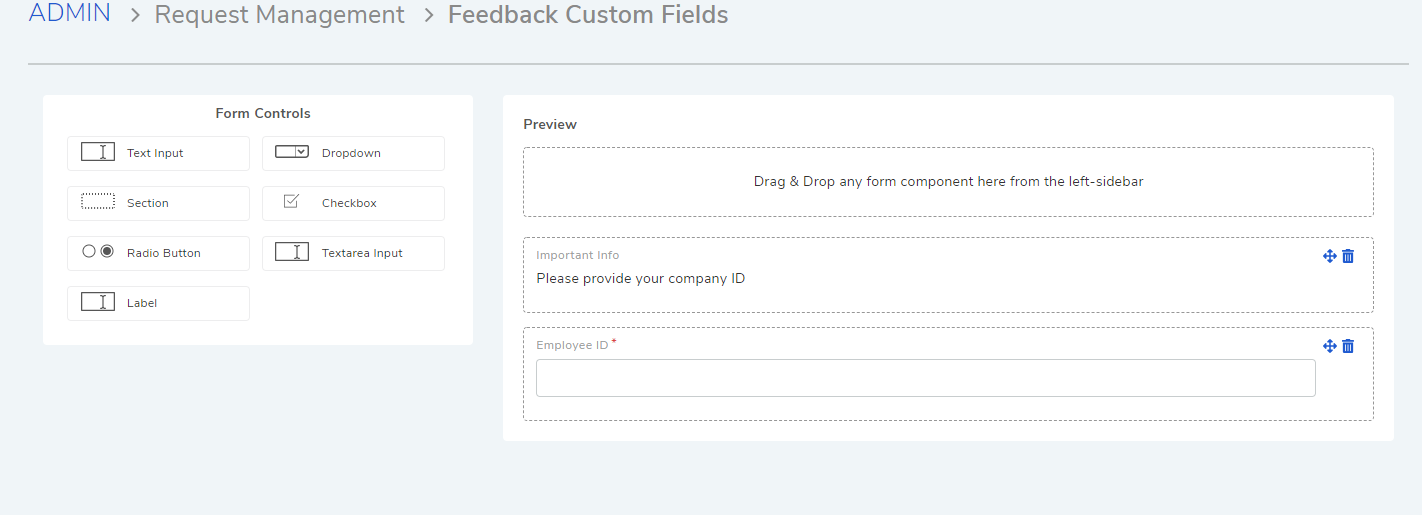
Note
Learn how to work with Custom Fields.