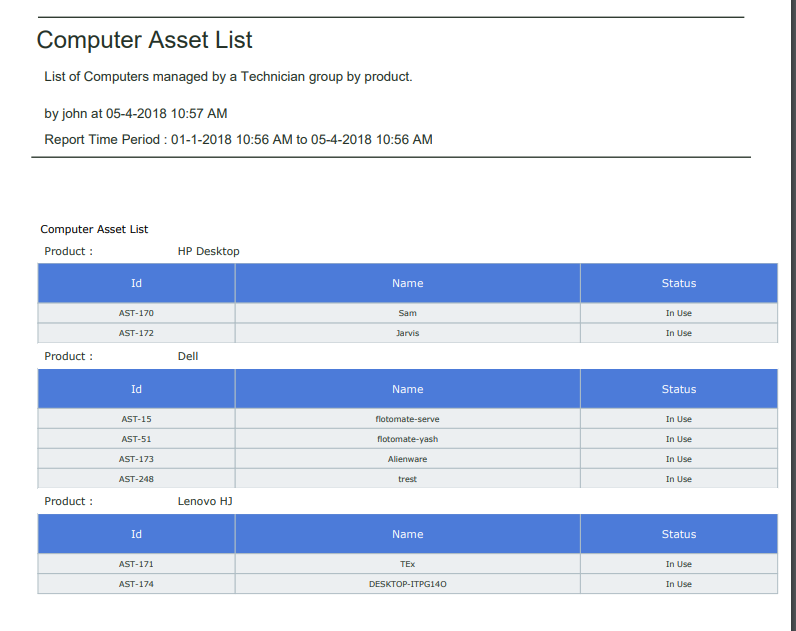9.2.4. Create a Tabular Report¶
We open the Create a Custom Report dialog box.
We are going to create a Tabular Report called Computer Asset List that lists all computers managed by a particular Technician, group by Product.
Following is our selections/inputs for the sections in Create a Custom Report dialog box and New Custom Report page:
Values |
Section Name |
|---|---|
{Name of the Report} |
Add a Name to the Report |
Asset and Computer (Sub-Asset Type) |
selecting a module |
Tabular Report |
selecting report type |
Asset (Selecting a folder) |
Setting the Folder of a Report |
Description of the Report |
Editing the Description of a Report |
Portrait |
|
Report shared with three Technicians. |
report visibility |
Created Time |
filter data with time |
Technician name |
|
Product |
grouping of data |
(Sort of Status column) Ascending |
Sorting Columns |
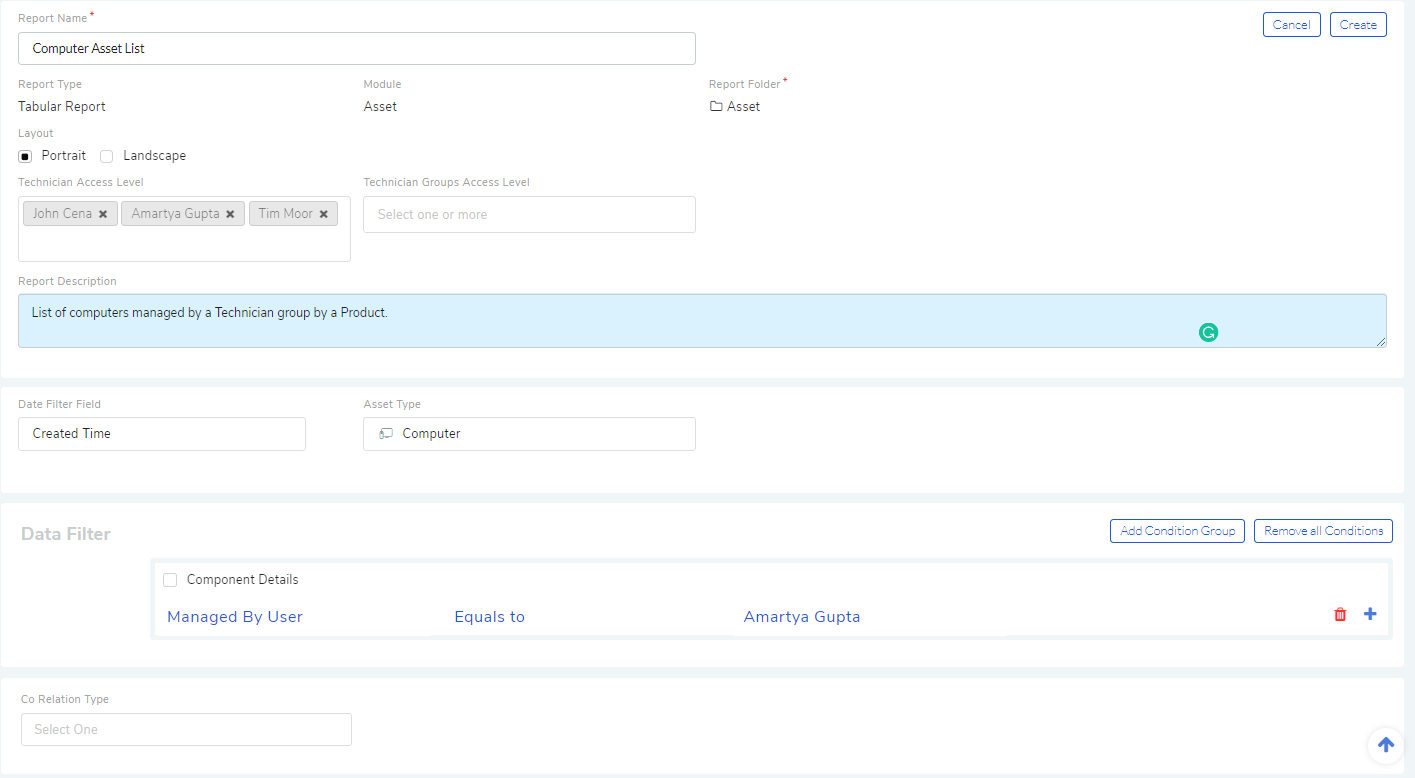
Scroll down to the Select Column section of the page.
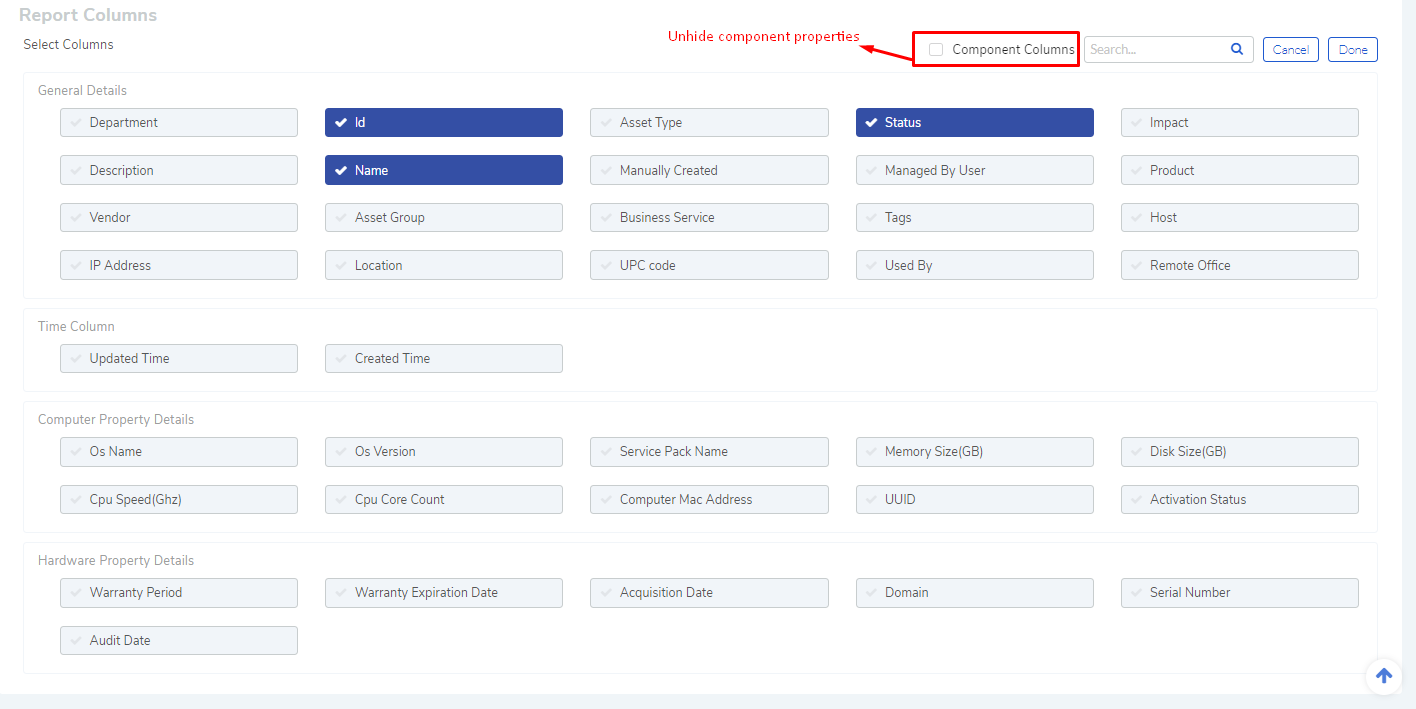
Each module has different columns to select. In Asset, you get different columns for each Asset Type; there could be hidden columns that you have to un-hide by checking the relevant boxes.
You can also search for a column using the search bar in the Report Columns section.
We select three columns for this Report. We can rearrange them using drag & drop. We finalize our selections by clicking on Done.
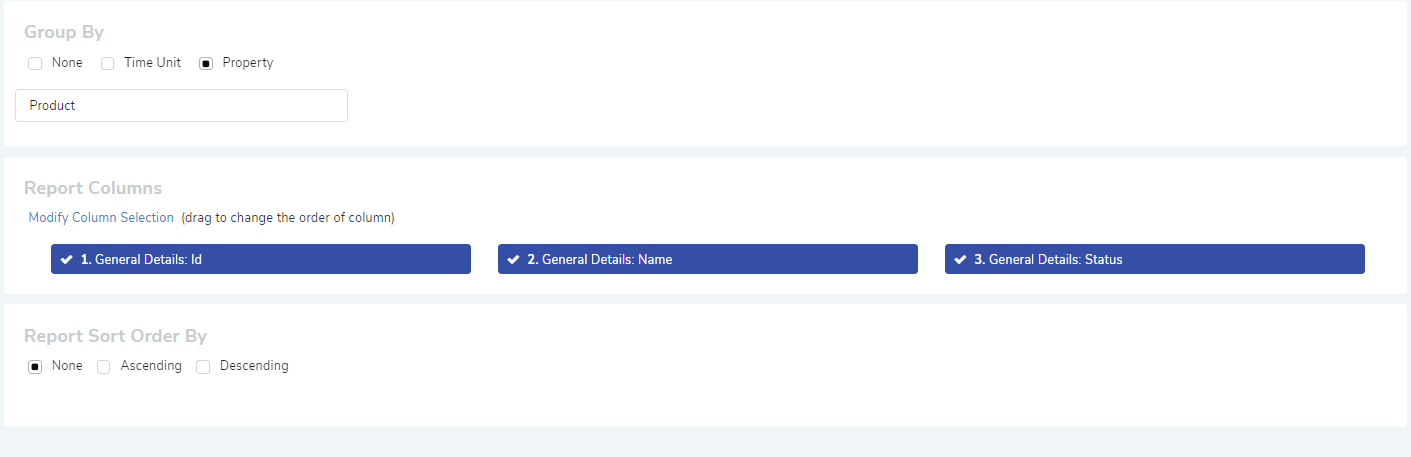
Before creating the Report, we apply the sort function to the Status column; this will sort the entire report.
We save the Report by clicking on Create.
The process to create a Report is same for all the modules in the system. We get the following Report when we preview for the past 3 months.