12.5. Manage Computer Groups (Patch Management)¶
You can classify Computers into groups. Some of the use cases where having Computer Groups can be convenient are as follows:
You want to deploy Patches in Computers belonging to a particular department. You can create a Computer Group having all the Computers of that department and quickly create a Deployment Request with that group.
If you want to deny a specific set of Computers certain Patches, then you can create a Computer Group and decline them the Patches. The Decline Patch Configuration feature allows you to perform such an action.
You can test the download ability of a set of Patches by deploying them in a Computer Group. The Automatic Patch Test feature allows you to perform such tests.
Create a Computer Group
Go to the Patch List View.
Click on All Computers Group from the Patch menu.
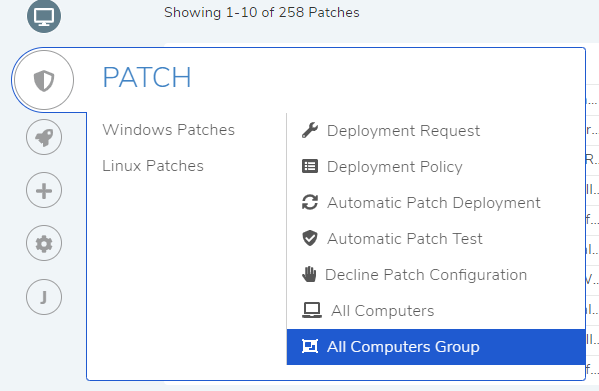
The Computer Group page opens. Here you can view all existing groups if any. Click on Create Computer Group situated in the top right corner of the page.
A new page opens. Here you can view all the Computers in the Endpoint scope. You get options to select Computers manually and automatically from a Remote Office (which can be filtered using include and exclude conditions).
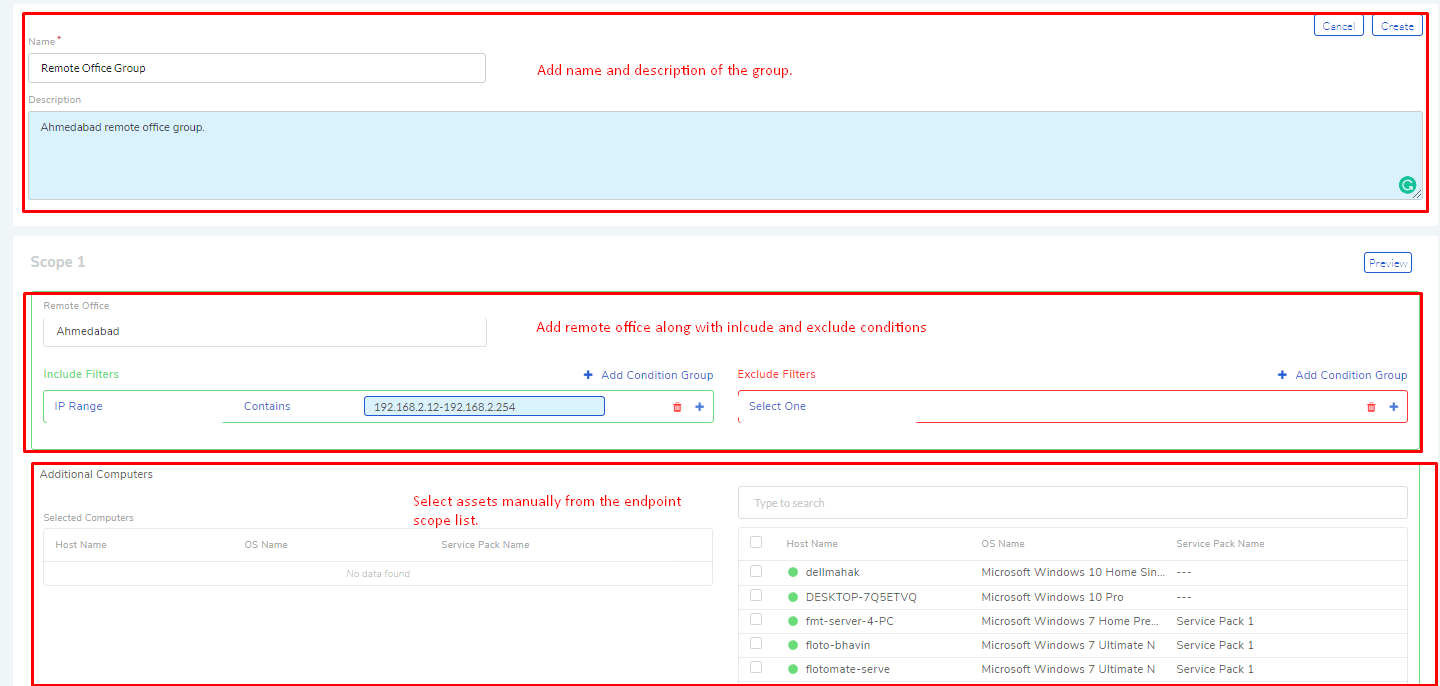
In
P-12, enter a name and description of the group.In whatever way you select Computers, they all become part of the group. Add a remote office to the first scope (if you want Computers from the Remote Office to be added automatically). Learn how to add a Remote Office.
You can add additional computers from the list, if any. By the way, you can create a group without a Remote office by selecting computers from the given list. Learn how to add Additional Computers
You can create multiple scopes, each having their own Remote Office and additional computers, and the group will be a cumulative of all the Scopes. Learn more about Scopes.
When done, click on Create to save the group.
You can review computers in each Scope before adding them to a group. You also preview computers of a group (after creation) from Computer Group page.
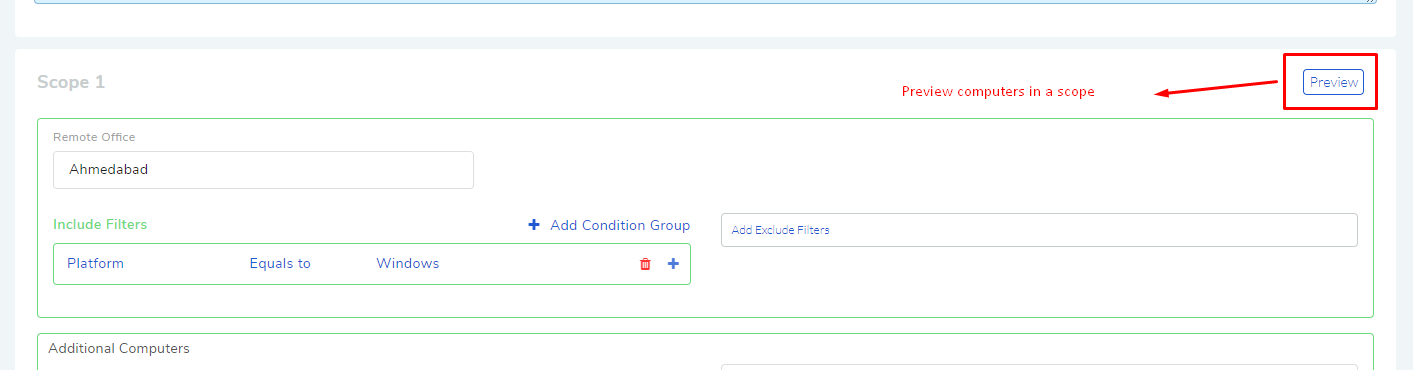

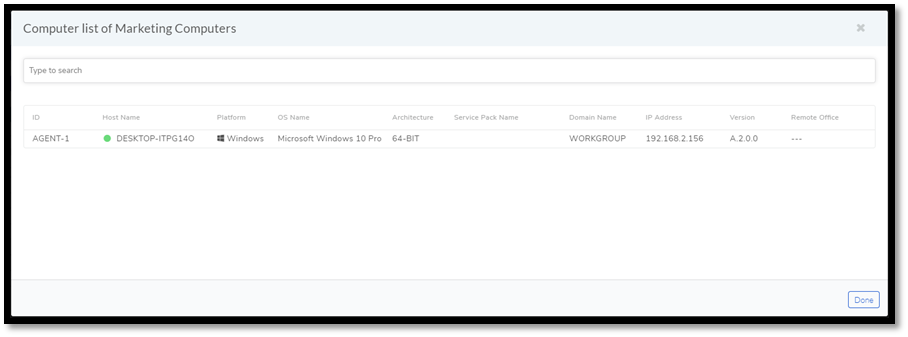
You can search the preview list of a Group and Scope using a search bar (P-13.2)
which supports Advance Search and is similar to the one used for
searching Computers in an Endpoint scope. You can open the details of any
Computer Group by click on it.
Edit/Delete Groups
You can edit and delete any Computer Group.
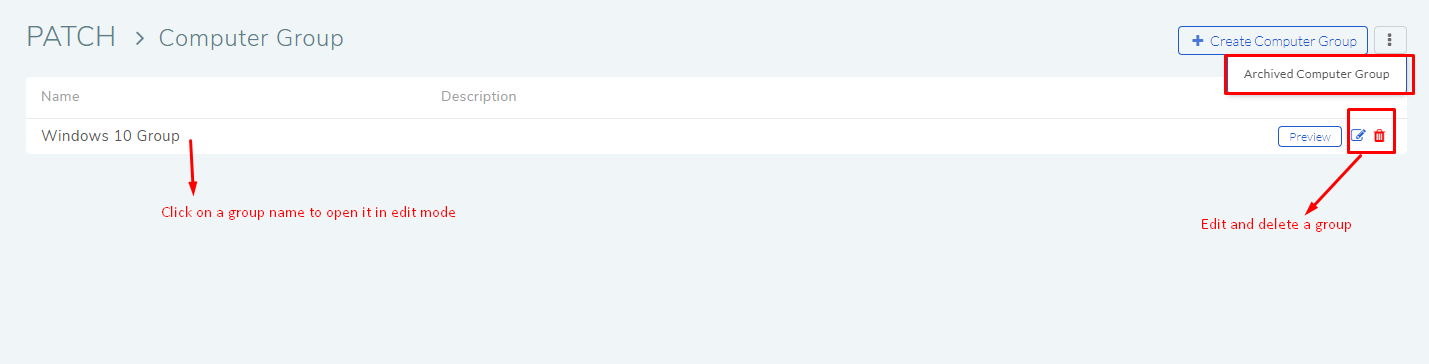
12.5.1. View Deleted Groups¶
When a group is deleted, we store the group in a separate section for future reference. It is because even when a group gets deleted, it stays active in associated Deployment Requests.
You can view all archived groups in the Computer Group page by clicking on
Archive Computer Group (refer P-14). You
can also preview the Computer list of an archived group.