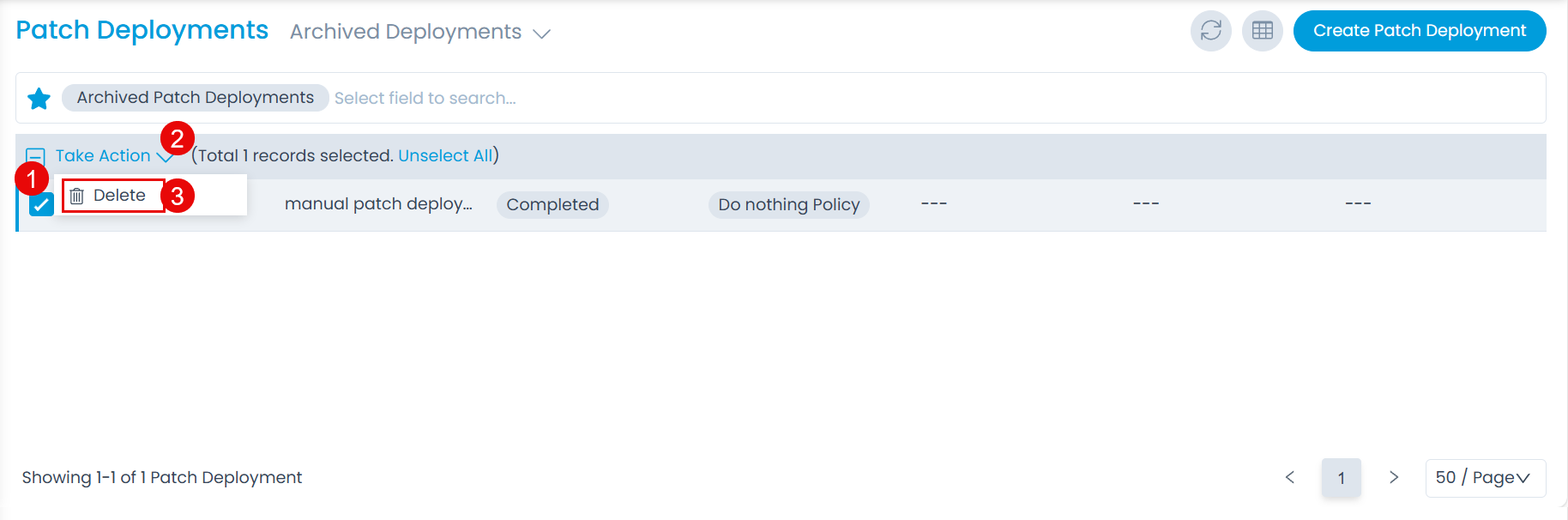Patch Deployments List
The Patch Deployment section enables you to view and control all the available deployments in the system.
The Deployment List View allows the technicians to track and manage all the deployments at one place. It displays a list of deployments along with the options like refresh, column selection, and create patch deployment at one place. The page displays the details as per the columns selected. Also, you can sort and filter the list using the default or custom filters.
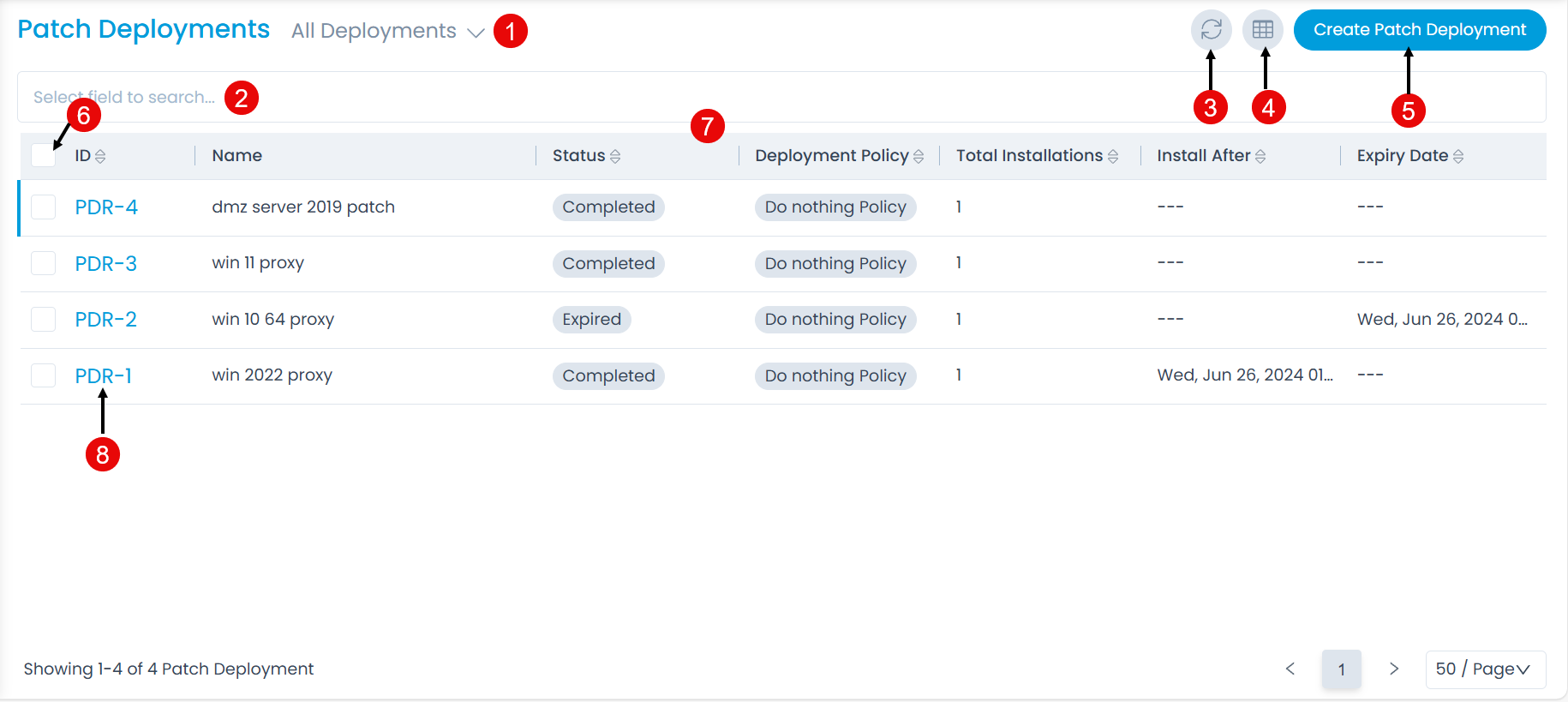
The page provides the following features:
- Filter: You can filter the patch deployments by clicking the desired option. For example: If All Deployments is selected, the grid displays all the patch deployments.
- Search: You can look for specific patch deployments by searching them. The search is a faceted search and allows you to find with specific criteria. You can find more details in the search section.
- Refresh: You can refresh the patch deployment list. This is useful when multiple people are working on the deployments and contents are updated frequently.
- Column Selection: You can select the columns to be displayed or hidden in the grid.
- Create Patch Deployment: You can create a patch deployment of the approved patches.
- Bulk Actions: You can archive, cancel deployment, and delete patch deployments in bulk.
- Grid: The grid displays the details of the patch deployment as per the selected columns.
- View Patch Deployment Details: You can view the details of the patch deployment. Also, you can view the details in a new tab by clicking on the arrow icon that appears on hovering the mouse over the patch deployment ID.
Bulk Actions
Archive
To send the old Patch Deployments to Archive,
- Select the records.
- Click the Take Action dropdown.
- Select Archive and a confirmation message appears.
- Click Yes to continue or No to stop the process. If Yes is clicked, the selected deployments will move to the Archive folder.
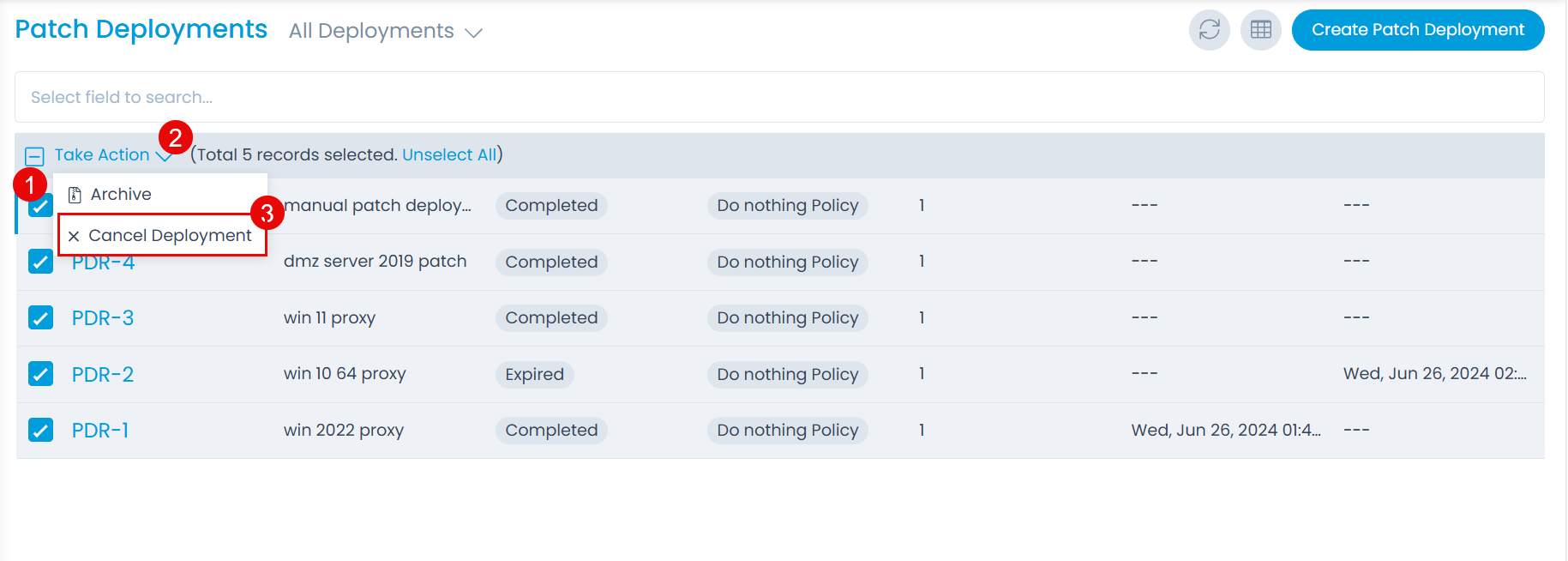
Cancel Deployment
To cancel the patch deployment in bulk,
- Select the records.
- Click the Take Action dropdown.
- Select Cancel Deployment and a confirmation message appears.
- Click Yes to continue or No to stop the process. If Yes is clicked, the selected deployments will get cancelled and the process will stop.
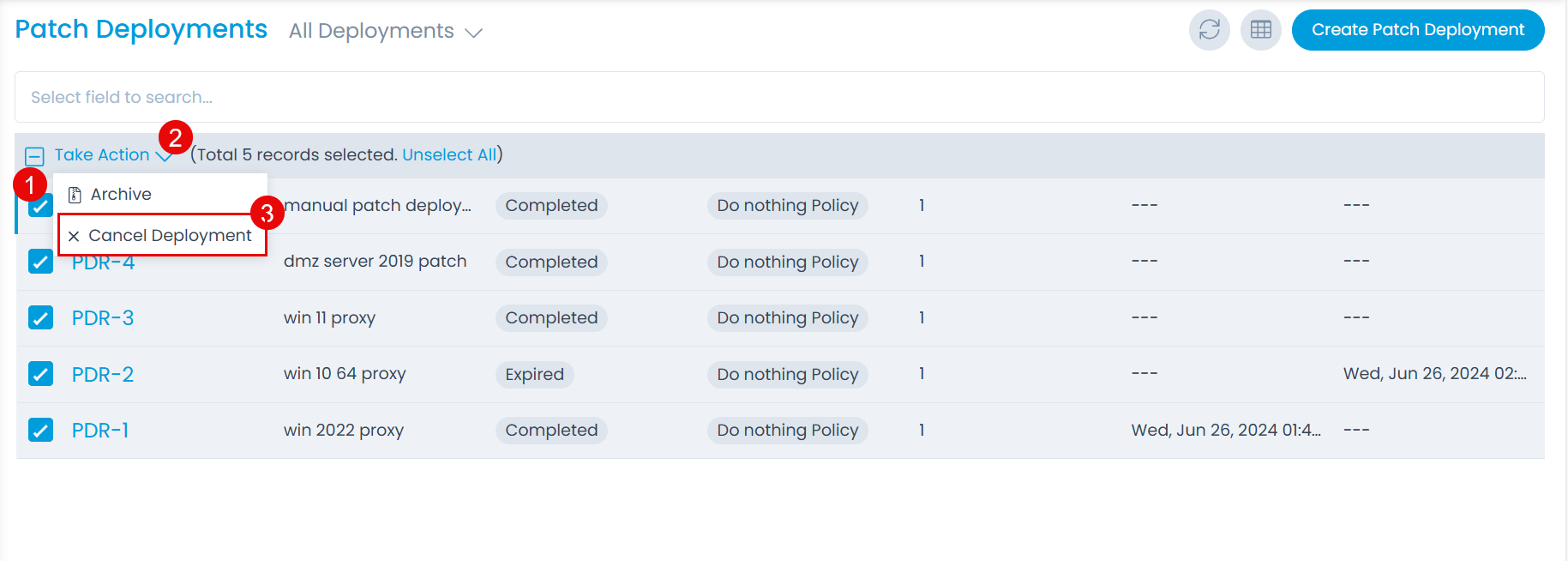
Delete
To delete the archived patch deployments in bulk,
- View the Archived Patches list using the filter.
- Select the records.
- Click the Take Action dropdown.
- Select Delete and a confirmation message appears.
- Click Yes to continue or No to stop the process. If Yes is clicked, the selected archived deployments will be deleted.