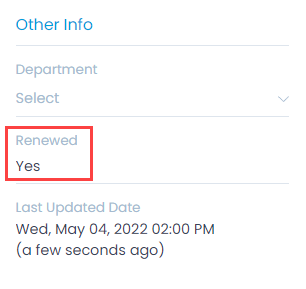Renew Contract
Once a contract expires, a technician can renew it. When a contract is renewed, the following behavior is noticed:
- A duplicate contract is created with a different start and end time with the keyword Renewed Contract.
- When the renewed contract starts the original contract gets cancelled.
Renewing a Contract
To renew a contract,
- Navigate to the Contract Details page.
- Click the Renew Contract button on the top-right corner of the page and a popup appears.
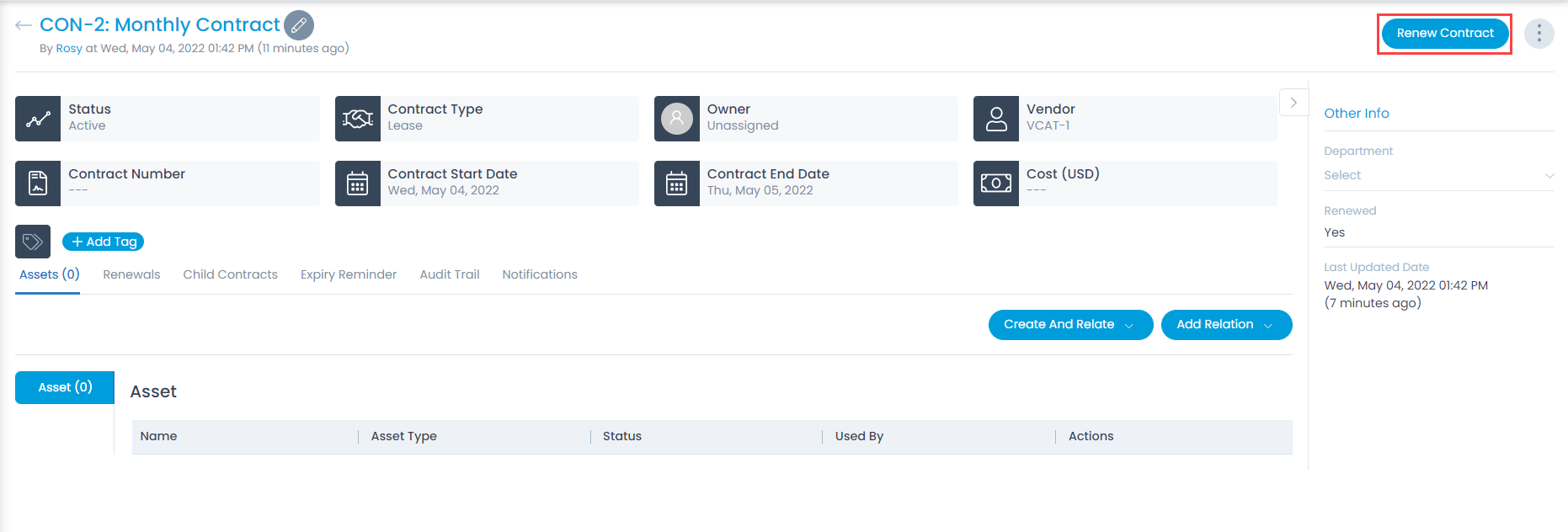
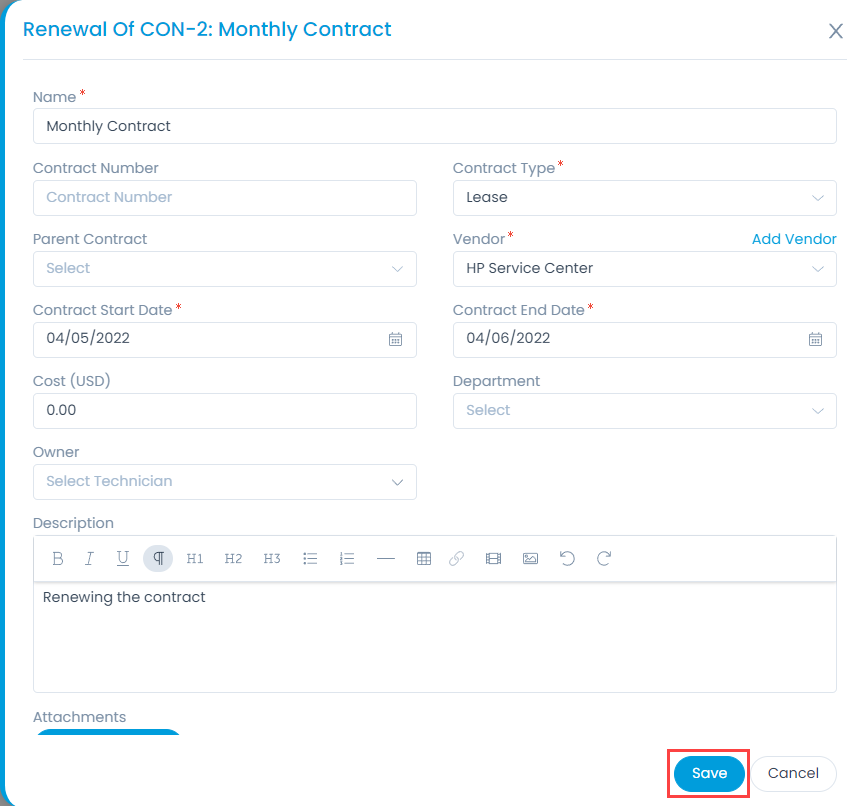
- Change the Contract Start and End Date. The time period of the new contract.
- Specify the total cost of the renewal.
- Enter the description of the contract renewal if any.
- Attach the signed copy or signature for reference.
- Click Save and a confirmation message appears stating "Contract has been renewed successfully".
The new contract will start after the expiry of the current active contract. When the new contract starts, the old contract will get cancelled and the Renewed status in Other Info will change to Yes as shown below.