Motadata Service Desk - Server Installation via RHEL Build
This page provides step-by-step description to install the RHEL build.
The steps to install the RHEL build are the same for both the versions i.e. 9.2 and 8.4.
System Hardware Requirements
- Please refer to the Hardware Requirements
Fresh Installation Guide
After installing the Base OS, follow the below steps to install the product on your server. Here, RedHat v9 build is used for reference.
Download the product installer builds from here.
noteOnce the product is installed, install the required prerequisites either manually or by running a script.
Copy the release build installer (service_desk_master_CI) to the target machine.
Make sure to execute the permission to build file. If it does not have the execute permission, you can change it using the below command:
Syntax:
sudo chmod 777 service_desk_master_rhelx_vxxx_CIExample:
sudo chmod 777 service_desk_master_rhel9_v834_CI
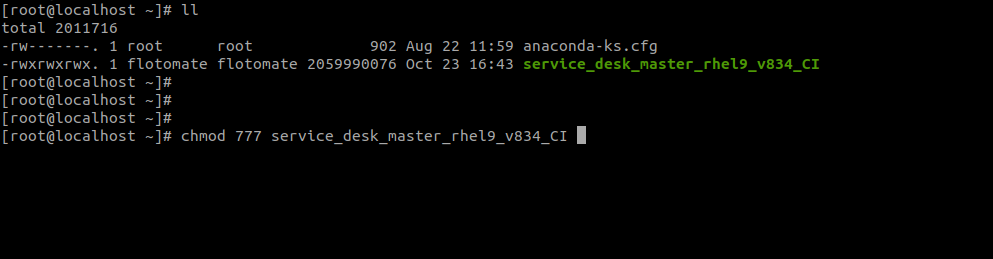
Run the Installer using the following command:
Syntax:
sudo ./service_desk_master_rhelx_vxxx_CIExample:
sudo ./service_desk_master_rhel9_v834_CI
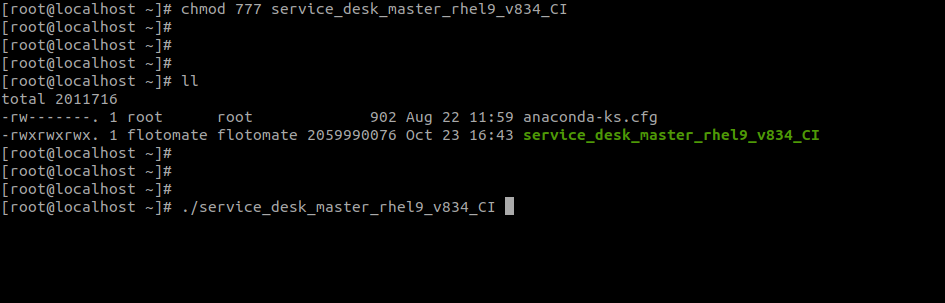
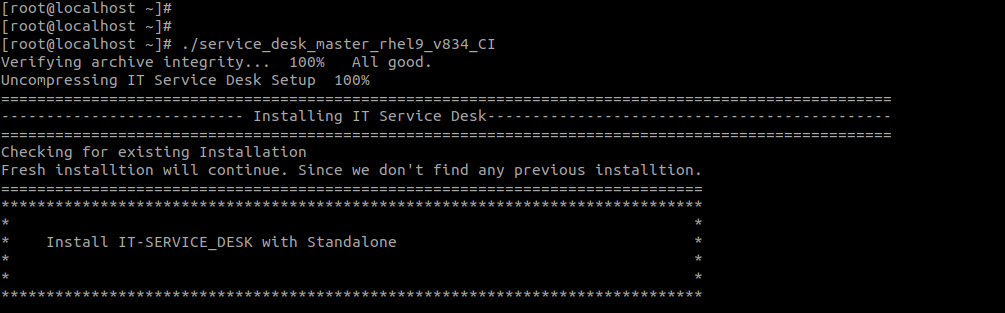
- Once the below screen appears, that means you have successfully installed the product.
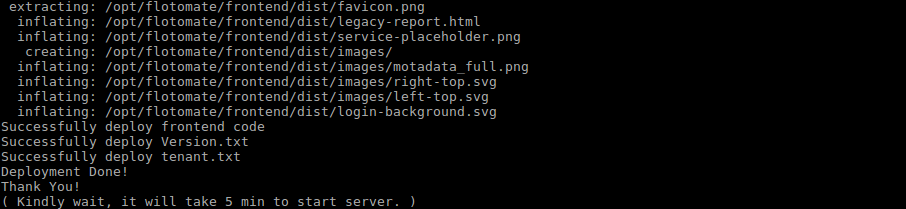
After installation, check the services of ‘Main Server’ and ‘Analytics Server’ (Report server) using the below commands respectively:
systemctl status ft-main-server

systemctl status ft-analytics-server
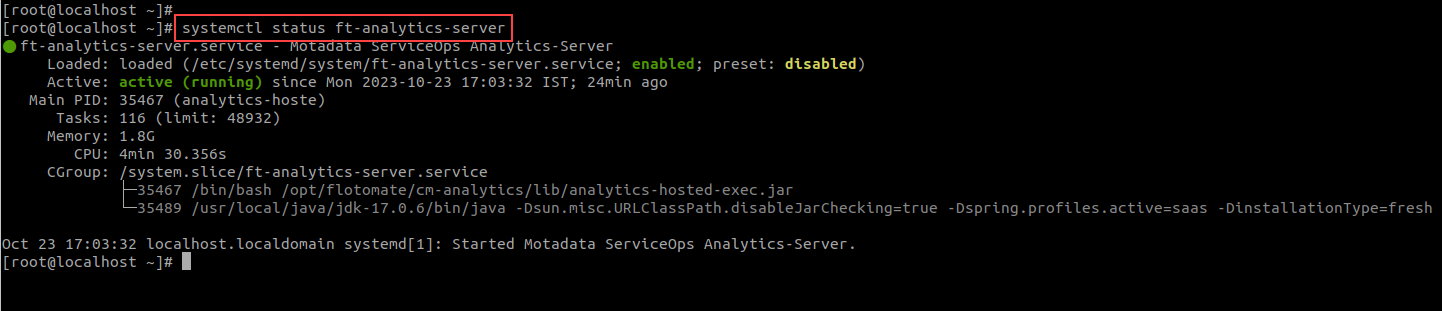
- After Installation, wait for five minutes. Navigate to http://{server_IP}/register, it will open the Registration form as below :
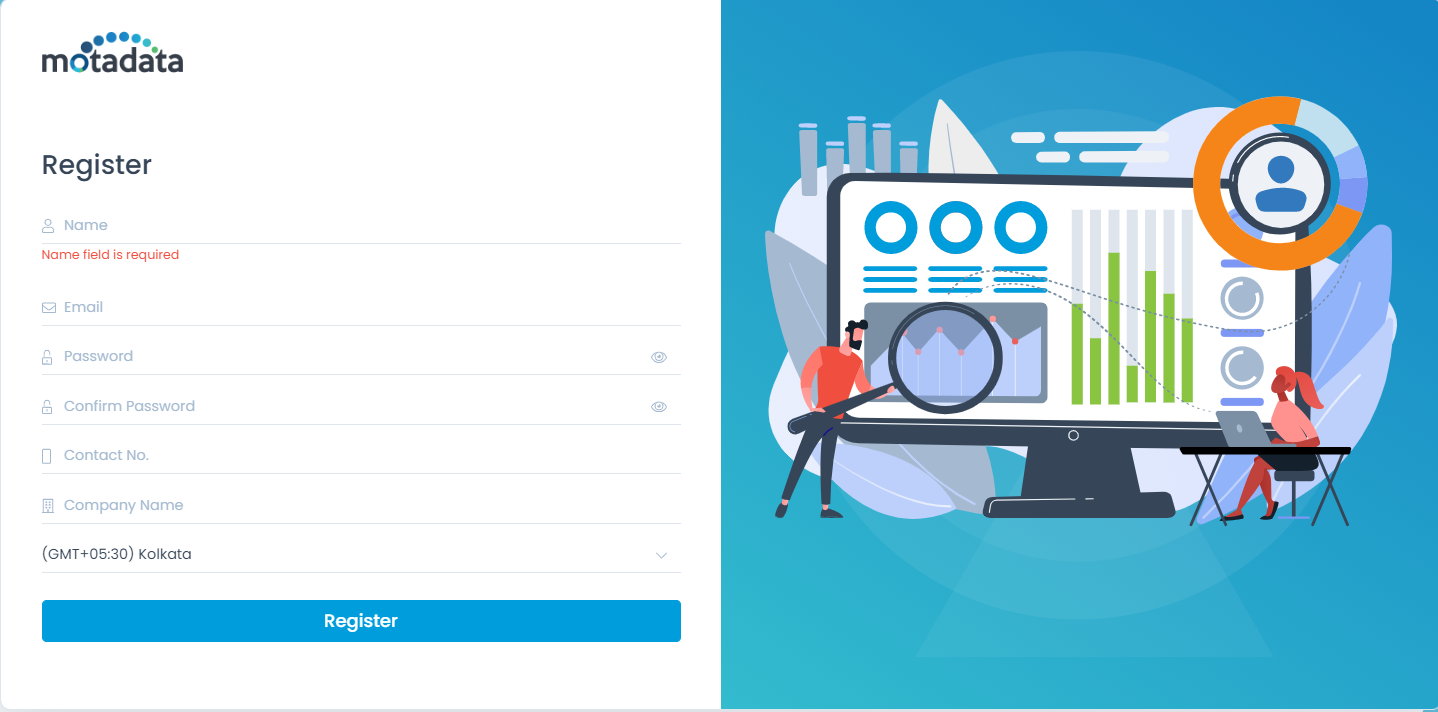
- The registration form is for the first user, who is by default the Super Admin who has all the rights. Register the user, and use the credentials to login to the ServiceOps Portal.
- Click on ‘Register’ once the form is filled. It will redirect you to the Login Page. Use the tab to switch between the Support and Technician Portal.
- You can also access the ServiceOps Portal from a web-browser on http://{server_IP}/login.