Collaboration
In the Collaboration tab, you can make notes, and collaborate for the change. The tab is at the bottom of the details view of a change.
note
This tab can be disabled using the Change Form Rule. If disabled, you can only view the existing collaborations and notes.
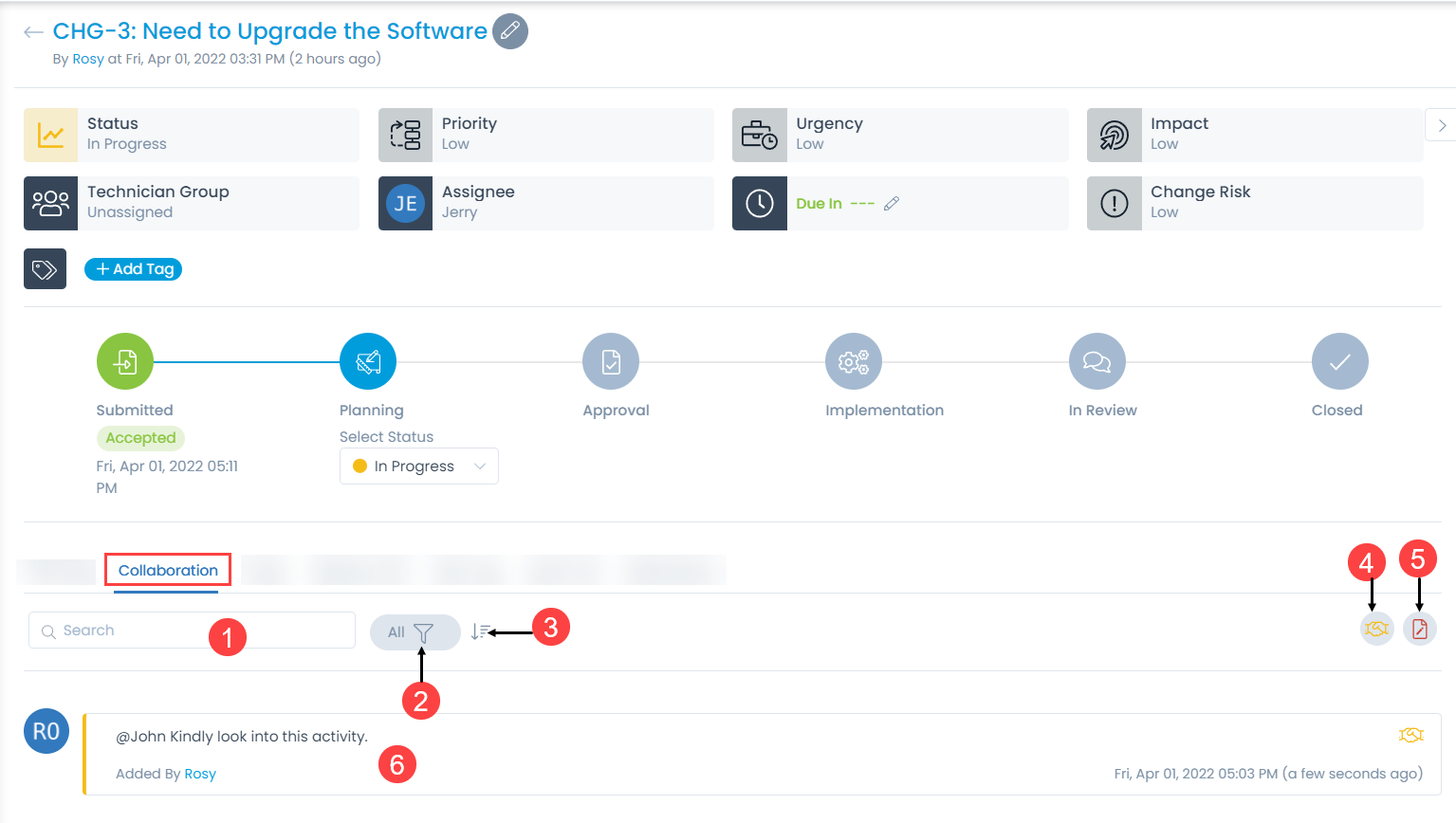
The Collaboration tab displays all the work and communication done for a change. Here, you can do the following activities:
- Search: The search works on the content of the notes and collaboration message in the tab. It matches your query with all the content (that technicians have entered) to find the results.
- Filter: You can search for the notes and collaboration message based on their type. The available types are: All, Collaborations, and Notes.
- Sort: You can sort all the items in ascending or descending order.
- Collaborate: You can collaborate with other technicians. You can start a message thread which is visible to other concerned people. You cannot edit or delete a collaboration message.
- Notes: You can add additional information about the change so that others can view the same. You can edit and delete a note message.
- Collaboration List: You can view a list of collaborations.
Adding a New Collaboration
- Select the type of collaboration: Collaborate or Notes.
- Enter the body of the message. To mention someone in collaboration message, press "@". You will see a list of available names. Choose the person whom you want to tag.
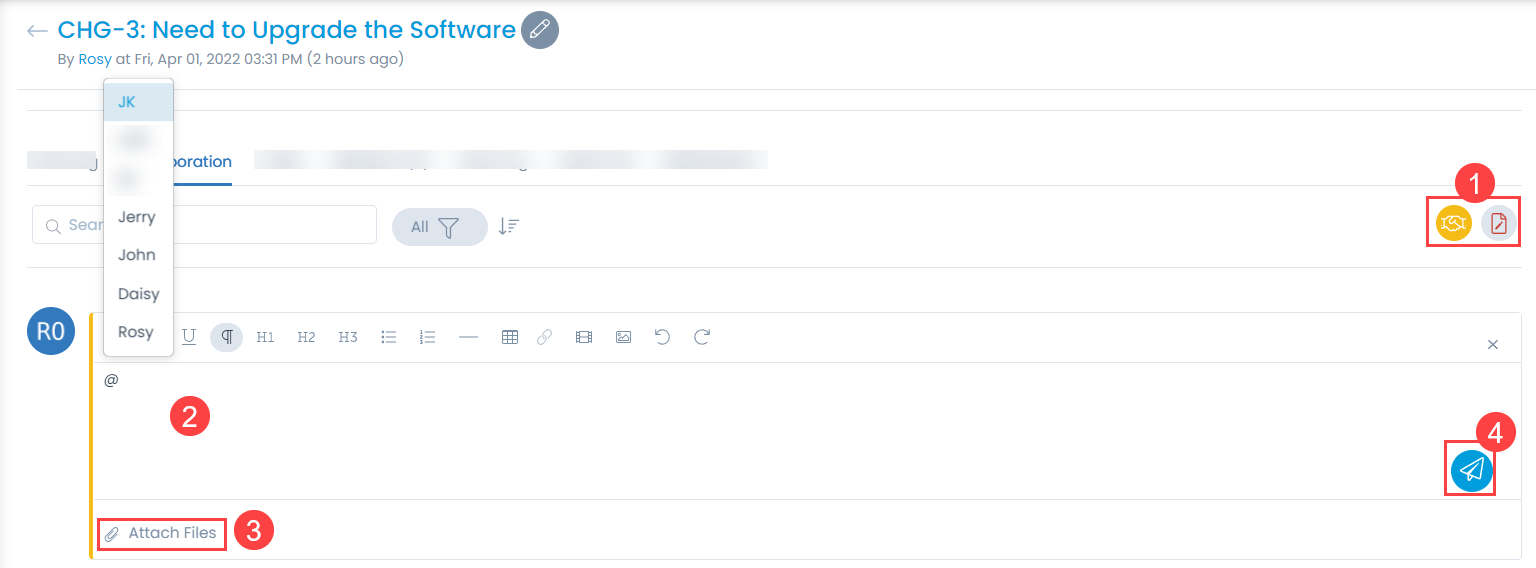
- Attach the required files.
- Click Save and the message gets saved. Also, a notification will be sent to the person tagged in the Collaboration message.
- Once added, if required you can also generate a report containing the list of collaborations, notes, and approval comments.