Updating a Change
When you are working on a ticket, you can update its basic details, parameters, other info, and various activities/actions associated with it. There are many approaches to update the changes:
- Inline Update from List Page
- Update multiple tickets from list page
- Update from details page
Inline Update from List Page
You can update the change from the list page. From here, you can update their: assigned to, status, and priority. Clicking on the field opens a dropdown menu from which you can select a new value.
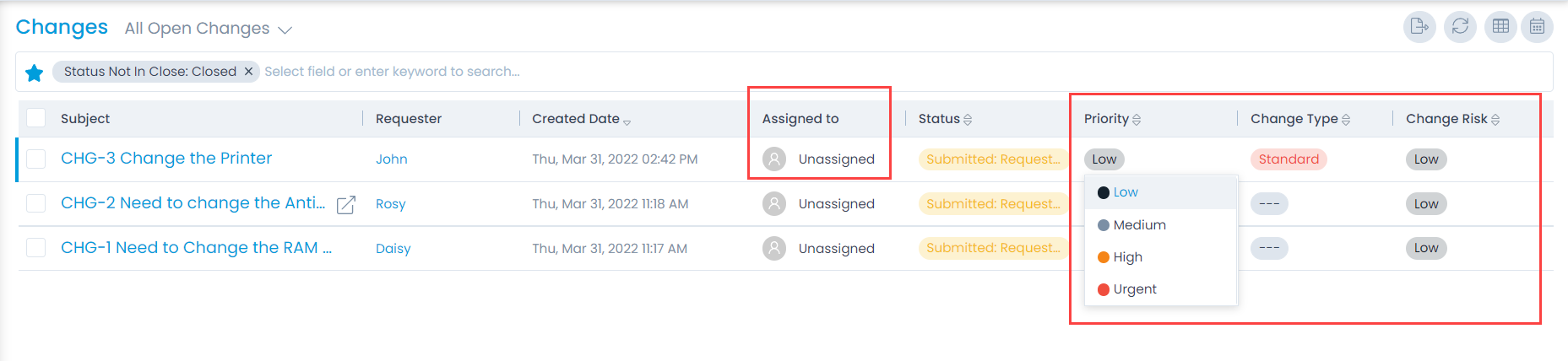
Update Multiple Tickets
Bulk update option is useful when you want to add/change something in many changes. Instead of editing each change individually, you can select many changes, and update them at the same time.
To do so, select the desired records, click the Take Action dropdown, and select the Update option as shown below.
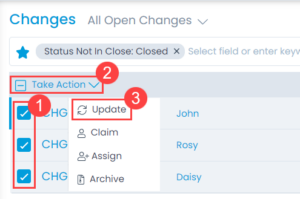
A popup will display where you can update the details.
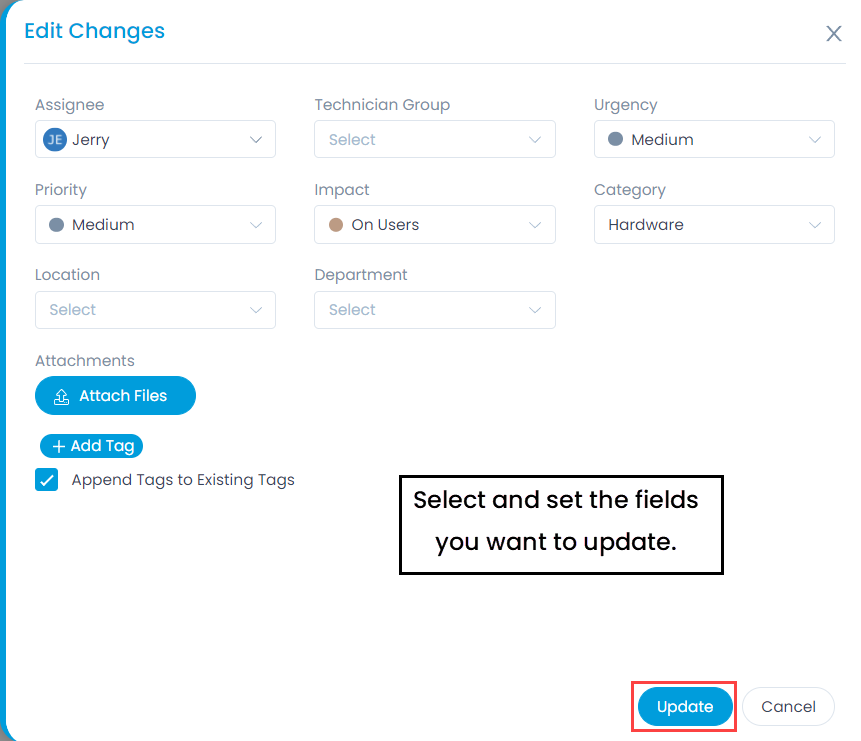
Bulk update option allows you to edit only those fields that are in common to multiple changes. Above figure shows, you can manage the fields that appear in the dropdown lists. You can add new attachments, add new tags with existing tags (check Append Tags to Existing Tags), or replace the manual tags (un-check the option). Replacing manual tags does not replace the system generated tags.
Update a Change from Details Page
You can update the change from the details page. Refer to the Change Details page about what you can do with a change. On this page, updating a change means editing the fields with new values. While working on it means performing actions like planning the problem, collaborating, adding tasks, creating relations, etc.