Technician Groups
A Technician Group consists of technicians that perform similar tasks. These groups can be created for users who work either on similar projects or have a similar job role. For example: Support team can be added to a Technician Group for resolving customer issues (tickets). A group has many technicians and a technician can be a part of many groups. You can also add a technician group as a Change Advisory Board (CAB), Watcher, as well as for Approval.
This tab enables you to create and manage Technician Groups. To view the page, navigate to Admin > Users > Technician Groups, and the page appears.
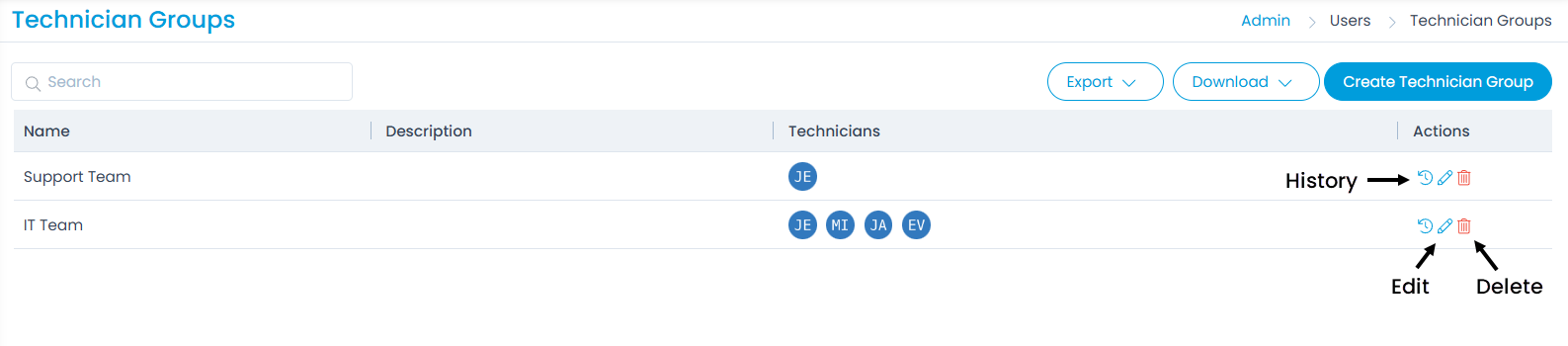
Here, you can perform the following tasks:
- View the list of Technician Groups
- Export the list of Technician Groups
- Download the list of Technician Groups
- Create Technician Group
- Edit Technician Group
- Delete Technician Group
- View the history of Technician Group
Create a Technician Group
To create a Technician Group,
- Click the Create Technician Group button on the top-right corner and the page appears.
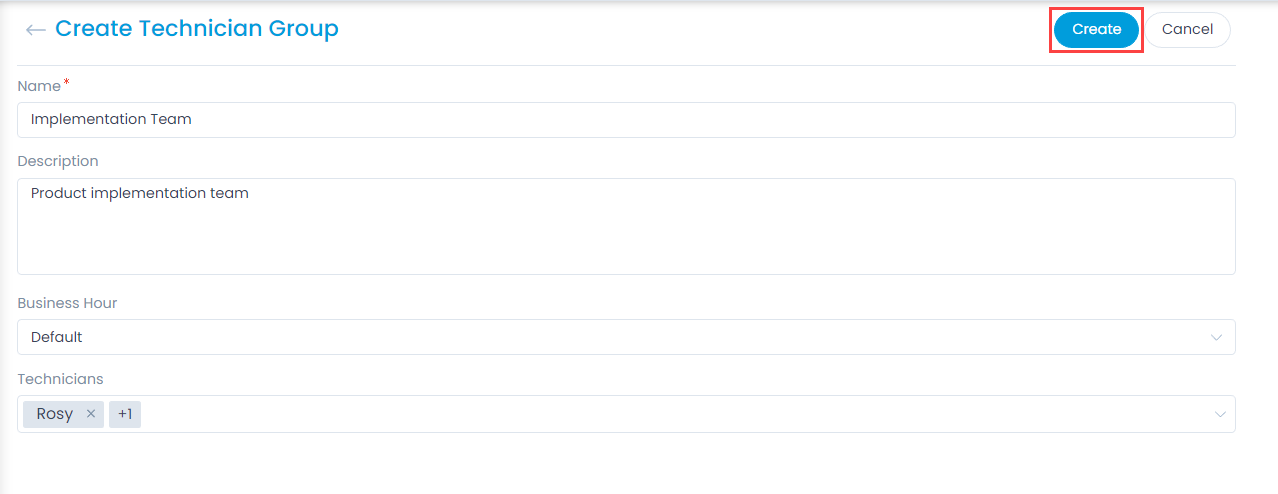
- Enter the following details:
| Parameter | Description |
|---|---|
| Name | Enter the name of the technician group. |
| Description | Enter the details about the technician group. |
| Business Hour | Select the business hour during which the technician group will be available to provide support. You can create and assign different business hours. For more details, click Business Hours. |
| Technicians | Select the technicians whom you want to assign to this group. You can select multiple technicians. |
- Once done, click Create, and the group will appear in the list. Similarly, you can create the CAB group and assign members to it.
Export Technician Group
To export the list,
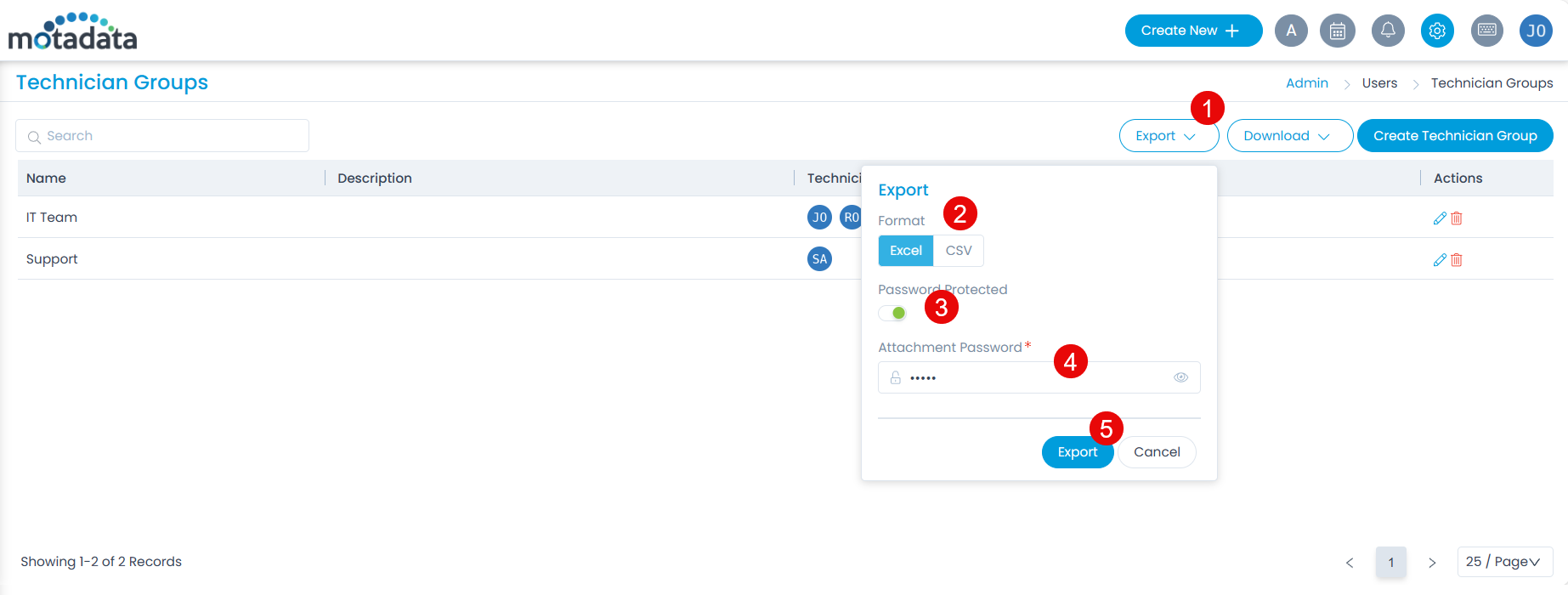
- Click the Export button.
- Select the format as Excel or CSV.
- If Excel is selected, you can further password protect it by enabling the field, and providing the Attachment Password.
- Once done, click Export, and the list will be exported via email.
Download Technician Group
To download the list,
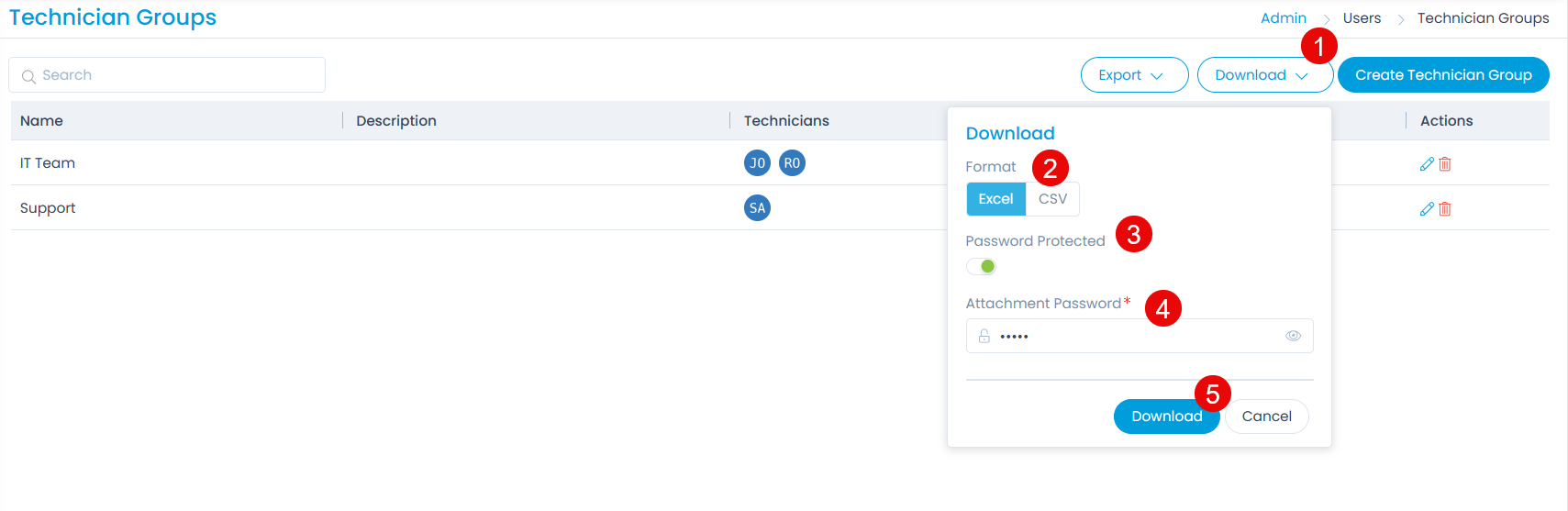
- Click the Download button.
- Select the format as Excel or CSV.
- If Excel is selected, you can further password protect it by enabling the field, and providing the Attachment Password.
- Once done, click Download, and the list will get downloaded.
View History
You can view the history of the Technician Group events. One can view the details by clicking the History icon on the Technician Group list page, and the popup will appear.

Here, you can view the details based on the selected time duration. Also, you can click the Username to view the user details.