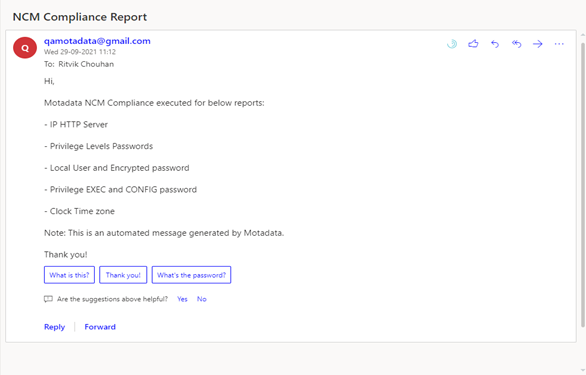Compliance Management
NCM Compliance management module is accessible by selecting NCM Compliance from the menu as below. It will lead you to NCM Compliance Management Module Dashboard.
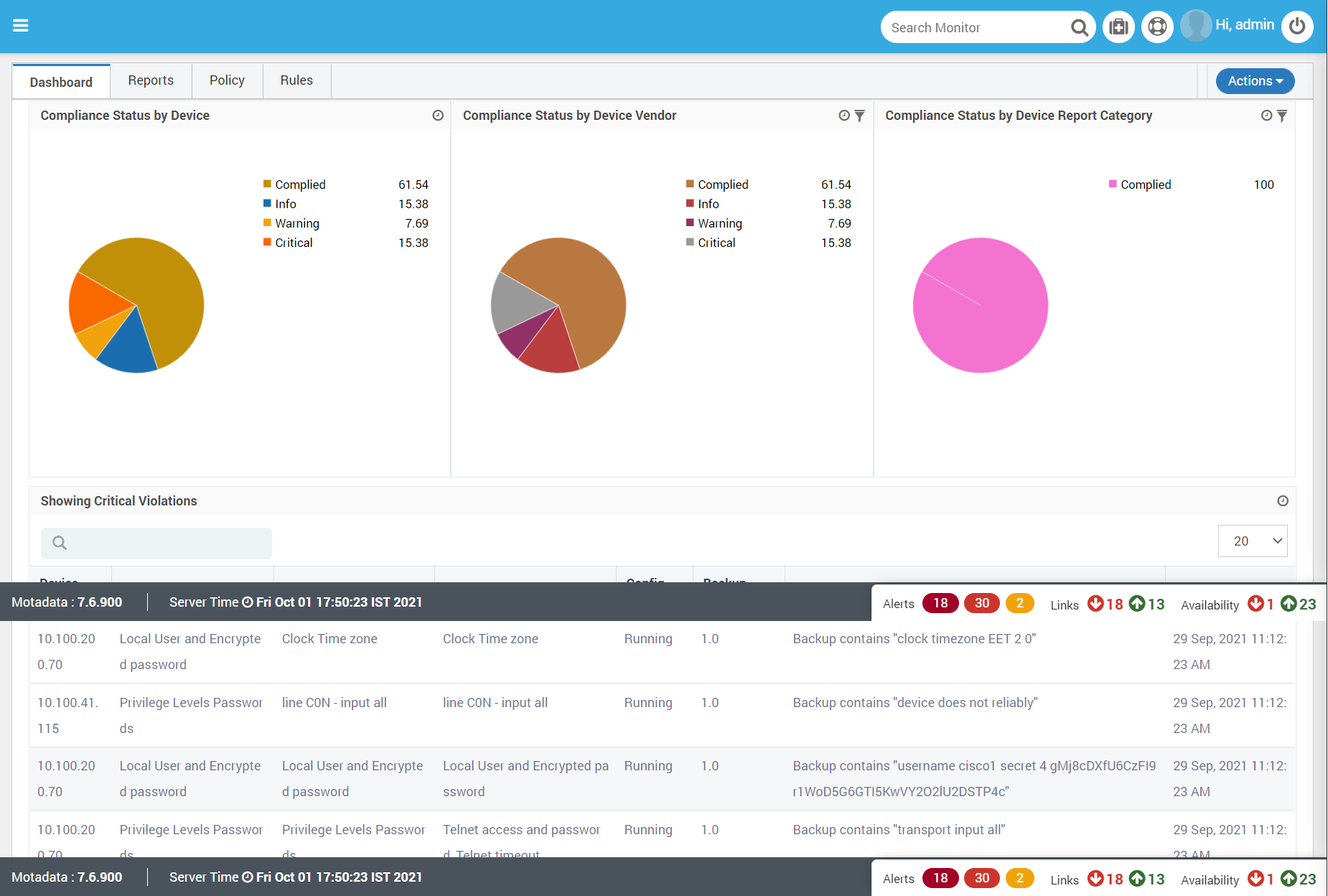
NCM Compliance Dashboards
NCM Compliance module provides intuitive dashboard to get a quick insight on the compliance status of NCM across the Network. Dashboard with appropriate rules and policies will allow admin to easily focus on actual parameters of compliance and remediation, and reduce the efforts on how to search, record, and report. It also offers access to other actions and interface.
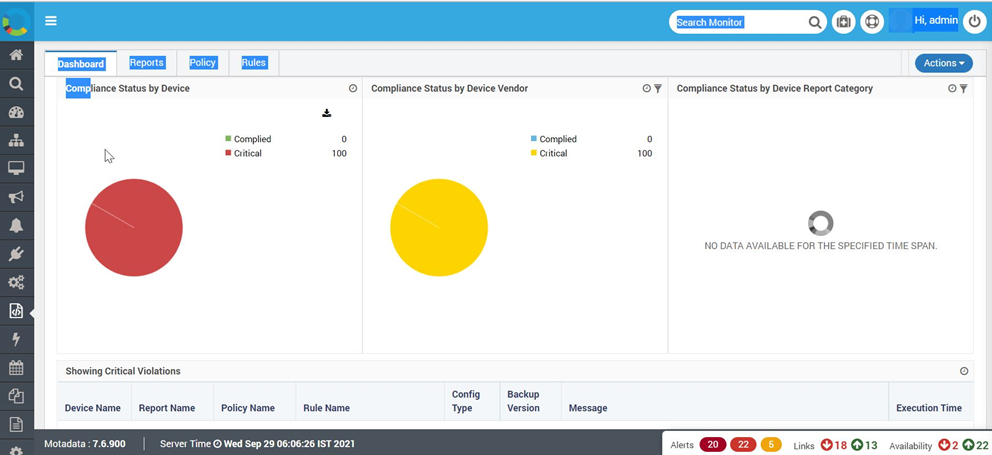
It offers below widgets.
- Compliance Status by devices.
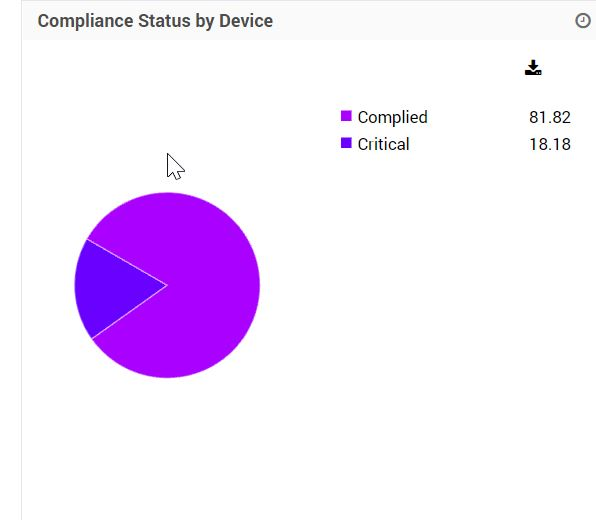
- Compliance status by Vendors.
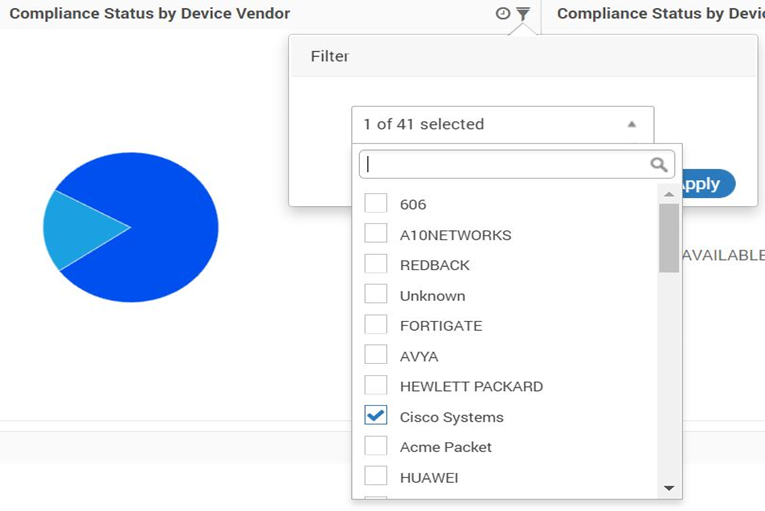
- Compliance status by Device Report Category
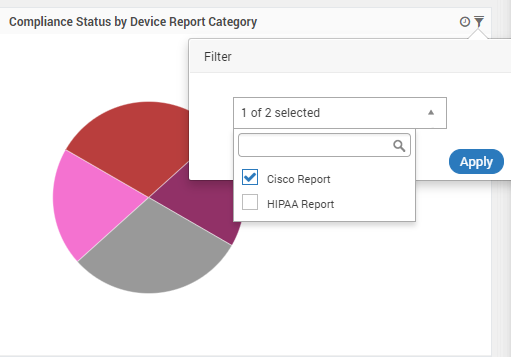
- Critical Violations
Critical violation against defined rules and policies are listed below:
- Device Name: Displays Device Name
- Report Name: Displays Report Name
- Policy Name: Displays Effective Policy Name
- Rule Name: Displays Enforced Rule Name
- Config Type: Displays the Config type of the alert (i.e. Startup or running)
- Backup Version: Displays the Backup version of NCM Backup
- Message: Displays the Message
- Execution Time: Displays the execution time
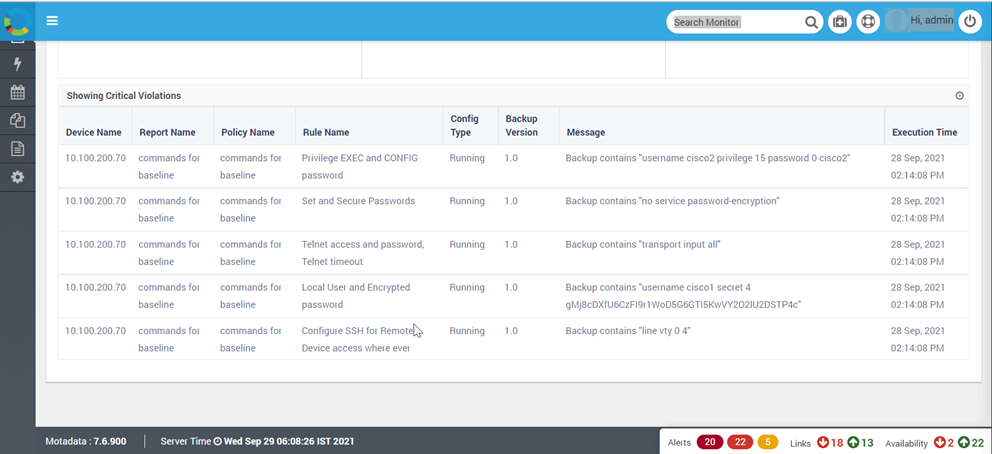
- Rules for NCM Compliance
Various rules related to desired control in NCM can be defined along with categorization as per business/functional requirement.
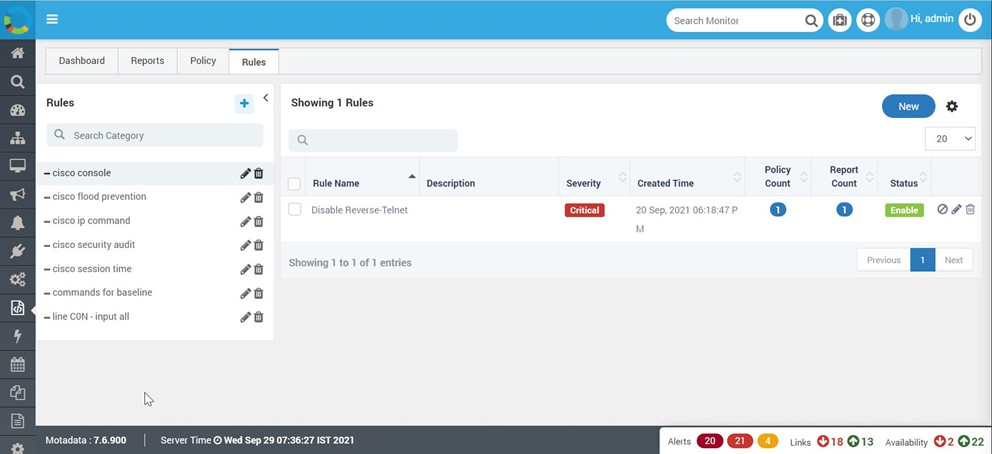
Compliance configurations related to rules is carried out at two levels:
- Rules category: Based on various functional requirement, user can create the Rules category to group the NCM compliance rules. For e.g. SNMP baseline, session time, password rules.
- Rules: Rules are the various conditions required to verify the configuration items like passwords, port no. commands etc.
Creating Rules category
For effective management it is advisable to create appropriate Rules Category:
- Rule Category can be added by clicking + button on top right corner.
- For quick search, Category search bar can be used.
- Each category is listed on left side.
- Each category can be edited to deleted from the right-side action buttons of each category
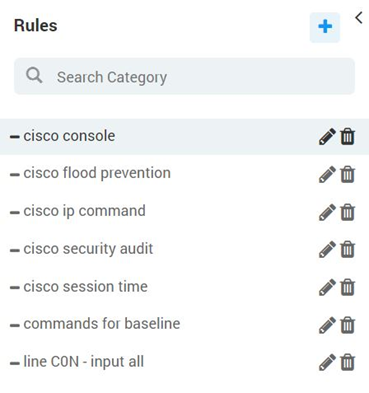
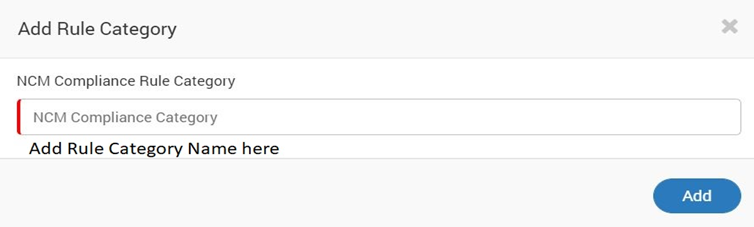
All added Rule category can be viewed in the Rule category list on left.
Category can be deleted only if there is No rule attached to it.
Creating Rules
Rule creation is one of the essential steps for implementing NCM compliance. A specific string must be mentioned which should be present in the Configuration of the device. NCM Engine will look for that string in the Device configuration for qualification.
- Add the rule name.
- Add Description Relevant to rule.
- Select the rule Category for this rule. All Rules related categories will be listed for selection.
- To Add condition for this rule, User must select appropriate condition set from here
- Assign the appropriate severity for the output.
- Add the Action for the rule. You can create a new action using a + New button.
- Select the Device Vendor and Action accordingly.
- Hit Save button to save or Reset to fill up the fields again.
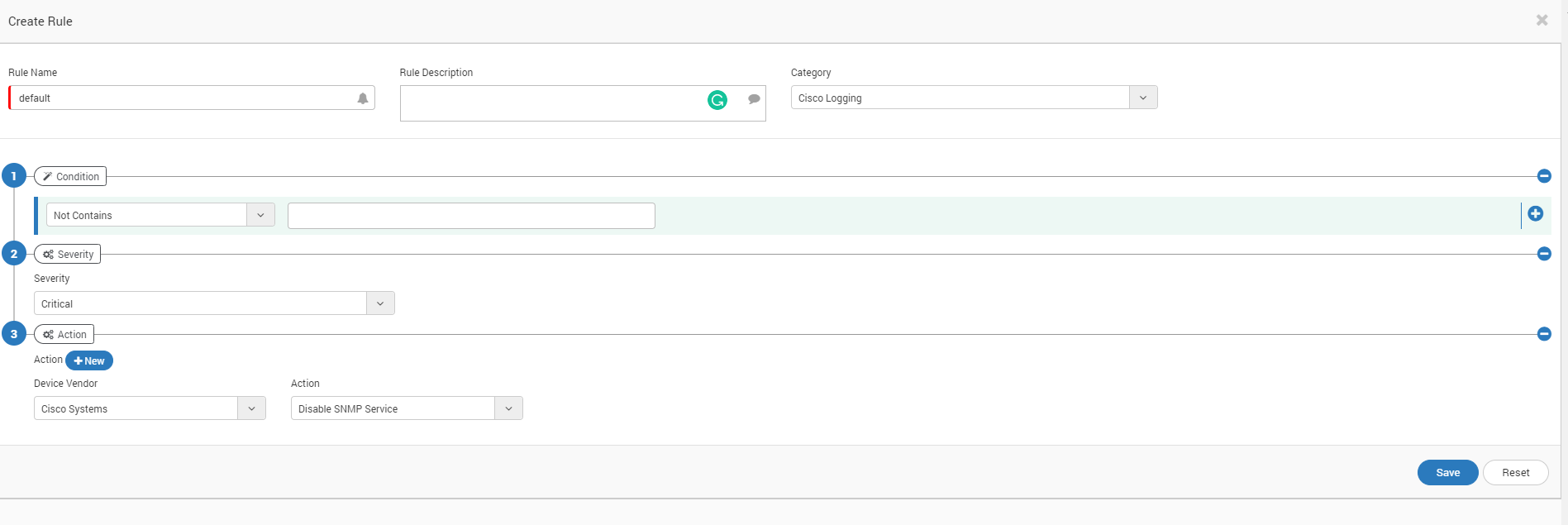
Listing and Managing Rules
All Configured Rules can be seen on Rules main page as shown below. Respective action can be applied on each or multiple rules from here.
- Rule Name: Shows the Rule Name as per configuration
- Description: Shows the Description as per configuration
- Severity: Shows Severity as per configuration
- Creation time: Shows Rule Creation time
- Policy Count: Shows nos. of policies where the rule is used. On clicking it will open a list of policies with this rule.
- Report Count: Shows nos. of Reports with this rule. On clicking, it will expand and display the list of Report in which this rule is used.
- Status: Display the status of a rule as Enable/Disable
- Action Buttons: List of buttons allows actions like Status change, Edit or delete.
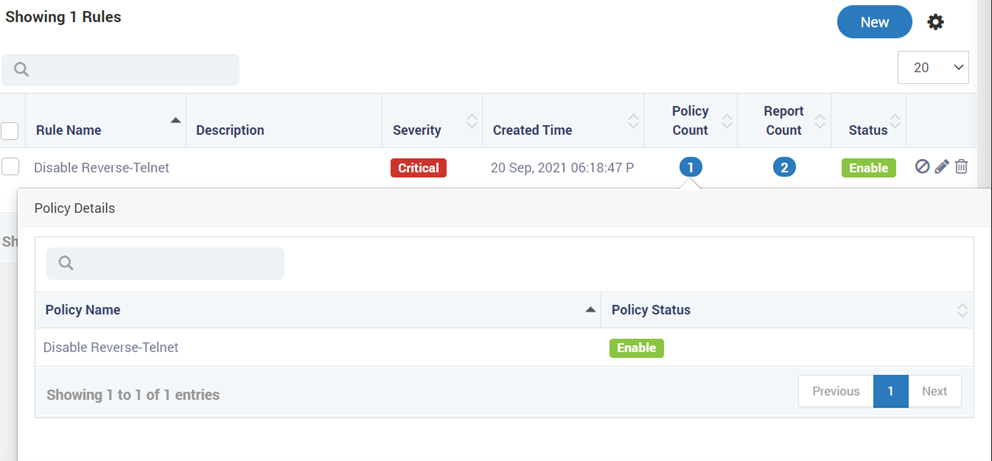
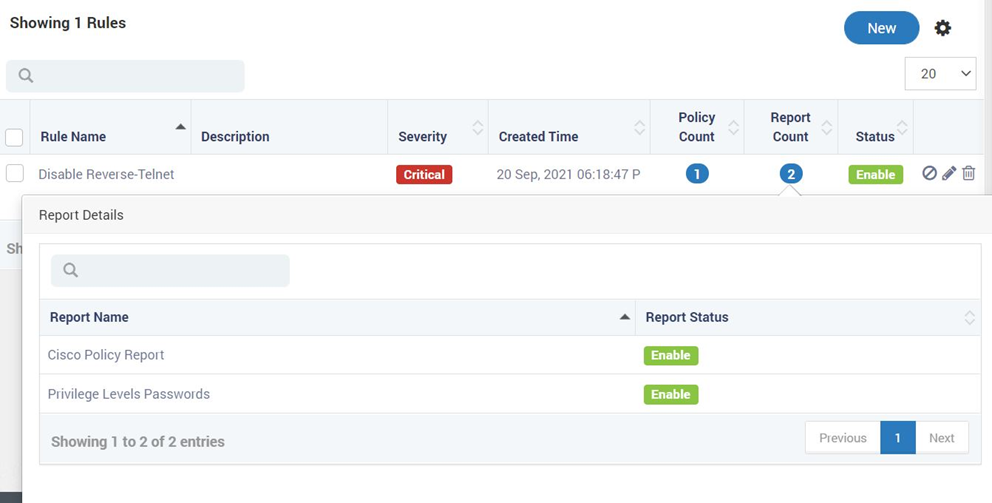
All the Actions like status change, Edit or delete can be carried out in single or multiple rule Action button.
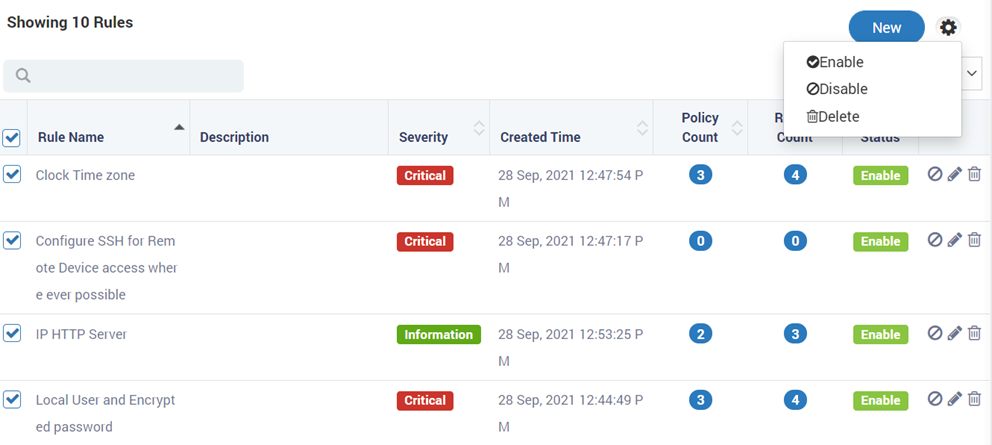
- NCM Compliance Policy
Based on compliance requirement, User can apply the Configured Rule to devices by creating policies as needed.
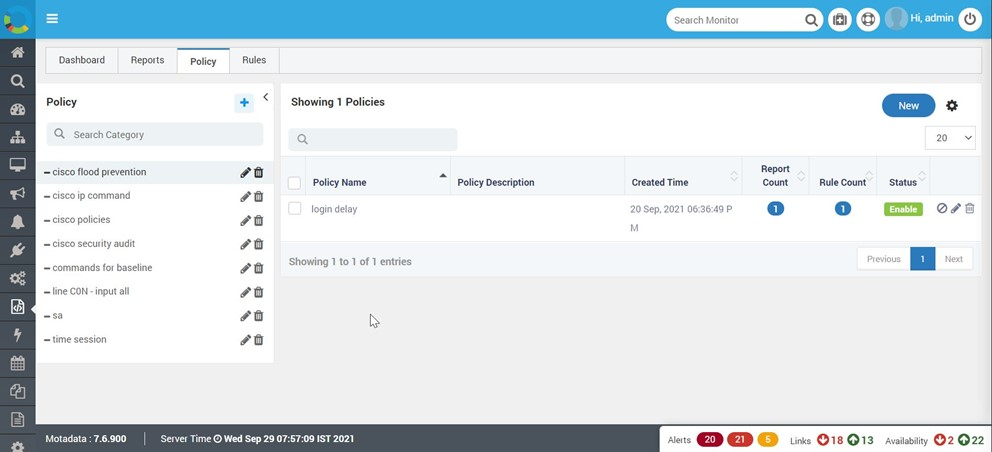
Creating Policy Category
Compliance configurations related to Policy is carried out at two level.
- Policy category: Based on various functional requirement, User can create the Policy category to group the NCM compliance Policies. For e.g. Edge Device, Cisco Access switches, Core routers.
- Policy: Policy is the deployment of various rules towards set of devices on which respective rules to be applied. E.g Cisco ASR, CatalystCore etc.
Creating policy category
Policy categories can be created as shown below:
- Policy Category can be added by clicking + button on top right corner.
- For quick search, Category search bar can be used.
- Each category is listed on left side.
- Each category can be edited and deleted from the right-side action buttons of each category.
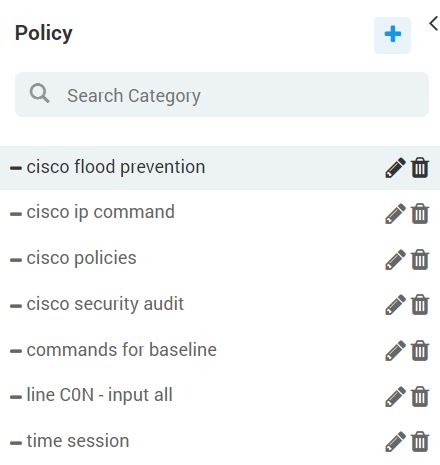
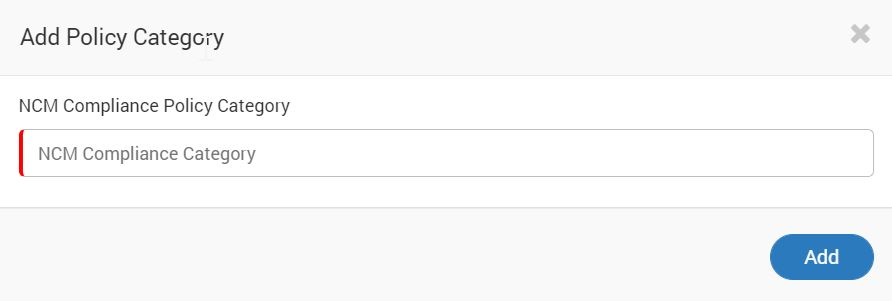
All created policy categories are listed on the left side of the Policy tab and can be edited from the action button with that policy tab.
Creating Policy
Policy creation is required to apply the configuration related rules to respective devices. Policies can be created as shown below. No duplicate Rules can be selected.
- Add the policy name.
- Add Description Relevant to policy
- Select the policy Category for this policy. All policies related categories will be listed for selection.
- Select the Appropriate Config type (startup or running) for this policy.
- Select the Device tag from the list of tags.
- Select the device from the list of devices to apply this policy.
- Select the Rule category from the list of Rule categories.
- Select the Rule to be applied from the list of rules for this Policy.
- Add more rule as required for that policy. (please note.. each rule can be selected only once in that policy)
- Click add button to save this policy.
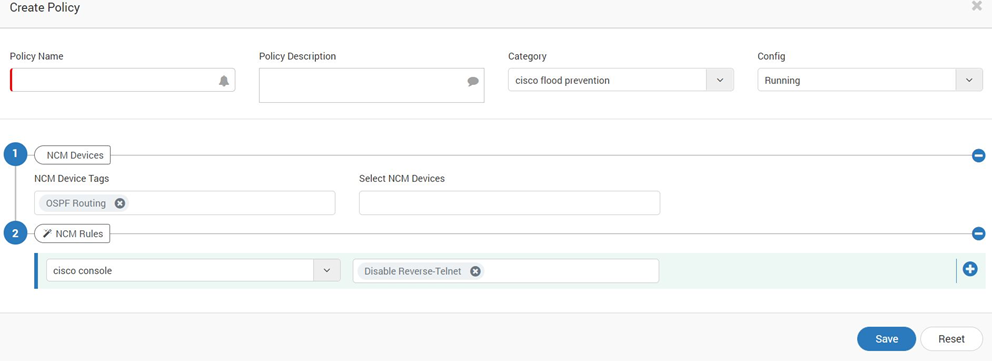
Viewing and managing Policy
All Created policies are displayed as shown below and can be edited from here:
- Policy Name: Shows the Policy Name as per configuration
- Description: Shows the Description as per configuration
- Created time: Shows Rule Creation time
- Report Count: Shows nos. of Reports with this policy. On clocking it will expand and display the list of Report in which this policy.
- Rule Count: Shows nos. of rules used in this policies. On clicking it will open a list of rules with their status.
- Status: Display the status of a policy as Enable/Disable
- Action Buttons: List of buttons allows actions like Status change, Edit or delete.
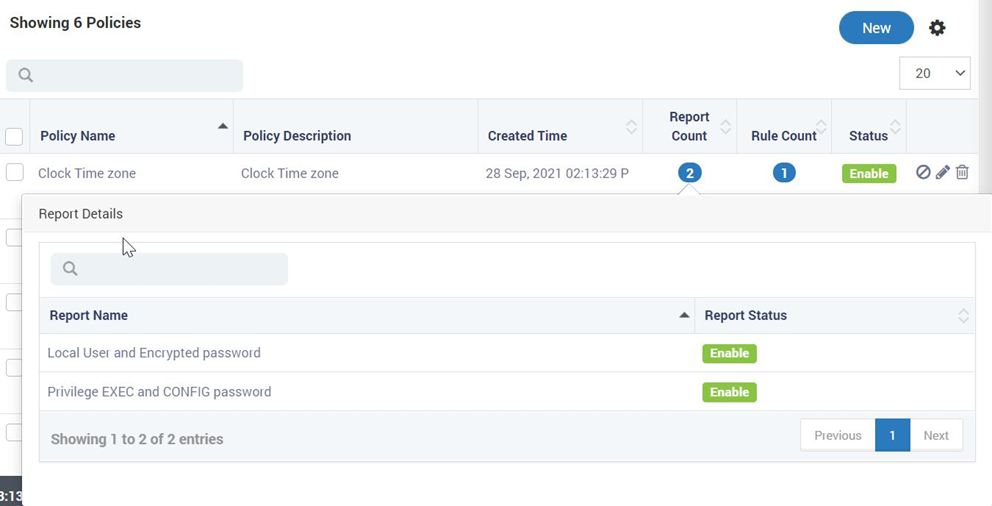
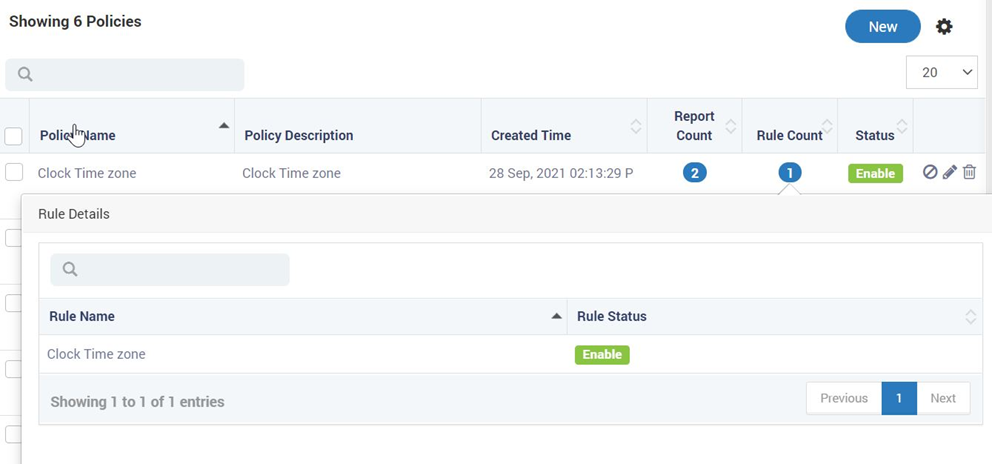
All the Actions like status change, Edit or delete can be carried out in single or multiple policies using Action button also.
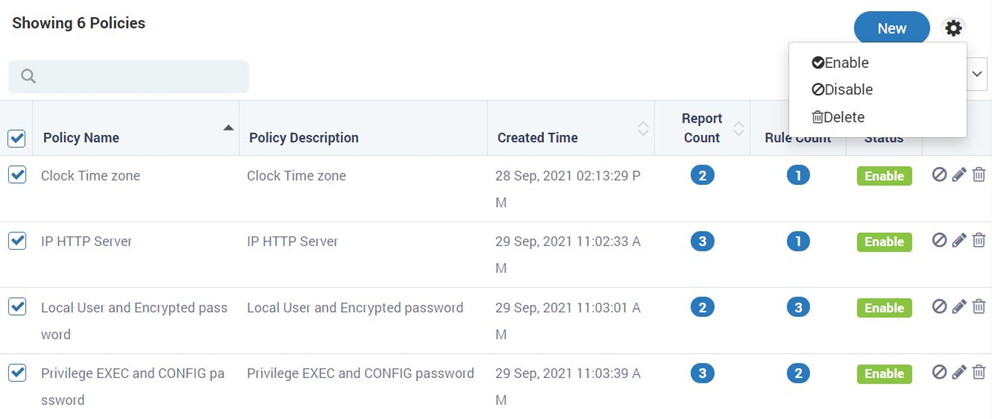
NCM Compliance Report
Various audit requirements for compliance adherence makes the reporting an inevitable part for any compliance management solution. Motadata allows creation of various reports for the implemented policies through this interface.
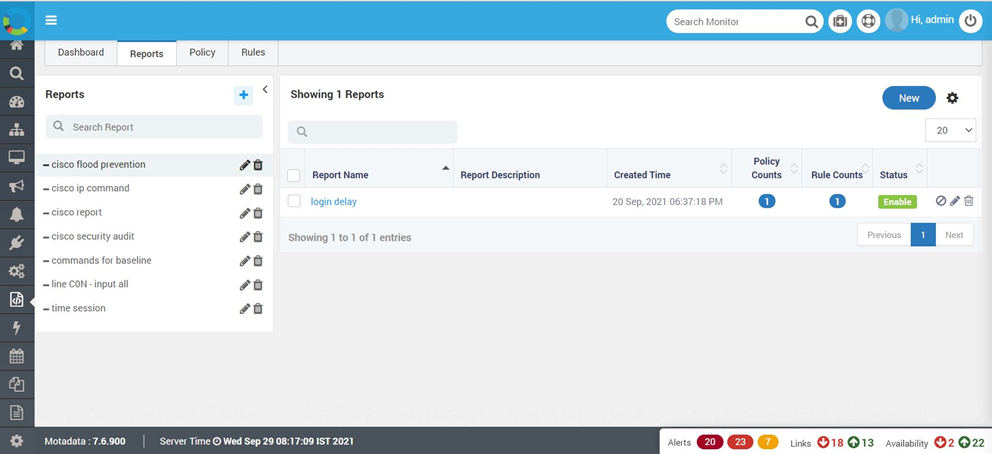
Compliance configurations related to Reports is carried out at two level.
- Report category: Based on various functional requirement, User can create the Report category to group the NCM compliance Reports. For e.g. Well known SNMP policy, common password, interface with ICMP block etc.
- Report: Report is the snapshot of NCM Compliance status of deployment of policy towards set of devices on which respective rules to be applied.
Creating report category
Functional categories of the reports can be created for effective management as shown below:
- Report Category can be added by clicking + button on top right corner.
- For quick search, Category search bar can be used.
- Each category is listed on left side.
- Each category can be edited to deleted from the right-side action buttons of each category.
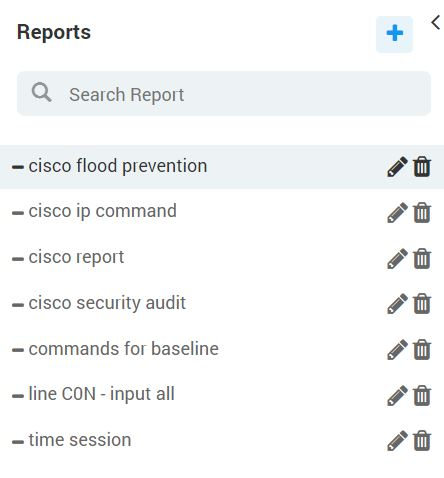
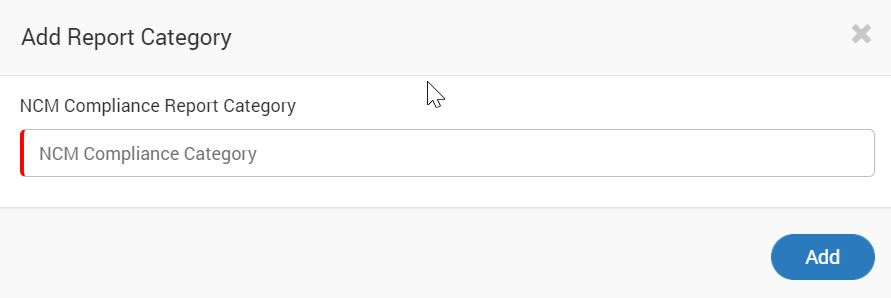
Creating Report
NCM Compliance Management Module offers to create various reports as needed based on configured policies as shown below. By Clicking New button on the Report page new reports can be configured.
- Add the report name.
- Add Description Relevant to report
- Select the report Category for this report.
- Select the Appropriate policy category of the policy used in this report.
- Select appropriate policy from the list.
- Click add button to save this report.
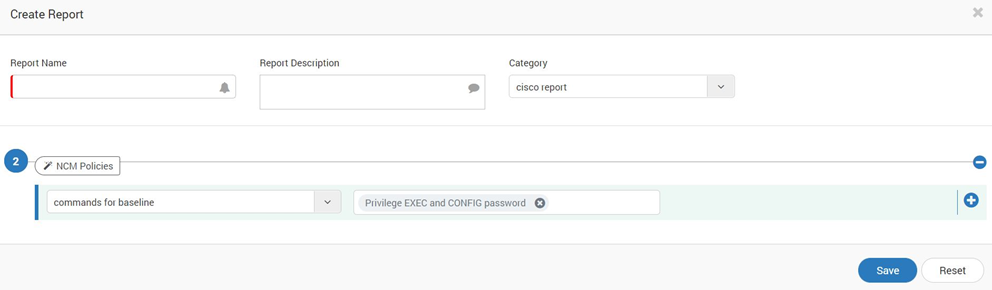
View and Manage Report
All created reports are visible and can be edited from the main report page as shown below:
- Report Name: Shows the Report Name as per configuration
- Description: Shows the Description as per configuration
- Created time: Shows Report Creation time
- Policy Count: Shows nos. of policies used in this report. On clicking it will open a list of policies with its status.
- Rule Count: Shows nos. of rules used in this report. On clicking it will open a list of rules with their status.
- Status: Display the status of a report as Enable/Disable
- Action Buttons: List of buttons allows actions like Status change, Edit or delete.
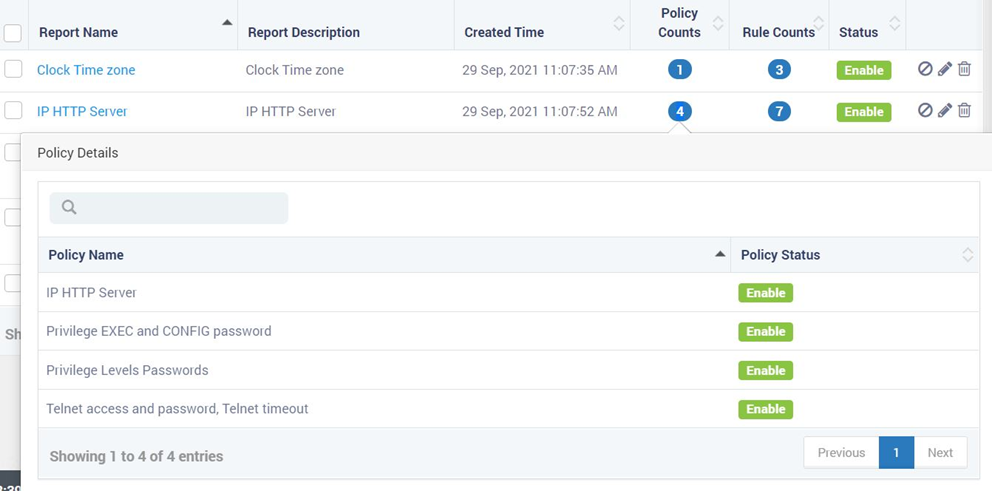
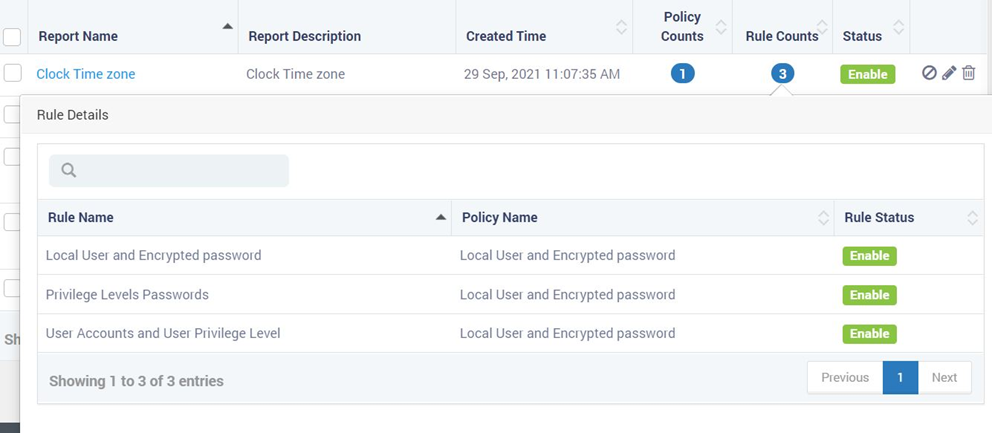
All the Actions like status change, Edit or delete can be carried out in single or multiple reports using Action button also.
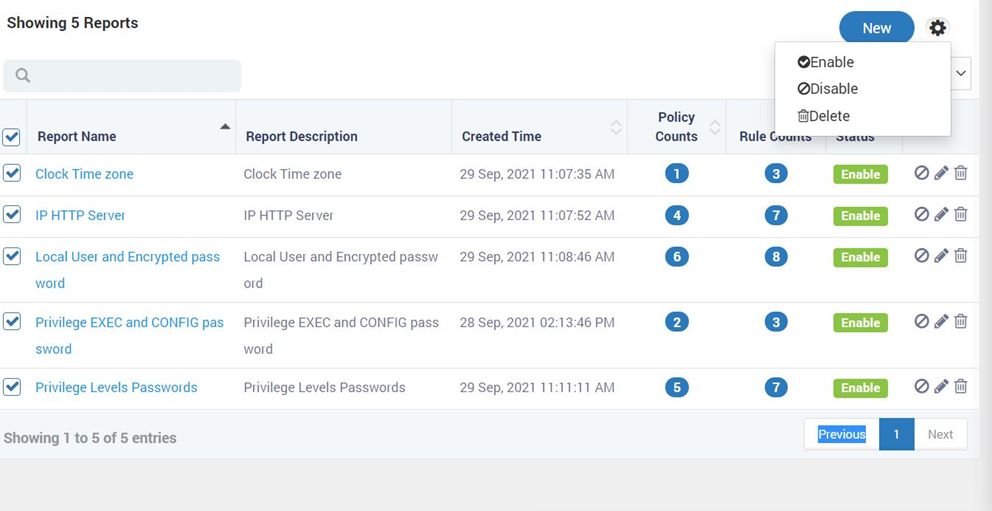
Motadata NCM Compliance module also provide detailed view for reports and export to CSV and pdf as shown below:
- Rules for each report with last three execution details.
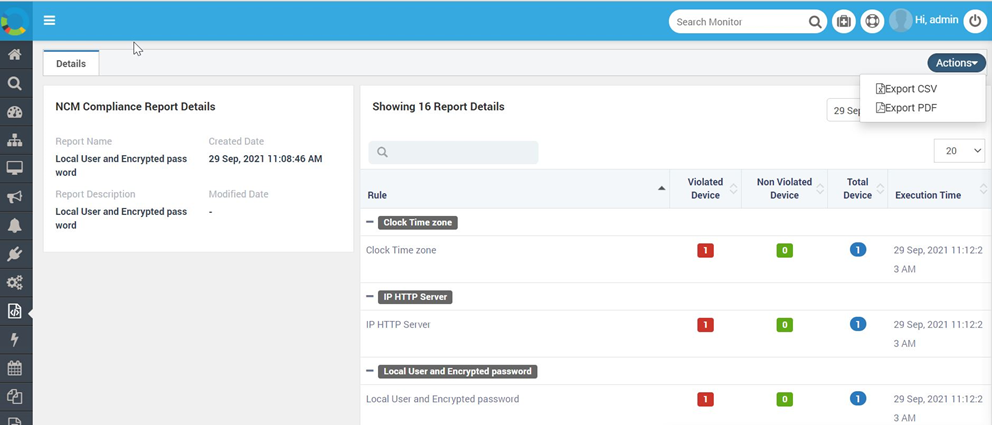
- Violated, non-violating and total devices with detailed view for each violation per device No.
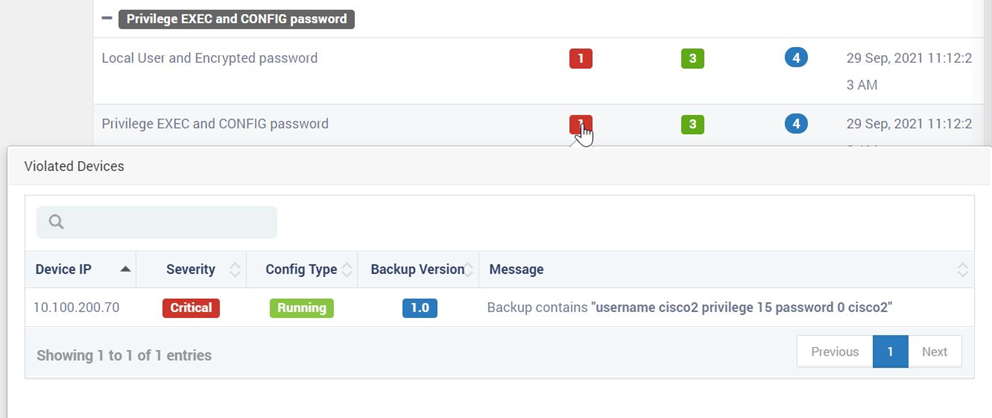
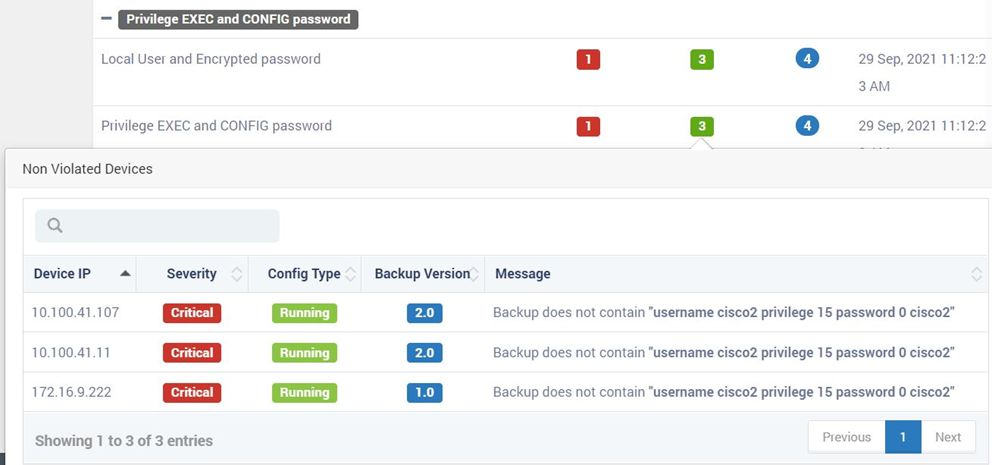
For effective usage of above reports, it is required to create scheduler for the reports created here.
Scheduling of NCM Compliance reports
Once reports are created in NCM Compliance module create the schedule for the same as below:
- Follow the scheduling process and click to add new job in the scheduler.
- Search for NCM related jobs. All NCM related scheduled job will be displayed.
- Select the NCM Compliance job as shown below.
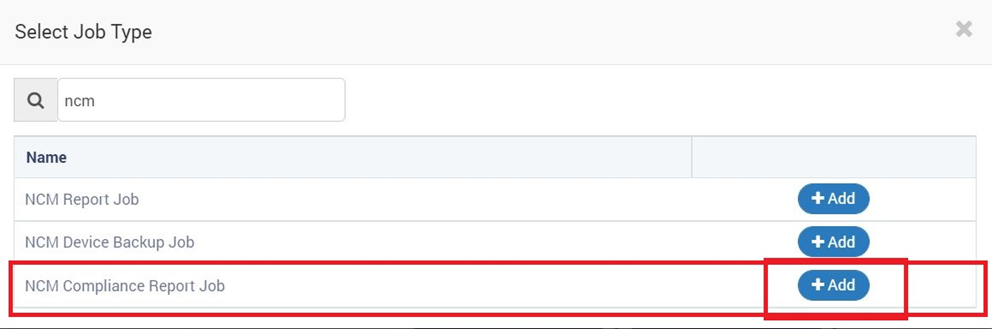
- Create appropriate schedule and select the required report from the list of compliance report created under report section earlier.
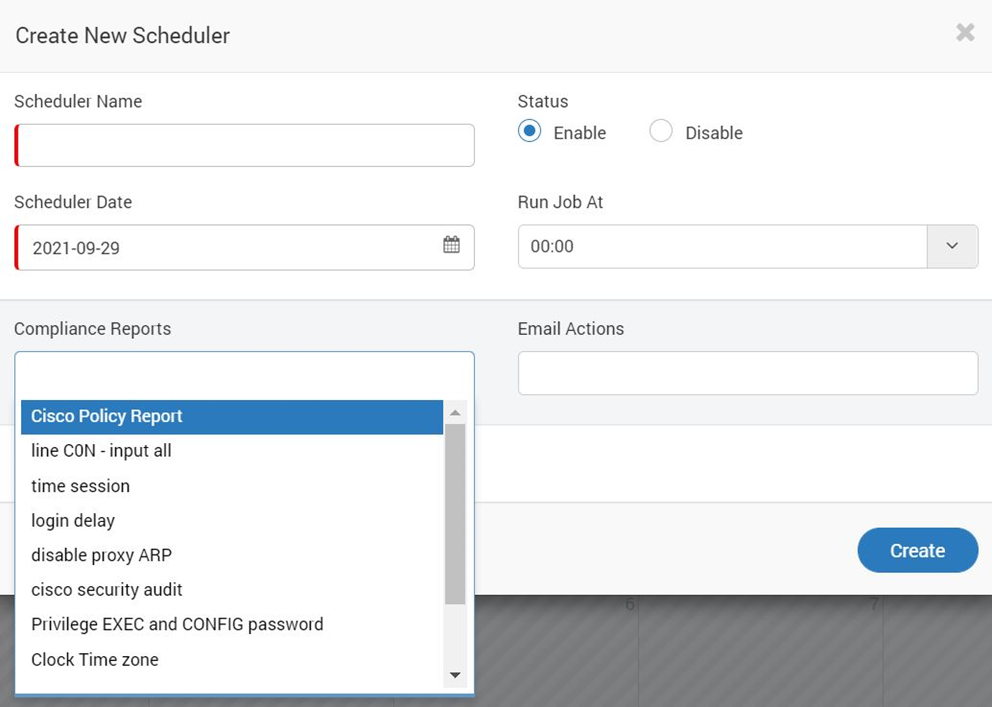
Below is the sample output of the Report job execution over email.