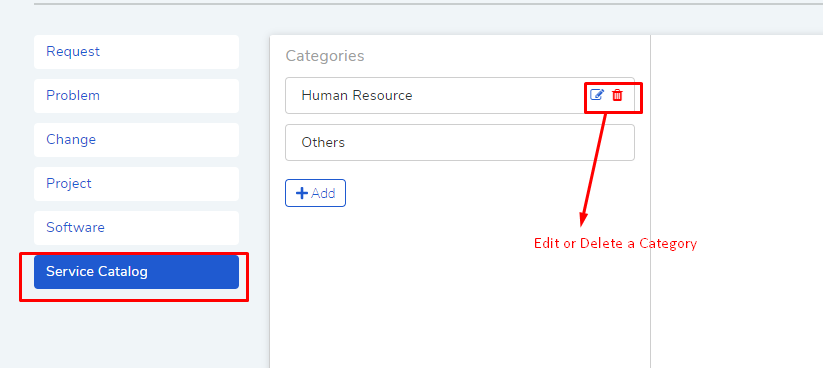6.3. Create a Service Category¶
A Service Category is a general classification of the type of services provided under the IT Service Offering.
Service Category allows you to group Templates into meaningful categories; Currently, it is the only available classification available.
We are going to create a new category, called Human Resource, for our On-Board template.
6.3.1. Adding Service Catalog Categories¶
We go to Admin (A Navigation tab) >> Service Categories (under Service Catalog).
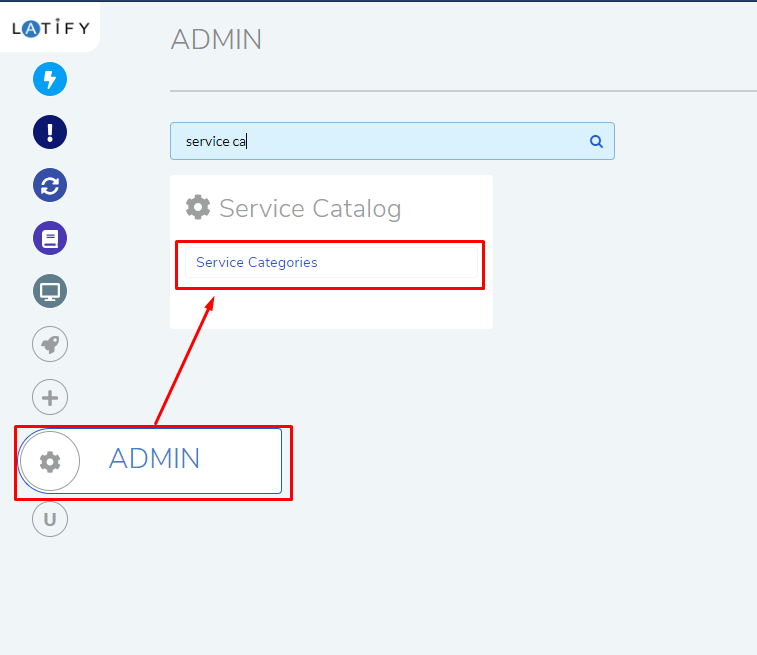
We click on Add to add a new category. The Add Category dialog box opens.
In the new dialog box, we select the Request Category (Service Request) and give a Name (Human Resource).

The Request Category refers to the same category used for classifying Request. The selection made here will be used when a Request is created from a Service Item (the Request will inherit the Request Category) using a Template having the said Service Category.
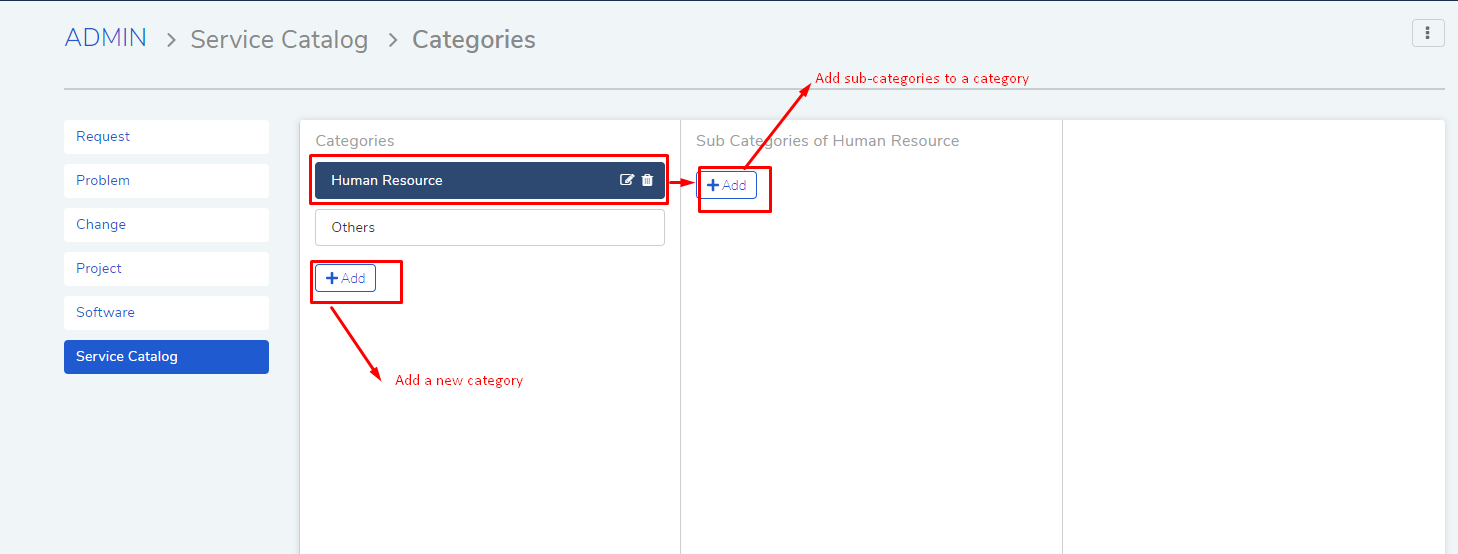
You can add sub-categories to a category, up to two levels.
Edit Categories
All custom categories whether imported or added can be edited/deleted. In the Categories page, you will find the respective options.