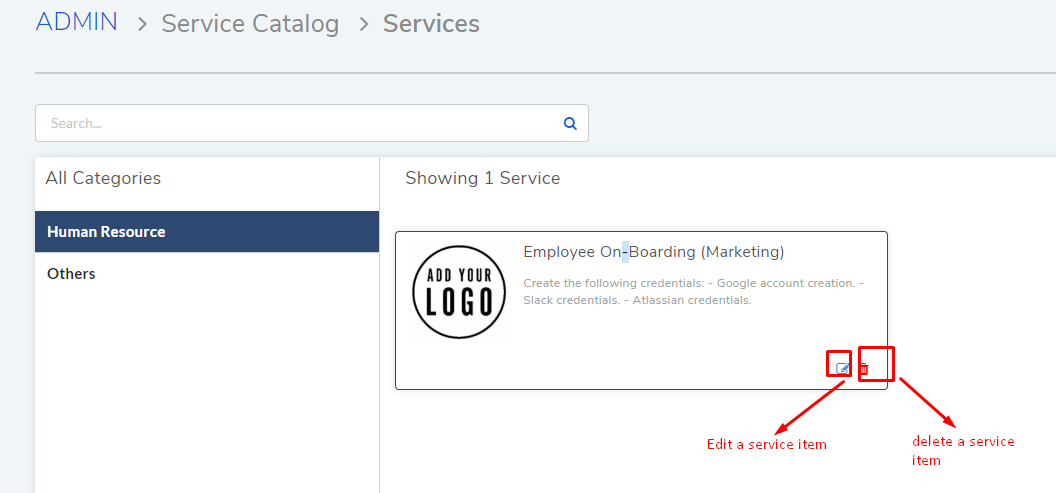6.5. Creating a Service Item¶
A Service Item allows you to actually use a Template. It generates a visual que through which a Requestor can interact with a Template and create Request.
Based on the set Use Case, we have done the following things:
Created a Service Category.
Created a Service Template.
Now we are going to create a Service Item.
To Create a Service Item
We go to Admin (A Navigation tab) >> Templates (under Service Catalog).
In the Templates page, select a category and click on Create Service.
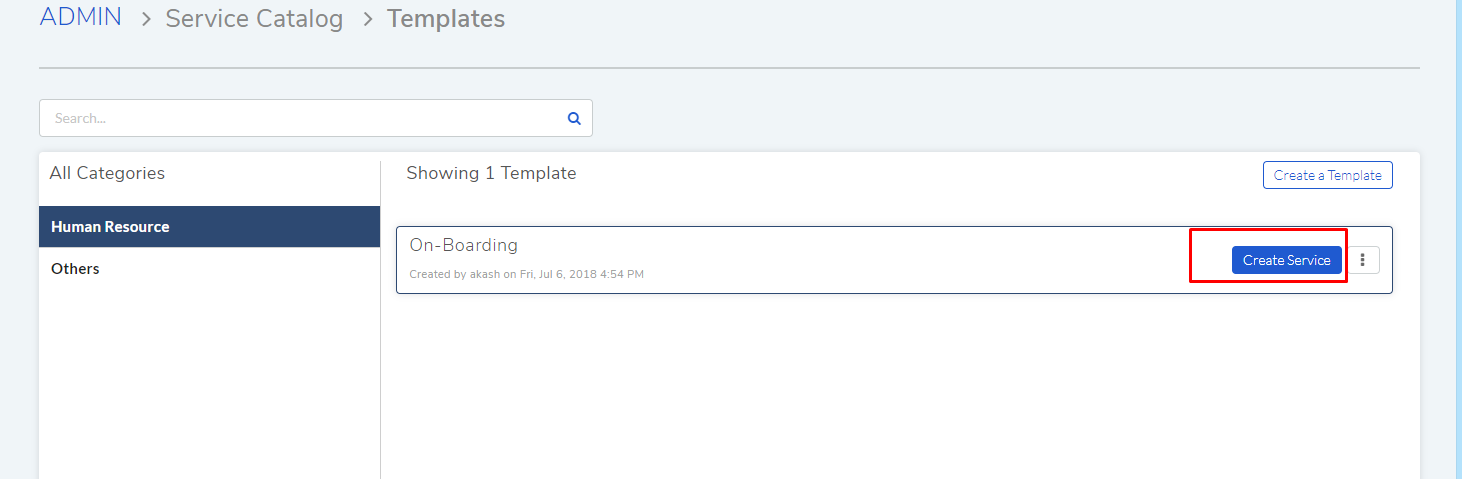
We can also find this option when editing a Template and on the Admin >> Services page.
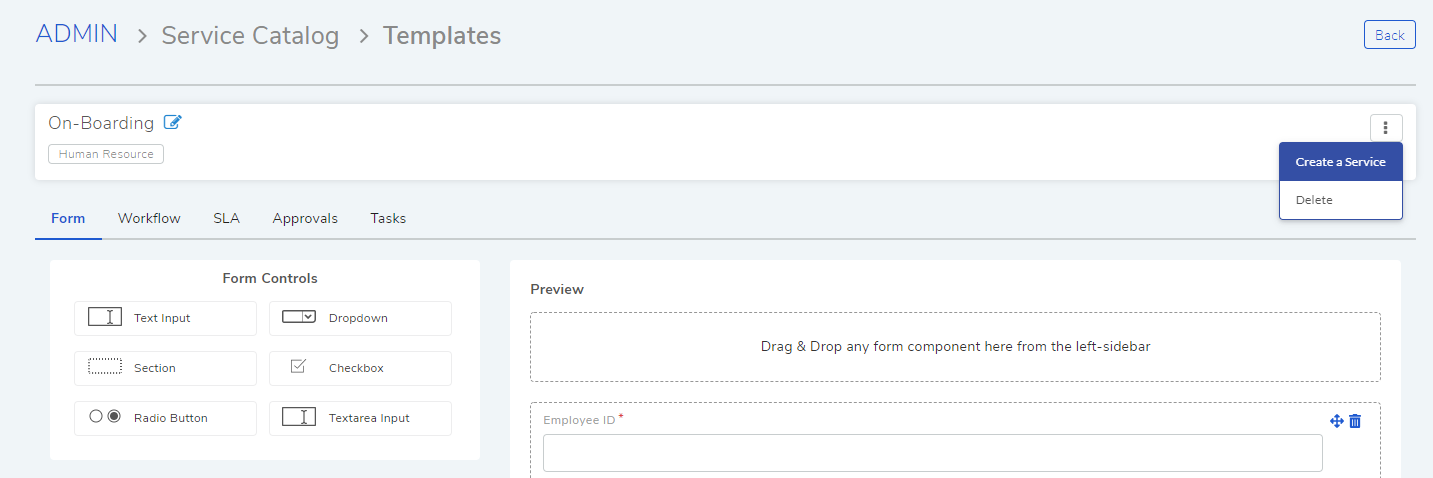
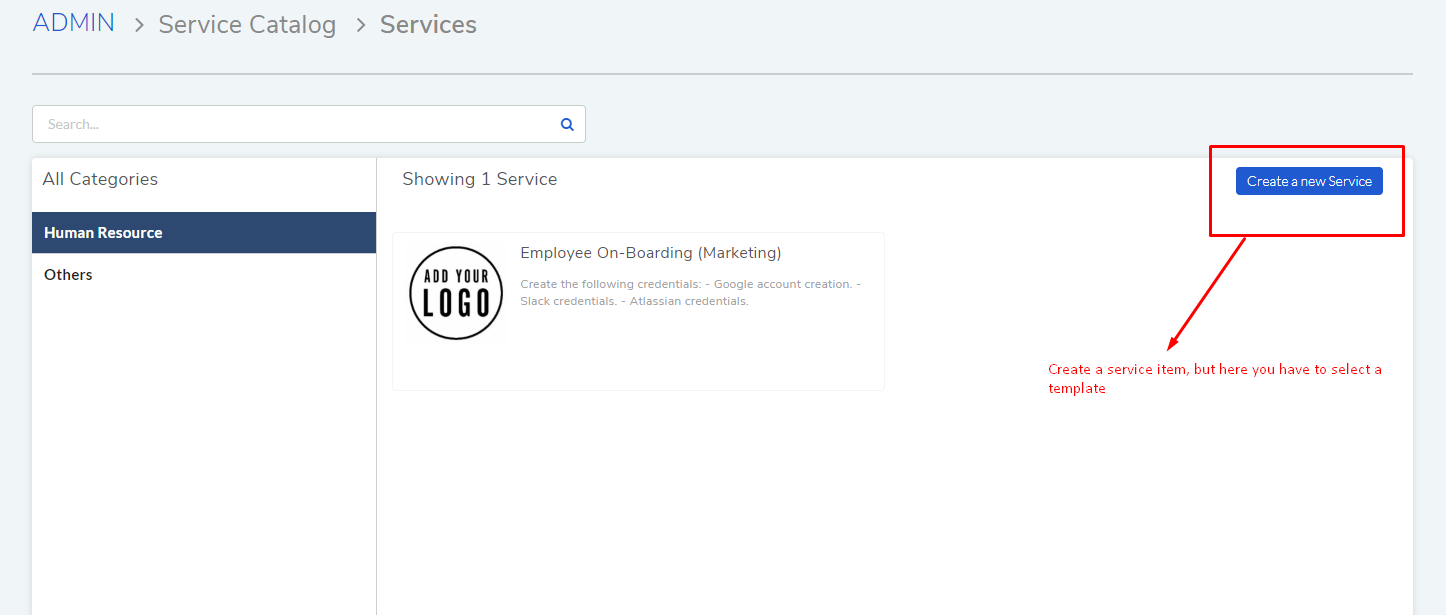
The Create a New Service dialog box opens. Here you get the following fields:
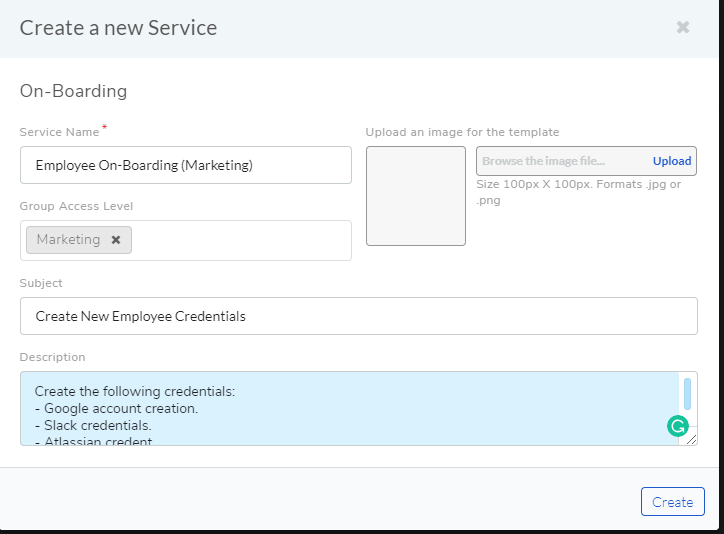
Note
When creating a Service Item from Admin >> Service page, there will be a field called Service Template where you have to select a Service Catalog Template.
Name of the Service
Group Access Level: You can restrict access to Requestors belonging to a particular group on Custom Portal. But the Service Item will be visible to everyone on the Technician Portal.
You can upload an image thumbnail.
Subject and Description of a Request created using the Service Item.
We fill the fields and click on Create.
Now we have a Service Item that can be used by the HR dept in their On-Boarding process.
Edit/Use of a Service Item by Admin
An administrator can edit a Service Item from Admin (A Navigation Tab) >> Services (under Service Catalog) page.