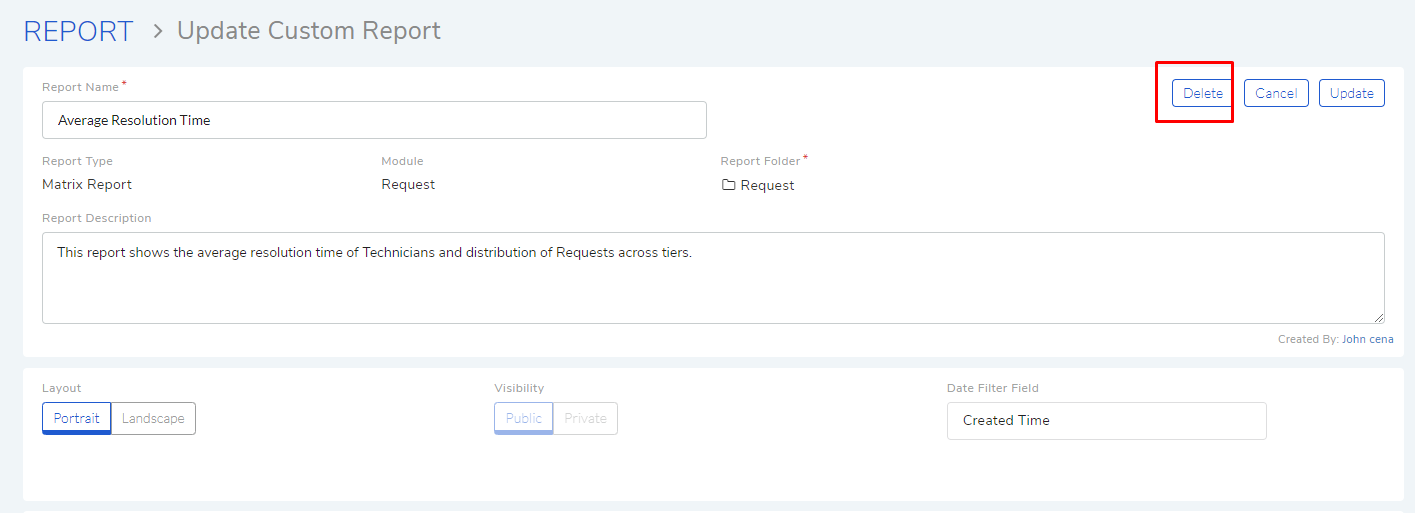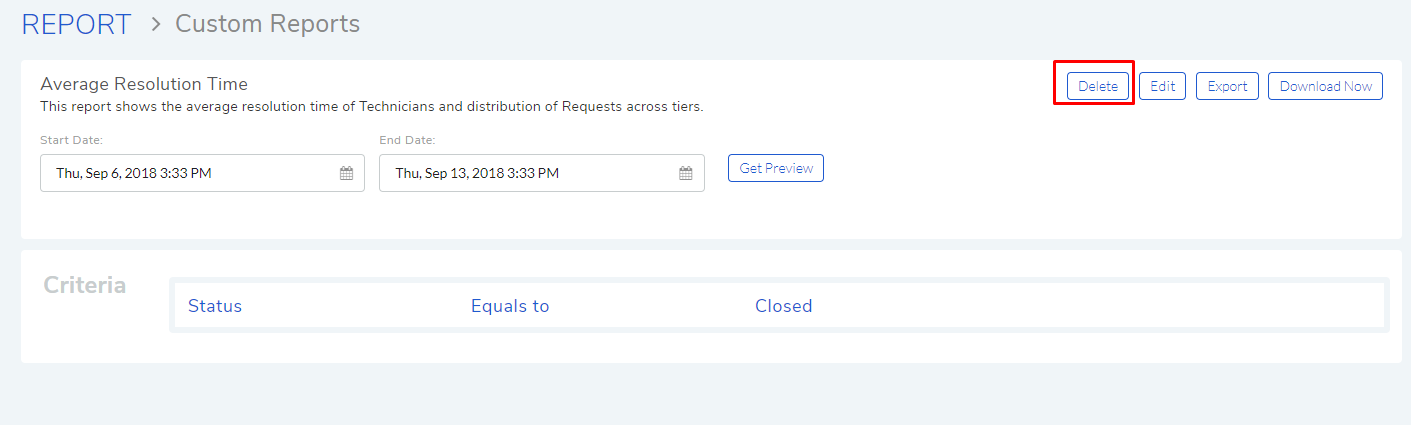9.2.8. Editing a Report¶
A Technician can edit a report that he/she has created. Pre-defined reports can’t be modified. Both public (certain fields are restricted) and private reports can be modified. To edit a report:
Go to the Report List View.
In the list area, click on the Edit Icon of the Report that you want to edit. The Update Custom Report page opens.
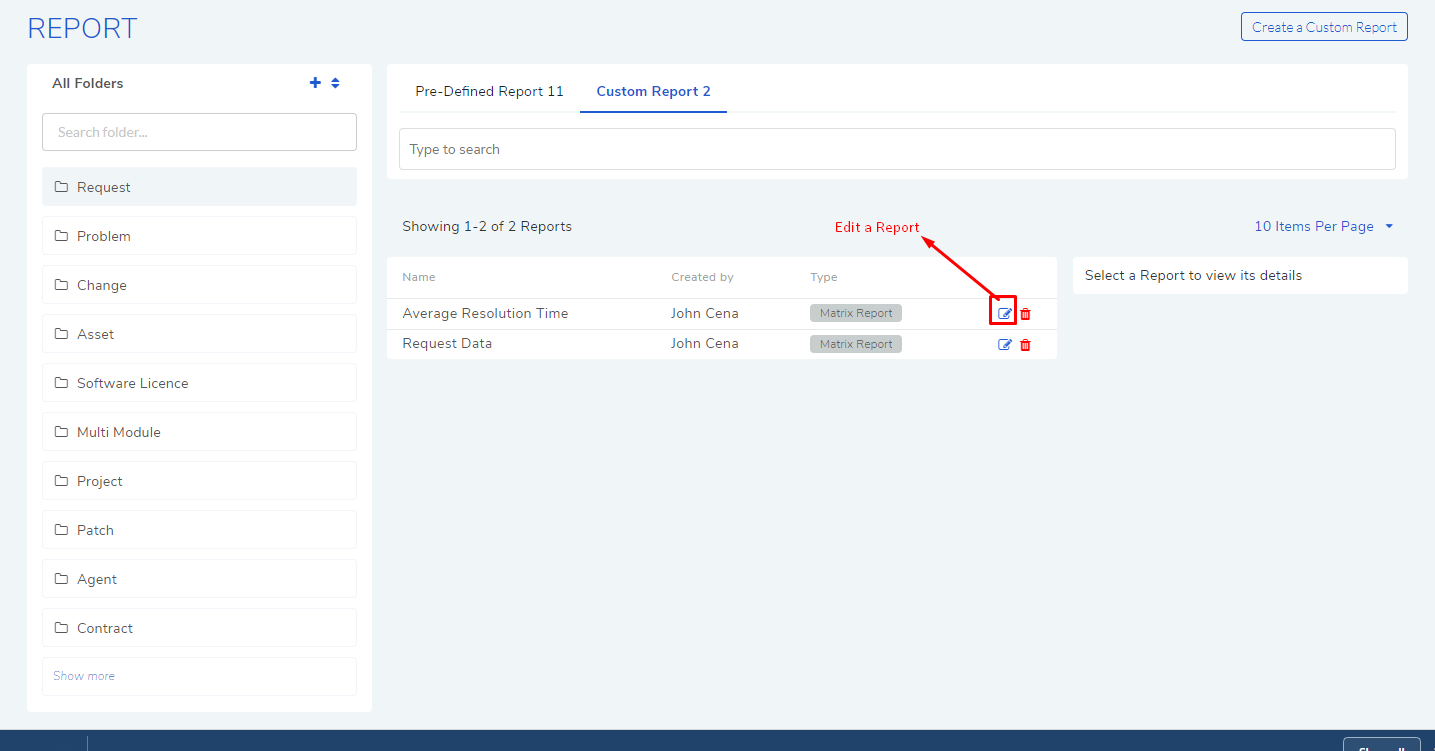
The Update Custom Report page is similar to the New Custom Report page.
You can edit the following things in Update Custom Report page:
The layout of the Report.
You can change the Visibility if it is set to Private. Once set to Public, you cannot change Visibility.
The Date filter field.
You can modify existing conditions or add new ones in the Criteria section.
You can change the Group by options.
Add and rearrange columns.
Once you are over with your editing, click Update.
You can also access the Update Custom Report page from Custom Reports page.
9.2.8.1. Add and Rearrange Columns¶
In the Update Custom Report page, you can change the Column/Report/Section selection using Modify Column/Reports/Section Selection button. You can rearrange the order using drag and drop.

Deleting a Report
A Technician is allowed to delete Reports that he/she has created. To delete a report:
Go to the Report List View.
Click on the Delete icon adjacent to the report that you want to delete. On Confirmation, the Report is deleted.
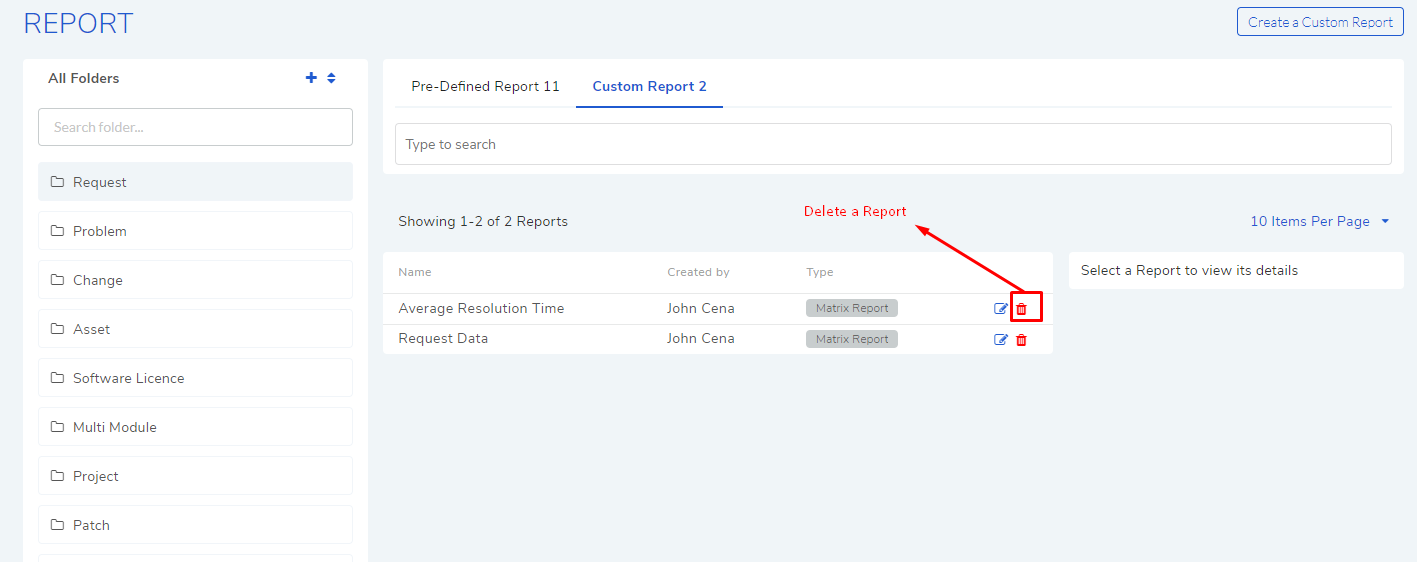
You can delete a Report from its Update Custom Report page and Custom Reports page.