9.7. Preview a Report¶
Motadata allows you to preview a Report of a specific period and download the output as either PDF or Excel. The Custom Reports page facilitates the generation of a preview.
9.7.1. Open Custom Reports¶
Each Report has a Custom Report page that is accessed from the Report List View.
Go to the Report List View.
Select a Folder; based on that Reports are shown.
Go to the list area and click on a Report name that you want to preview. The Custom Reports page opens.
9.7.2. Preview and Download¶
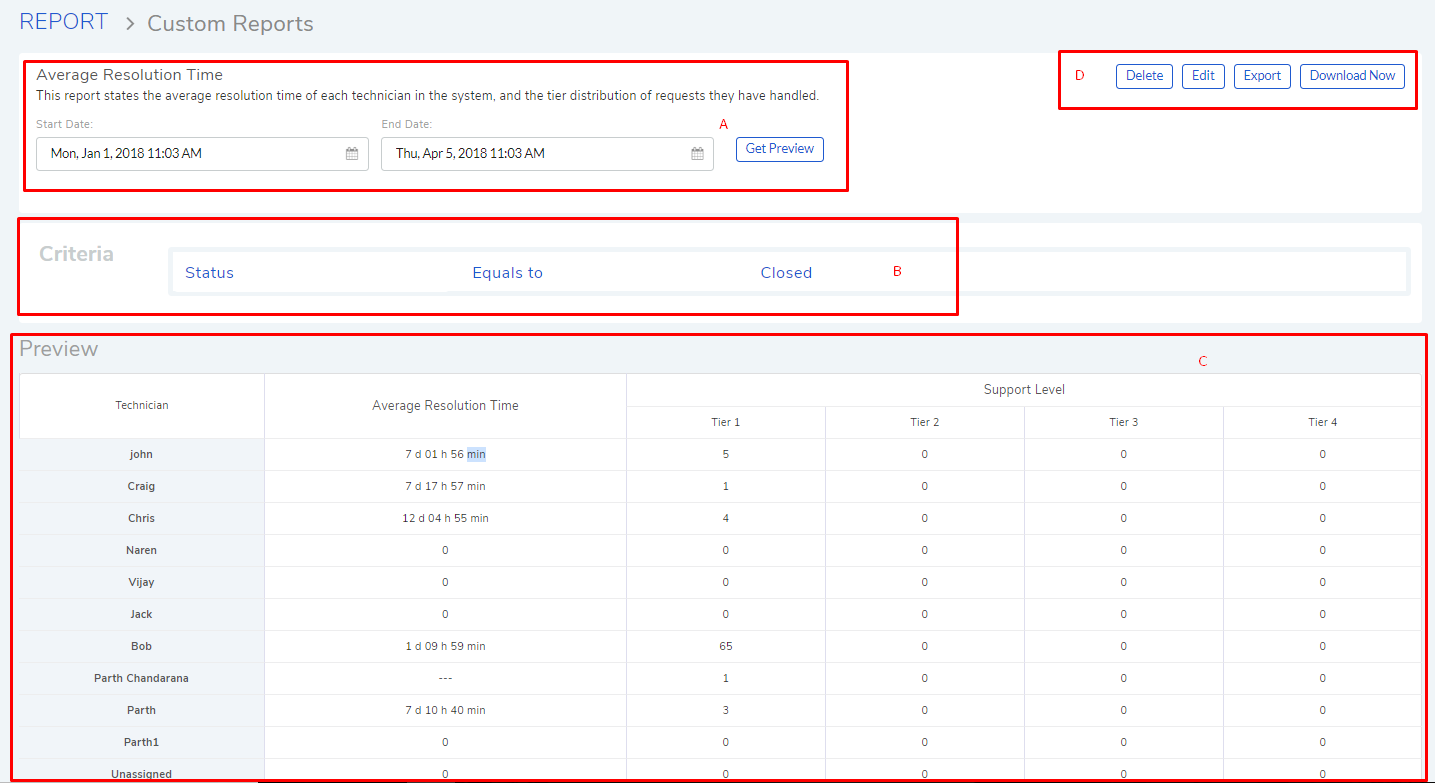
Generating a Preview
Section-A is where you select a timeframe for the preview. Enter a Start Date and End Date. Based on this range, data is fetched considering either Create Time, Update Time, Closed Time, Warranty Expiration Date, Acquisition Date or Audit Date. Click Get Preview to generate a preview.
Section-B shows you the condition/conditions based on which data is filtered. The correlation filters are also visible here, if there are any.
Section-C is where you get to see a preview of the Report.
Other options
Section-D houses four options:
Delete the Report.
Downloading Report
You can download the Report either in PDF or Excel by clicking on Download Now. If the Report is too long, then you cannot download it. You have to use the export feature and receive the Report as an email attachment.