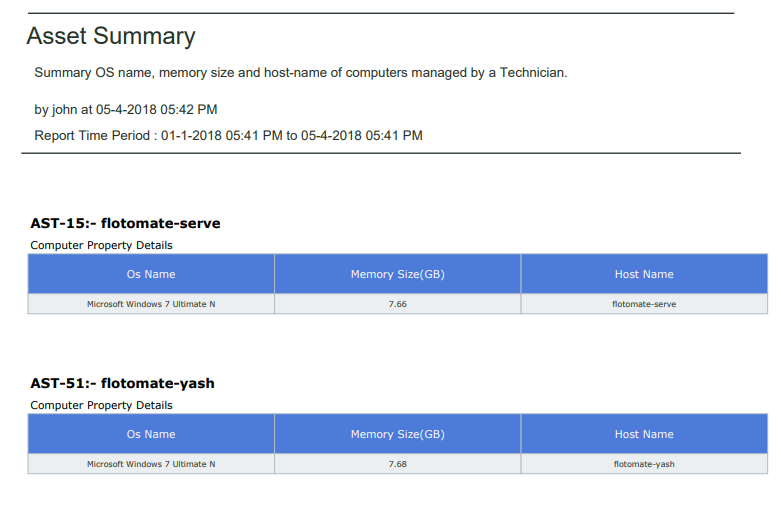9.2.6. Create a Summary Report¶
We open the Create a Custom Report dialog box.
We are going to create a Summary Report called Asset Summary that summarizes OS name, memory size and hostname of computers managed by a Technician.
Following is our selections/inputs for the sections in Create a Custom Report dialog box and New Custom Report page:
Values |
Section Name |
|---|---|
“Asset Summary” |
Add a Name to the Report |
Asset and Computer (Sub-Asset Type) |
selecting a module |
Summary Report |
selecting report type |
Asset (Report folder) |
Setting the Folder of a Report |
Description of the Report |
Editing the Description of a Report |
Portrait |
|
Report shared with three Technicians. |
report visibility |
Created Time |
filter data with time |
Technician name |
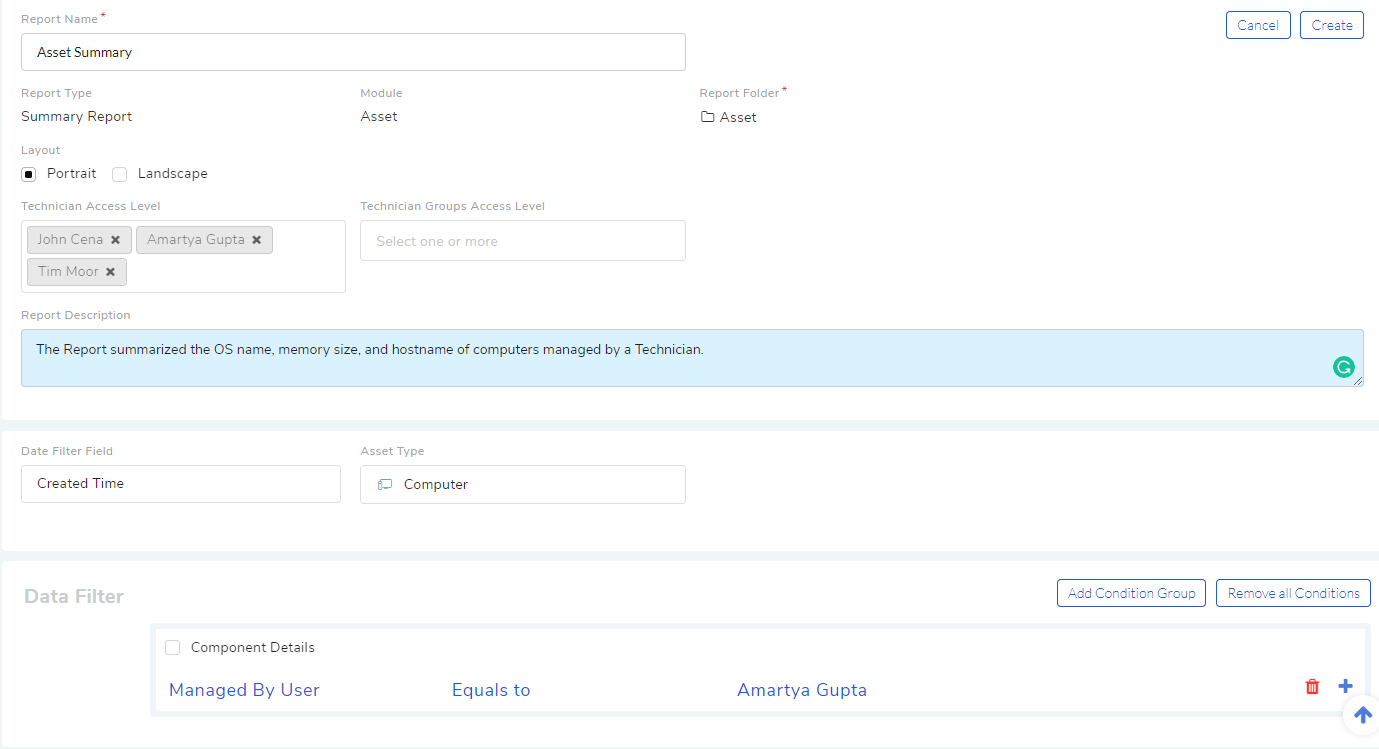
Scroll down to the Selection Section.
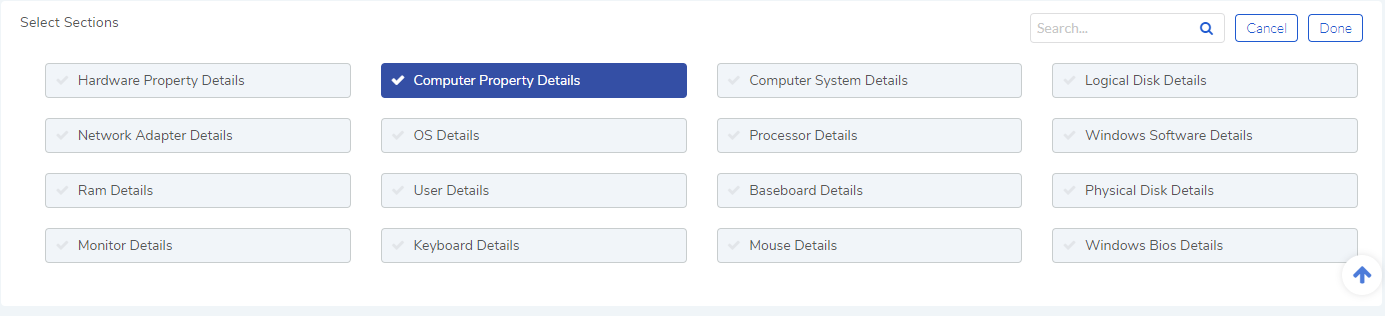
A Summary Report can summarize properties and components of Assets. In this Report, we are going to summarize properties which is why we have selected Computer Property Details. We confirm our column selection by clicking Done.

We only want OS name, memory size and host-name which we select as sub-columns (Refer
rf20).
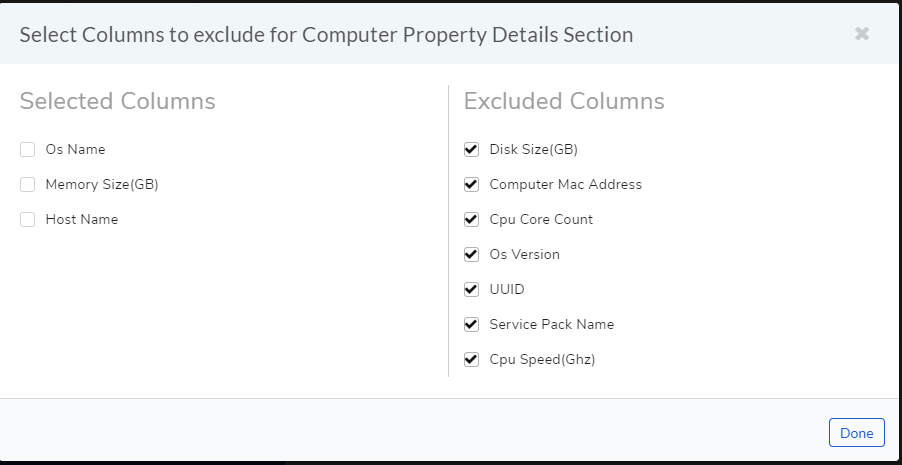
We save the Report.by clicking on Create.
We get the following Report when we preview for the past 3 months.