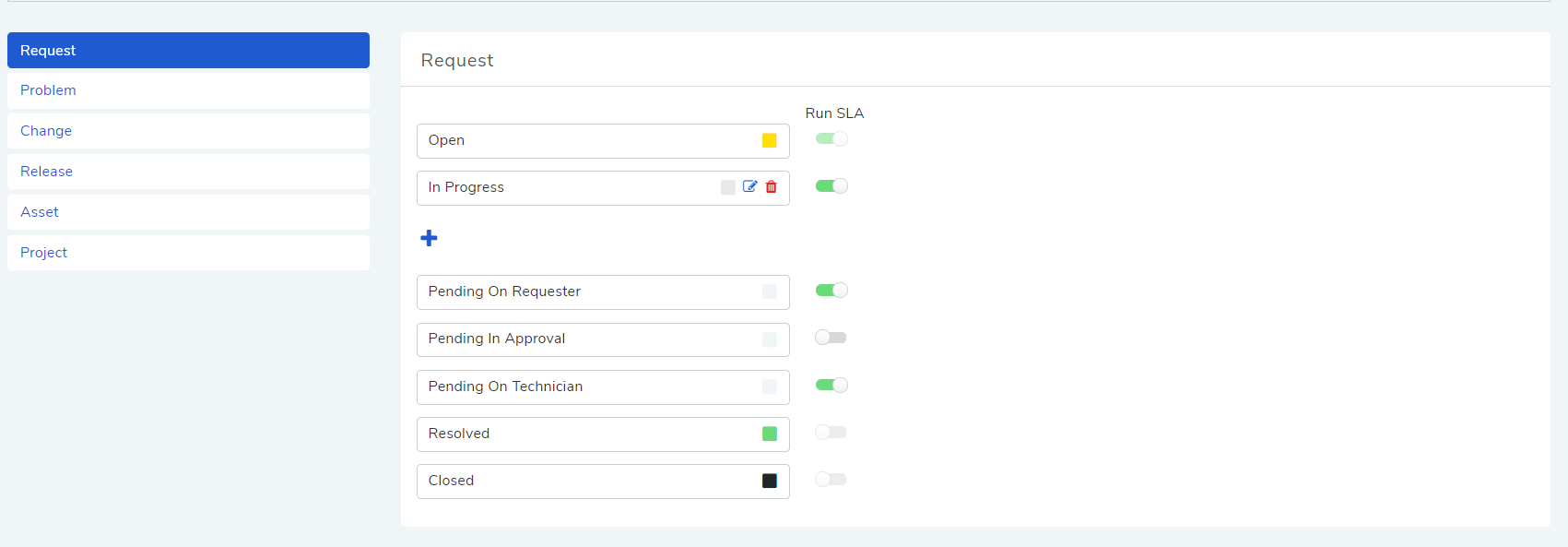10.6.1. Status¶
Status show the stage of a Request, Problem, Change, Release, Project and an Asset in their respective process flow. Statuses are essential in managing the life-cycle of tickets, projects and CIs in Motadata. A lot of automatic processes can be created based on the Status of a ticket/project/CI.
We have predefined Statuses for each of the ticket types, project and Asset. Along with pre-defined Statuses, you can add custom Statuses.
Note
Setting Custom Status requires administrative rights.
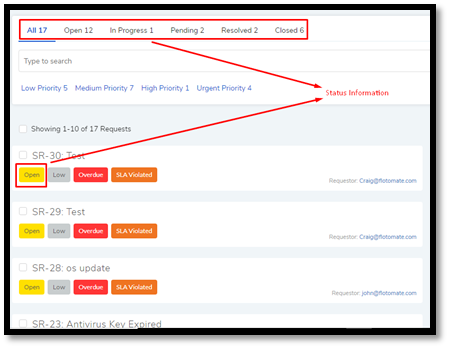
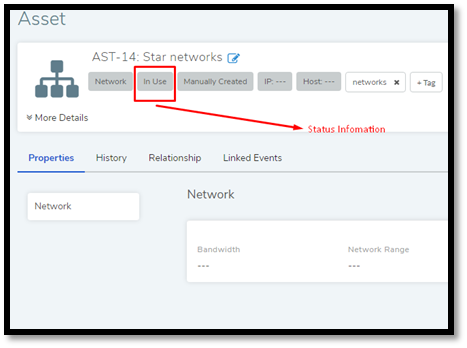
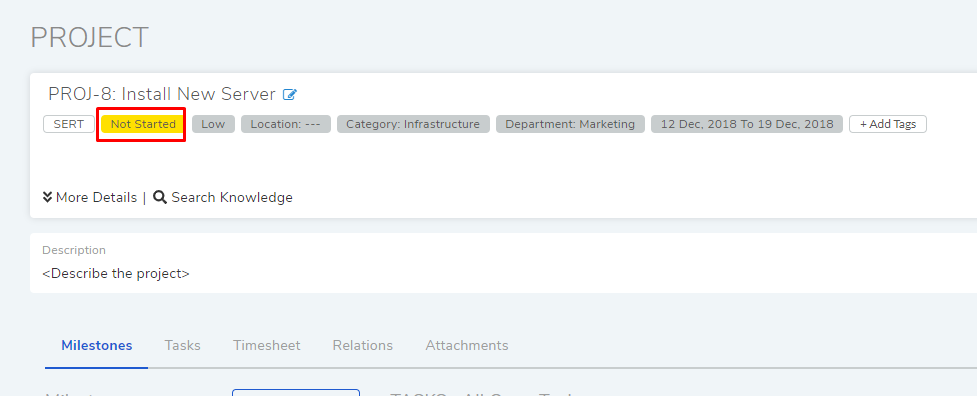
10.6.1.1. Predefined Status¶
Motadata has predefined Statuses which are immutable and some statuses which can be changed. They coexist with custom Statuses. They are as follows:
Request:
Here Statuses show the life-cycle of a Request.
Open
In Progress (can be changed)
Pending On Requestor
Pending in Approval
Pending On Technician
Resolved
Closed
Problem:
Here Statuses show the life-cycle of a Problem.
Open
In Progress (can be changed)
Pending On Requestor
Pending in Approval
Pending On Technician
Resolved
Closed
Change:
Here each status is part of a stage in a Change process.
Submitted:
Requested
Req.Info (can be changed)
Rejected
Accepted
Planning:
In Progress
Req.Info (can be changed)
Canceled
Completed
Approval:
Pending
Rejected
Approved
Implementation:
In Progress
Backout (can be changed)
Rejected
Completed
In Review:
In Progress
Req.Info (can be changed)
Failed
Completed
Release:
Here each status is part of a stage in a Release process.
Submitted:
Requested
Req.Info (can be changed)
Rejected
Accepted
Planning:
In Progress
Req.Info (can be changed)
Canceled
Completed
Approval:
Pending
Rejected
Approved
Deployment:
In Progress
Backout (can be changed)
Rejected
Completed
In Review:
In Progress
Req.Info (can be changed)
Failed
Completed
Asset:
Here statuses reflect the state of an Asset.
In Use
Missing
Retired
In Stock (can be changed)
In Transit (can be changed)
Project
Not Started
In Progress
Hold
Closed
Cancelled
10.6.1.2. Add Custom Status¶
Go to Admin >> (Request, Problem, Change, Release, Project or Asset) Custom Status.
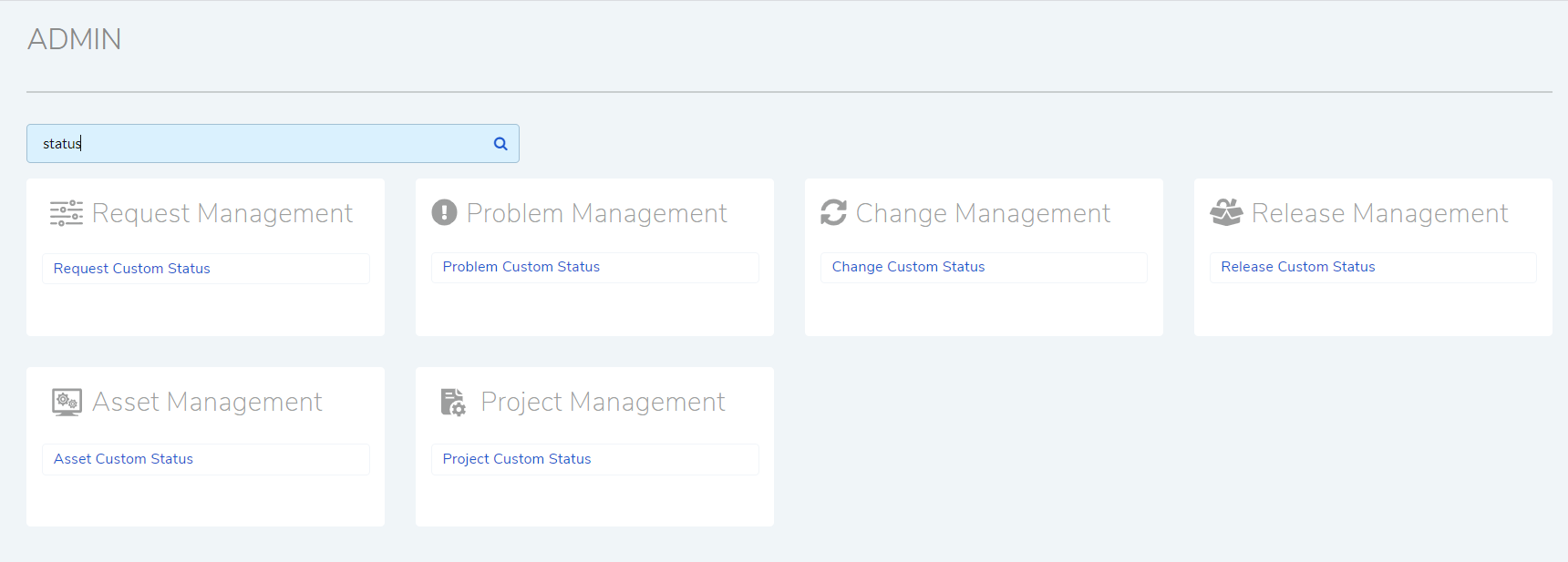
Select a Status Type.
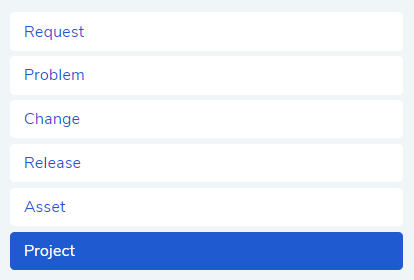
Use the Plus Icon to add a custom Status. You can add multiple Statuses.
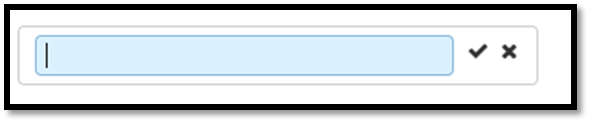
10.6.1.3. Manage Custom Status¶
Go to the Custom Status page.
To rearrange, change the order of custom Statuses in all type by drag and drop.
To change colors, click on the color box and select a new color.