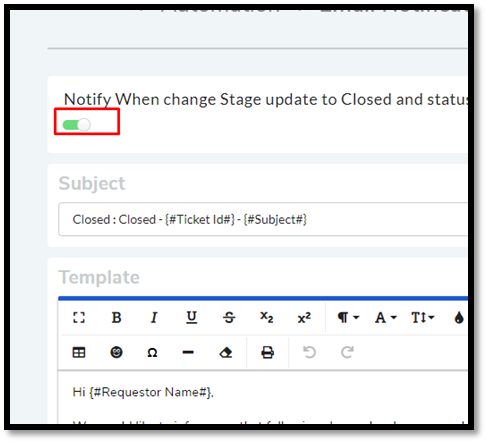10.3.5. Setting Email Notifications¶
Motadata has 67 predefined email notifications that are sent on particular events. Emails notifications are useful in keeping stakeholders up to date with the operations of the product. You have complete control over the content of the notifications, and you can even turn them off if required.
Request Feedback feature has a dependence on Email Notifications. Certain notifications need to be on for feedback to work.
Note
Setting Email Notification requires Administrative rights.
10.3.5.1. View Email Notifications¶
Go to Admin (A Navigation tab) >> Email Notification (Automation)
In the new page, you can view all the Notifications across the following types:
Request (13 Notifications)
Problem (12 Notifications)
Change (18 Notifications)
Release (16 Notifications)
Asset (14 Notifications)
Knowledge (4 Notifications)
Patch (6 Notifications)
Package (4 Notifications)
Contract (5 Notifications)
Purchase (10 Notifications)
Project (10 Notifications)
Tasks (4 Notifications)
Reports (3 Notification)
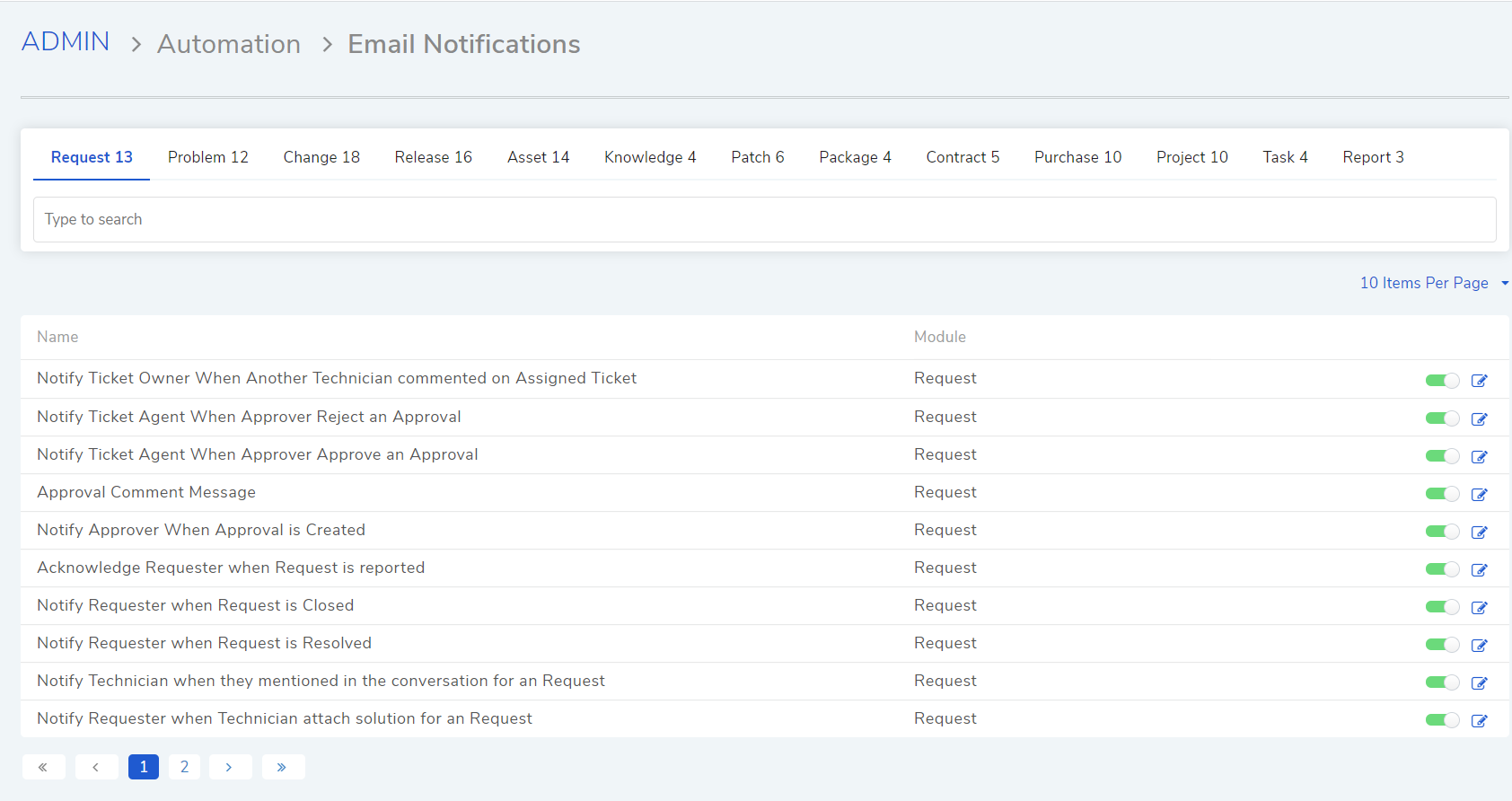
10.3.5.2. Modify Content of a Notification¶
Go to the Email Notifications page.
Click on a Notification or the Edit Icon adjacent to a Notification.
Notification editor opens.
You can give your notification a subject with placeholders. Placeholders are words that are replaced with specific data by the system before sending the notification.
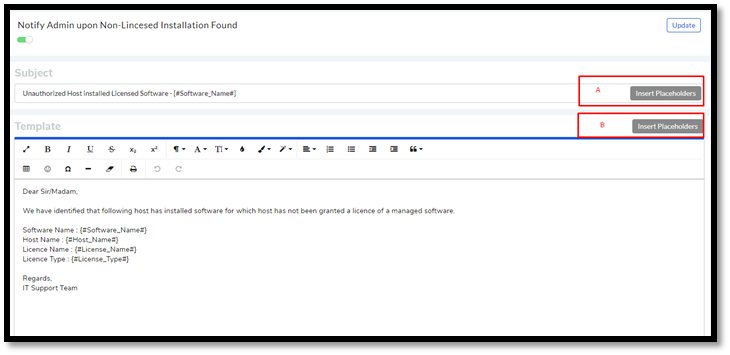
Place your cursor where you want to insert and choose a placeholder from the Placeholders dialog box.
The editor provides you toolbars to format your content the way you want.
Hit Update to save your content.
10.3.5.3. Turn a Notification On/Off¶
In the Email Notifications page, you can turn a Notification On/Off using the adjacent toggle.
You can also turn a Notification on/off from its editor.
For asset notifications, you can turn on/off the email notification when a software is uninstalled from a device.