Adding Work Log
The Work Log tab allows the analysts to record the activities they performed (along with the time frame).
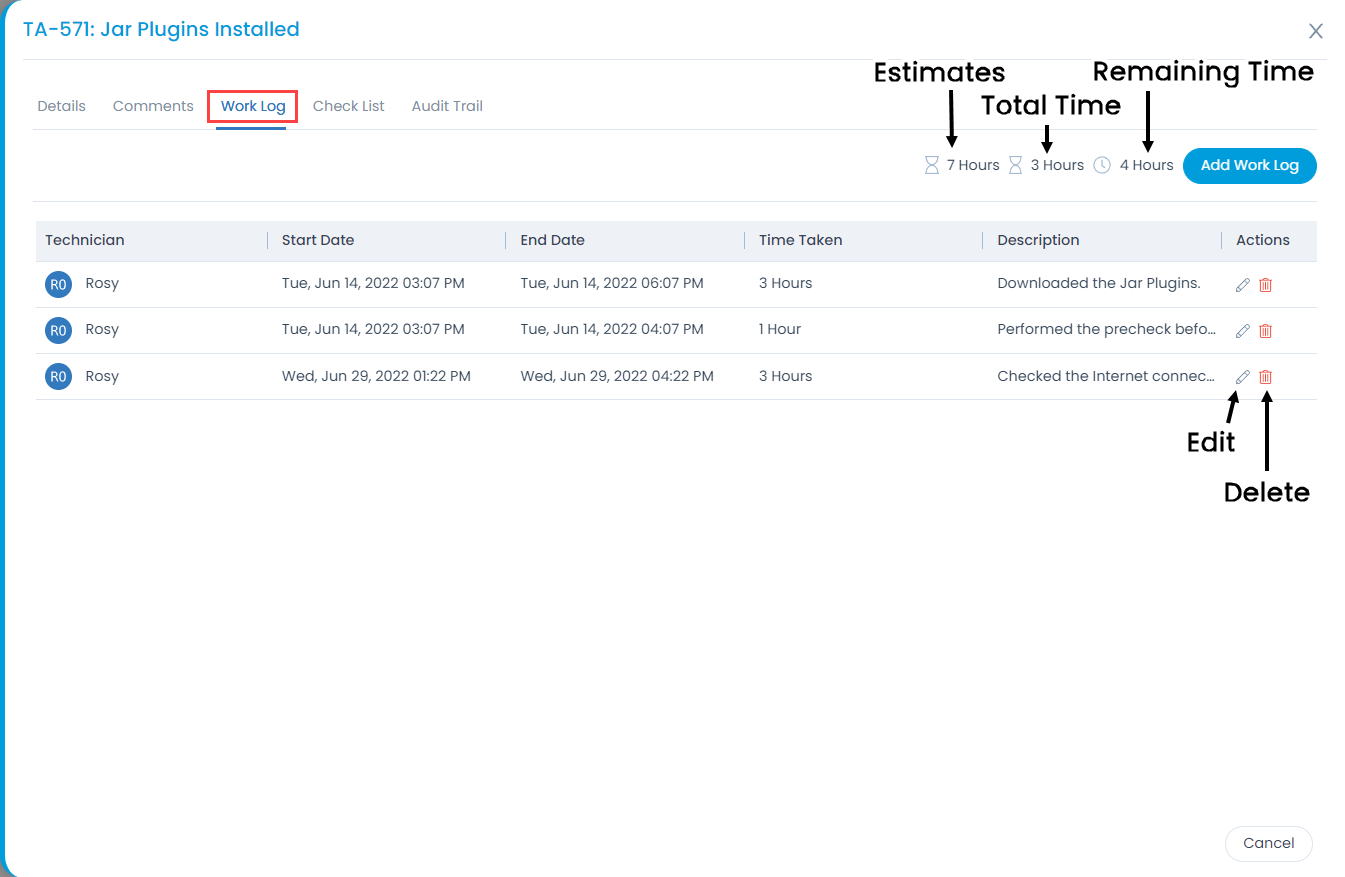
Here, you can view, add, edit, and delete the Work Log. You can also view the estimated time, total Work Log time, and the remaining time.
To add a Work Log,
- Click the Add Work Log button and a popup appears.

Enter the following details:
- Technician: Select the technician for whom the work is to be logged.
- Enable Timer (red clock): Select the option to log time. The options are:
- Manual: To add the log time manually, select the Start Date and End Date. The Time Taken field displays the duration of work as per the selected start date and end date.
- Timer: Enable the timer to add a work log based on it. Once enabled, the clock icon will turn green. If enabled, the Start Date, End Date, and Time Taken fields will get hidden and the clock icon will appear. With Timer, the Work Log will be calculated based on the start and current time. Once the Timer is started, it will appear on the list page. You can click the Stop icon to stop the Timer or pause it if required. Also, its audit entry will appear in the Audit Trail tab.
- Description: Enter the description of work done.
Once done, click Add, and the work log gets added.