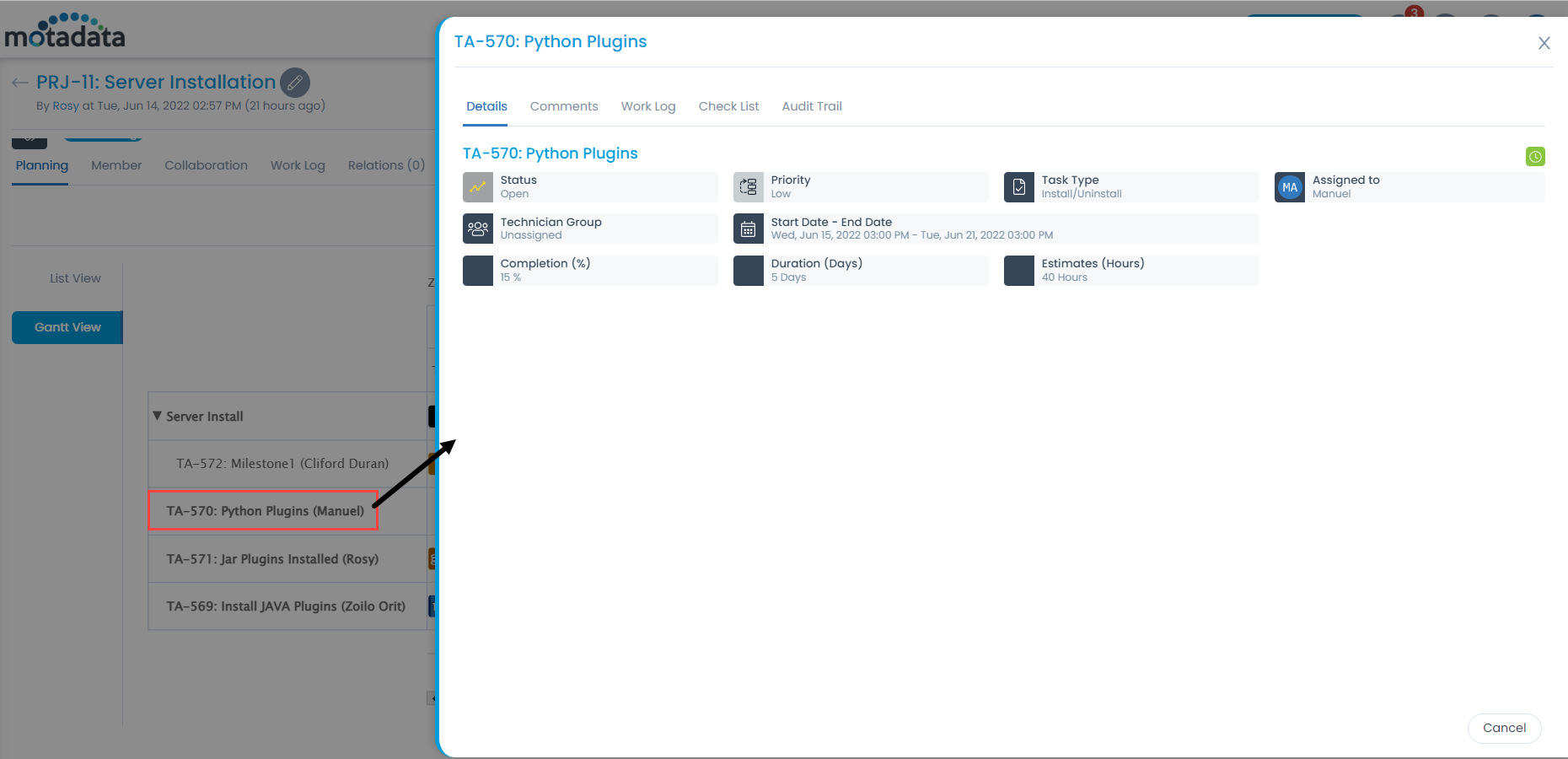Gantt Chart
What is Gantt chart?
A Gantt chart is a bar chart which provides a visual view of tasks scheduled over time. A Gantt chart is used for planning projects of all volumes, and it is a useful way of showing the work which is scheduled to be done on a specific decided day. It can also help you to view the start and end dates of a project in one simple chart.
On a Gantt chart you can easily view:
- Start date of project
- Project tasks
- Person working on task
- Tasks start and finish time
- Tasks grouped, overlapped, and linked
- End date of project
Uses of Gantt Chart
The Gantt chart is used to view the following details:
- Various associated tasks.
- Beginning or ending of each activity.
- Duration of each activity.
- Completion statistics.
- Start and end date of the whole project with week-wise distribution.
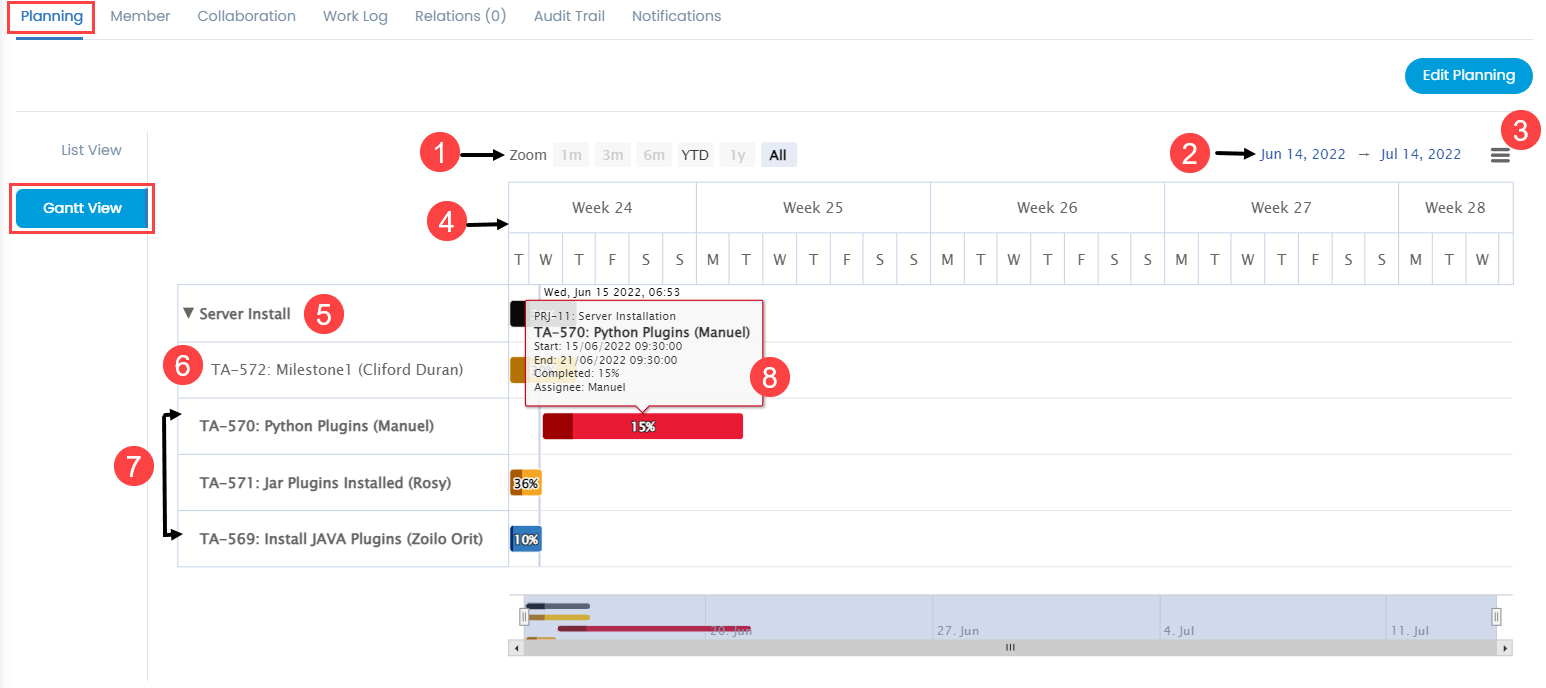
The Gantt View tab displays the project details in the form of a Gantt chart. It displays the details for a month by default.
The bars on the Gantt chart are displayed as per the color selected for that task. To set the color, refer the link Planning a Project. Also, Completed(%) is highlighted on the task bar.
The details and features available on the chart are:
- Zoom: You can zoom to view the details of 1 month, 3 months, 6 months, Year to Date (YTD), 1 year, and All.
- Date Range: Select the date range based on which the details should be displayed. By default, 1 month duration is selected.
- Chart Context Menu: Click on the menu icon to use any of the below options:
- View in full screen
- Print chart
- Download PNG image
- Download JPEG image
- Download PDF document
- Download SVG vector image
- Download CSV
- Download XLS
- View data table
- Week-wise details: Displays the project details week-wise.
- Summary Task: Displays the Summary task in black color along with its completion percentage.
- Milestone: Displays the milestone along with its completion percentage.
- Tasks: Displays the tasks along with their completion details
- Details: Displays the details on hovering the mouse over the bar. The details are: Project ID, Task ID, Start and End Date, Completed %, and Assignee. If clicked on the bar, a popup appears displaying the additional details about the task or milestone as shown below. For more details, refer to the section Update Task.