Updating a Patch
When you are working on a patch, you can update its status, and various activities/actions associated with it. There are many approaches to update the patch fields, which is listed as below:
Add/Update Tags
You can go to the Patch details Page and directly make a tag or add other tags based on the patch. You can also update the new tags and remove the older ones.
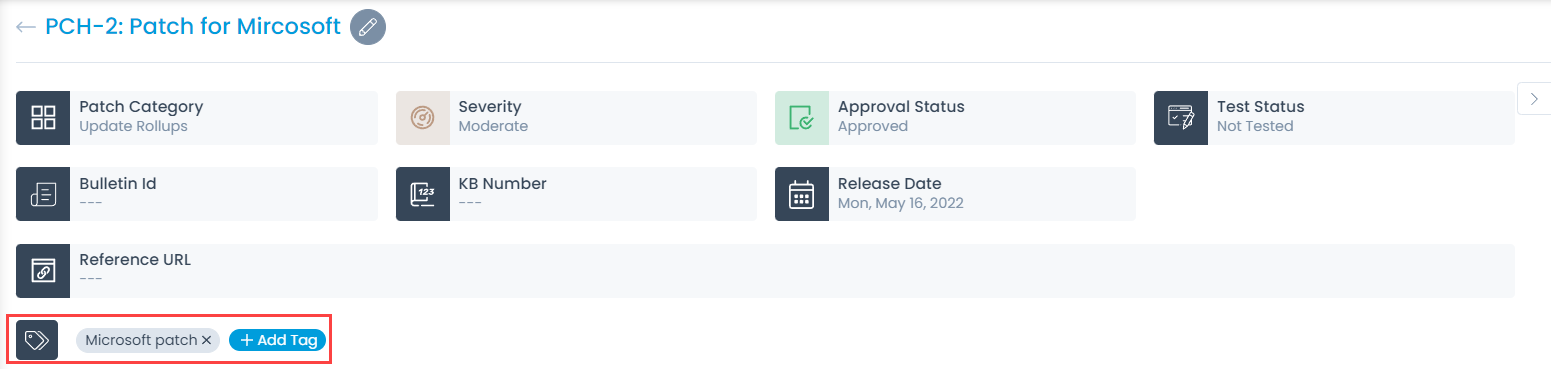
Approve/Decline Patch
You can Approve or Decline any patch from the Details page. Approval and Denial of patch depends on whether the patch is to be deployed or not. By default, the status is Not Approved. If required, you can also set it to Pre Approved or Test and Approve from the Patch Approval Policy page.

Publish the Patch
Once the patch is approved, you need to publish it. To do so,
- Add Missing Computers in the Computers tab.
- Upload the .exe file in the File Details tab.
- Click the Publish button on the top-right corner of the page.

Deploy Patch
Once the patch is published, you need to deploy it. You can deploy only approved patches. To do so,
- Click the Options icon (vertical three dots) and select Deploy Patch.
- A confirmation message appears. Click Yes to Continue or No to stop the action. If Yes is clicked, the Create Patch Deployment page appears.
- Enter the details and click Publish. The deployment process gets initiated. For more details, refer to the Create Patch Deployment link.
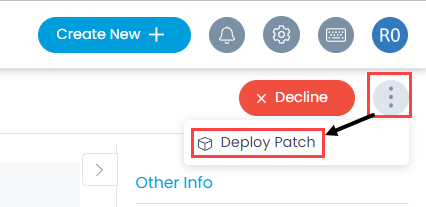
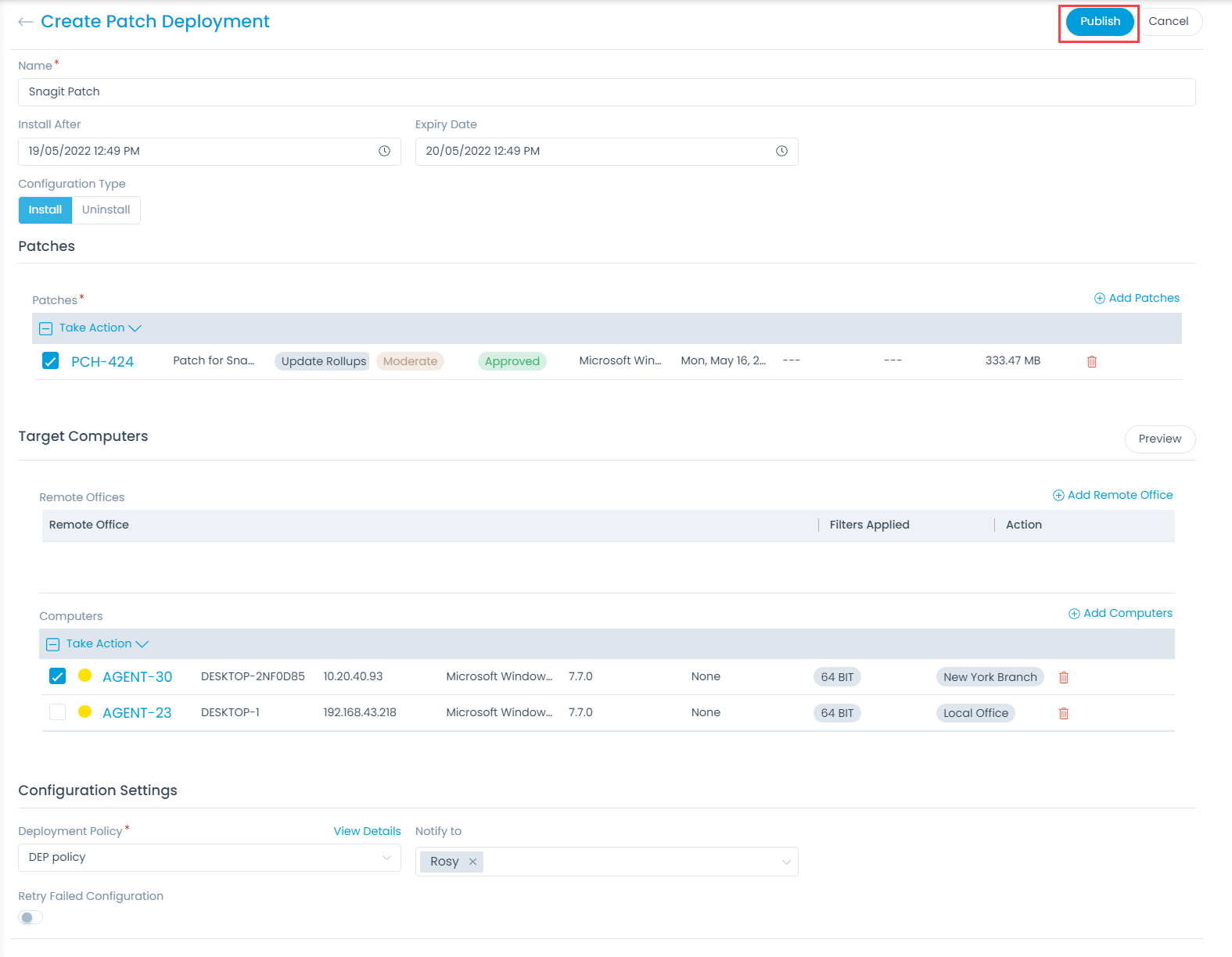
Bulk Operations
Bulk update option enables you to add/change something in multiple patches in one go. Instead of editing a single patch individually, you can select many patches, and update them at the same time. To do so, select the desired records (1), click the Take Action dropdown (2), and select the required option (3) as shown below.
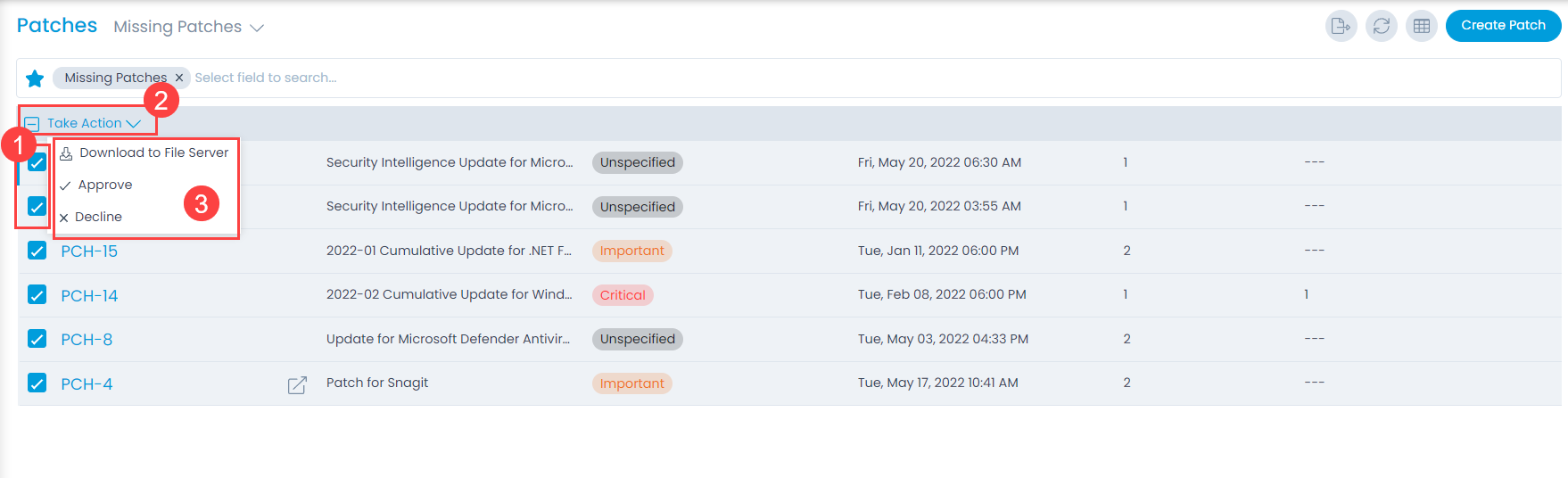
You can download patches to the File Server, Approve patches, or Decline patches in a single attempt. On selecting any of the options, a confirmation message appears. Click Yes to continue or No to stop the action. On clicking Yes, the selected patches will get updated accordingly.