Creating a Patch
This enables you to create a patch manually. To do so,
- Click the Create Patch button on the top-right corner of the page and the following Create Manual Patch page appears.
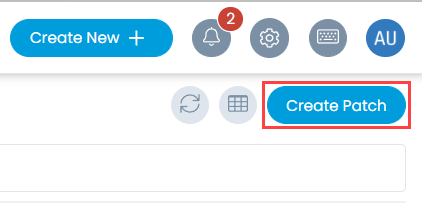
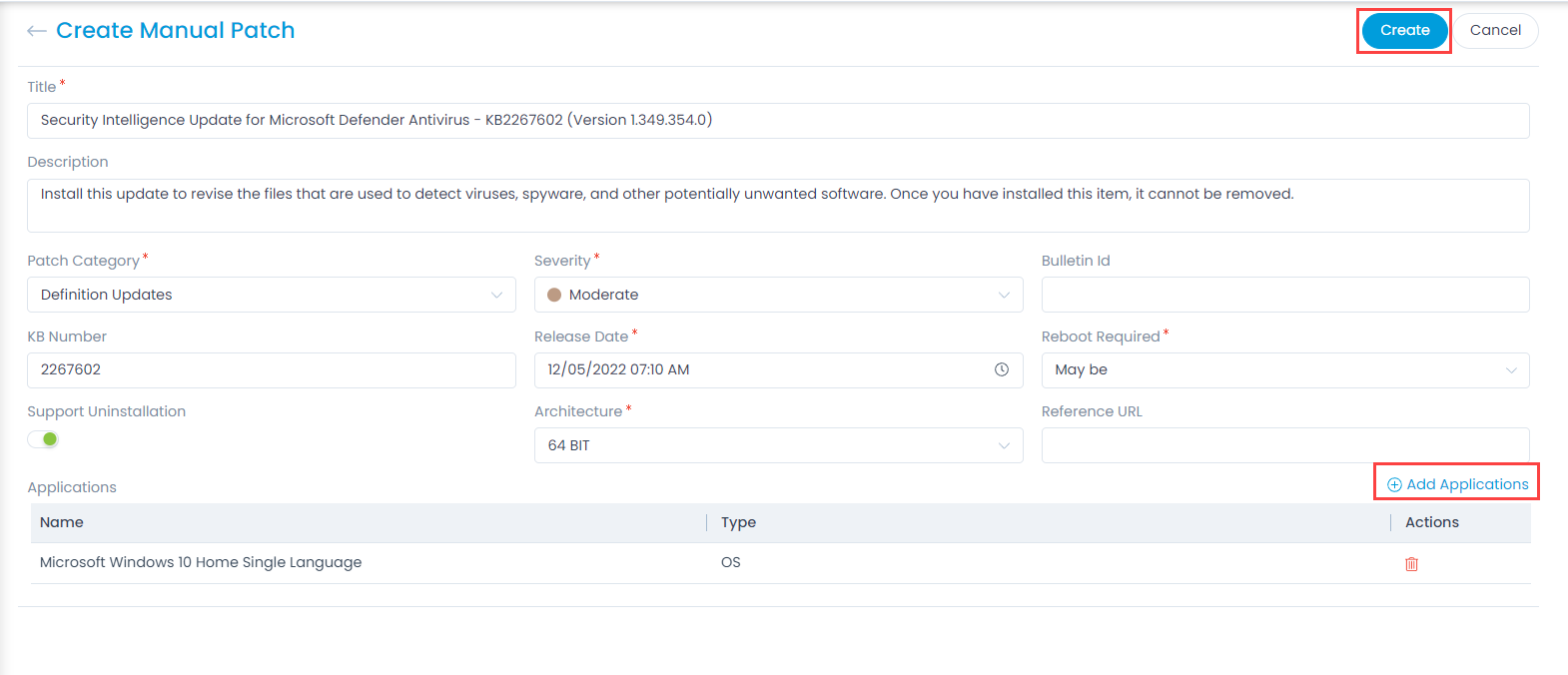
- Enter the following details:
| Parameter | Description |
|---|---|
| Title | Enter the title of the patch. |
| Description | Enter additional details about the patch. |
| Patch Category | Select the desired category for the patch from the dropdown list. |
| Severity | Select the severity of the patch from the dropdown list. The default options are: Critical, Important, Moderate, Low, and Unspecified. |
| Bulletin ID | Enter the bulletin ID. It is optional. |
| KB Number | Enter the knowledge base number to associate with the patch. |
| Release Date | Select the date and time on which the patch was released. |
| Reboot Required | Select whether the system requires a reboot or not. The options are: Yes, No, and May be. |
| Support Uninstallation | Enable if the support for patch uninstallation is to be given. By default, it is disabled. Note: This is not supported for Mac OS. |
| Architecture | Select the architecture of the device. The options are: 32 bit and 64 bit. |
| Reference URL | Enter the reference URL. Note: This is not supported for Mac OS. |
| Applications | Displays the OS Applications added using the Add Applications link. To add an OS application, click the link and a popup appears. Select the desired applications (1) and click Add (2) as shown below. The application then appears in the list. |

- Once done, click Create and a confirmation message appears. Also, it is displayed on the Patch list page.