Tasks
The tasks are the activities required to resolve the request. Creating tasks is not mandatory but a convenient feature to effectively work on a request. You can add tasks, assign technicians, and set due date for them.
note
- This tab can be disabled using the Request Form Rule. If disabled, you can only view, search, and sort the existing tasks and not create. The option to add task will get hidden.
- The tasks can be disabled using the Task Form Rule. Once disabled, the Done button will get disabled for all the tasks. However, it does not apply to Project Tasks.
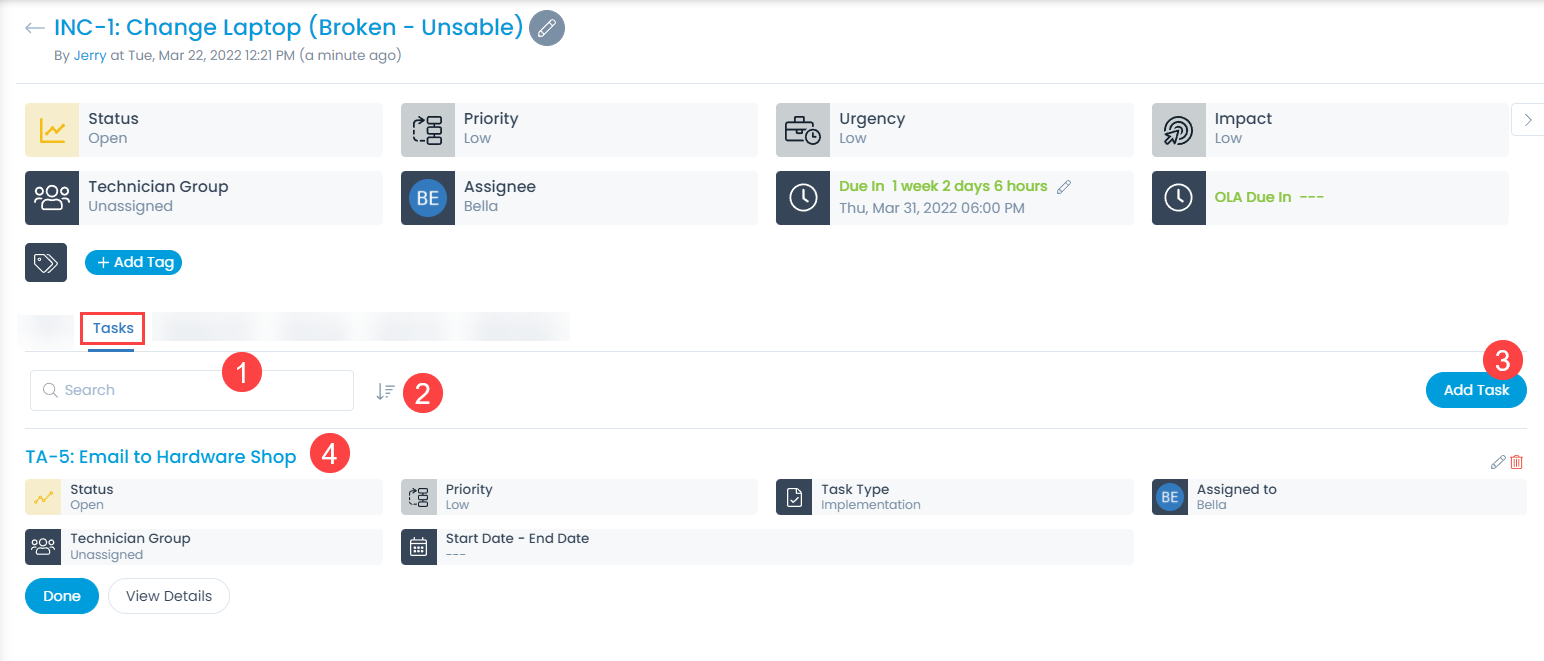
The Tasks tab displays all the tasks done for a request. Here, you can perform the following activities:
- Search: The search works on the content of the tab. It matches your query with all the content (that technicians have entered) to find the results. This search is case sensitive.
- Sort: You can sort all the items in ascending or descending order.
- Add Tasks: You can add new tasks.
- Task List: You can view a list of tasks.
Adding a Task
When you add a new task from the Request Details page, the task automatically gets associated with this request. To add a task:
- Click on the Add Task button. A popup appears.
- Fill all the details of the task as shown below.

| Parameters | Description |
|---|---|
| Subject | Enter the subject of the task. |
| Assigned to | Select the technician to whom the task is to be assigned. |
| Task Type | Select the task type. |
| Technician Group | Select the technician group to whom the task is to be assigned. |
| Start Date | Select the date when the task should start. |
| End Date | Select the date till which the task should end. |
| Status | Select the status of the task. |
| Priority | Select the priority of the task. |
| Notify Before | Set the hours or minutes before which the technician should be notified about the task. The minimum value is 15 minutes. |
| Description | Enter the description of the task. |
- Once done, click Add.
Managing the Task
You can manage request related tasks from the task list. It is very similar to managing the request.

Here, you can do the following:
- Set the status.
- Set the priority.
- Set the task type.
- Set the assignee.
- Set the technician group.
- Set the start and end date of the task.
- Edit or Delete the task.
- Done or Reopen the task using the Done button.
- View the task details using View Details button.