Release Details Page
To view the Release Details page, click on the subject of the release or View Details page icon as shown below:
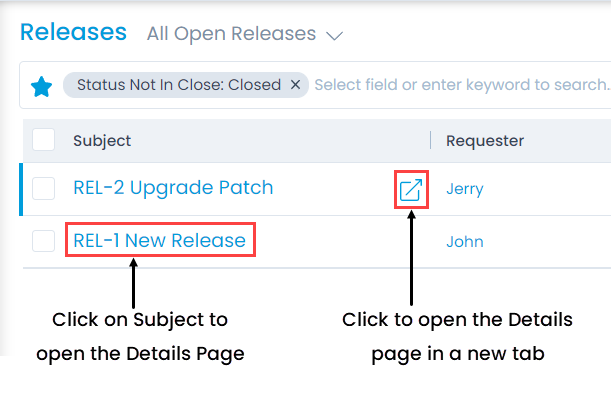
The Release Details Page appears as shown below.
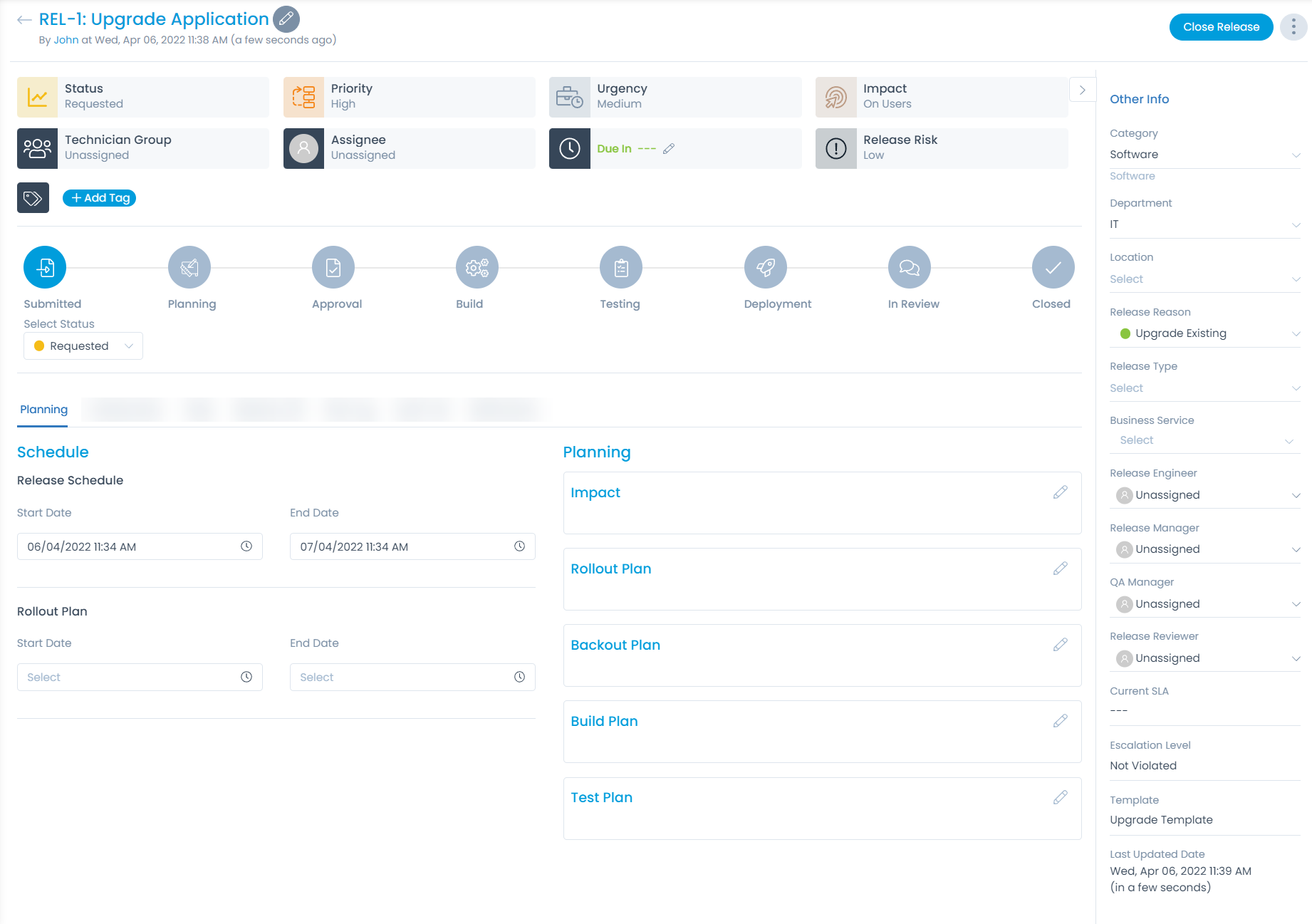
Subject and Description
You can see the complete subject and the description at the top of the details page.
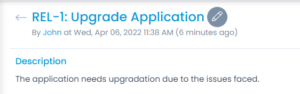
Classifiers of Release
These properties tell you the current statistics of the release and help you to classify them under different labels. When someone works on a release, they update the labels accordingly. For e.g. if the status is closed, it means you do not need to do anything on the release.

| Parameter | Description |
|---|---|
| Status | This label shows the current status of the release. The status is based on the release workflow. |
| Priority | The label classifies the release based on the priority. The value in this label shows the current priority of the release. The default values are: Low, Medium, High, and Urgent. |
| Urgency | The label classifies the release based on the urgency. The value in this label shows the current urgency of the release. The default values are: Low, Medium, High, and Urgent. |
| Impact | The label classifies the release based on the impact factor. The value in this label shows the current impact of the release. The default values are: Low, On Users, On Department, and On Business. |
| Technician Group | The label helps you sorting the technician when there is a long list. Based on the value selected here, the value of Assignee dropdown changes. |
| Assignee | The label classifies the release based on the person to whom this release is assigned. When the value is "unassigned", it means that release is not assigned to anyone. The values of assignee depends on the Technician Group value. You can also know the load of the user based on the color of the load indicator. |
| Due by | Shows the time frame by which you should do all the work related to the release. This is configurable. You can restrict it by disabling the "Update Due By" permission either from the SLA Setting or from User Role permission. Notes: - If SLA is applied, to edit both the permissions should be enabled. If either of them is disabled, the edit icon will not be available. - If SLA is not applied, the edit icon will be available based on the Update Due By role permission. |
| Release Risk | Shows the risk related to the release. The options are: Low, Medium, and High. |
| Add Tags | You can add the custom tags to quickly find the releases based on it. Also, system adds some default tags when based on certain labels and actions. |
Associated Actions for Release
You can create or update different actions and activities as a part of communication, collaboration, and resolution in the release. The available types of actions are:
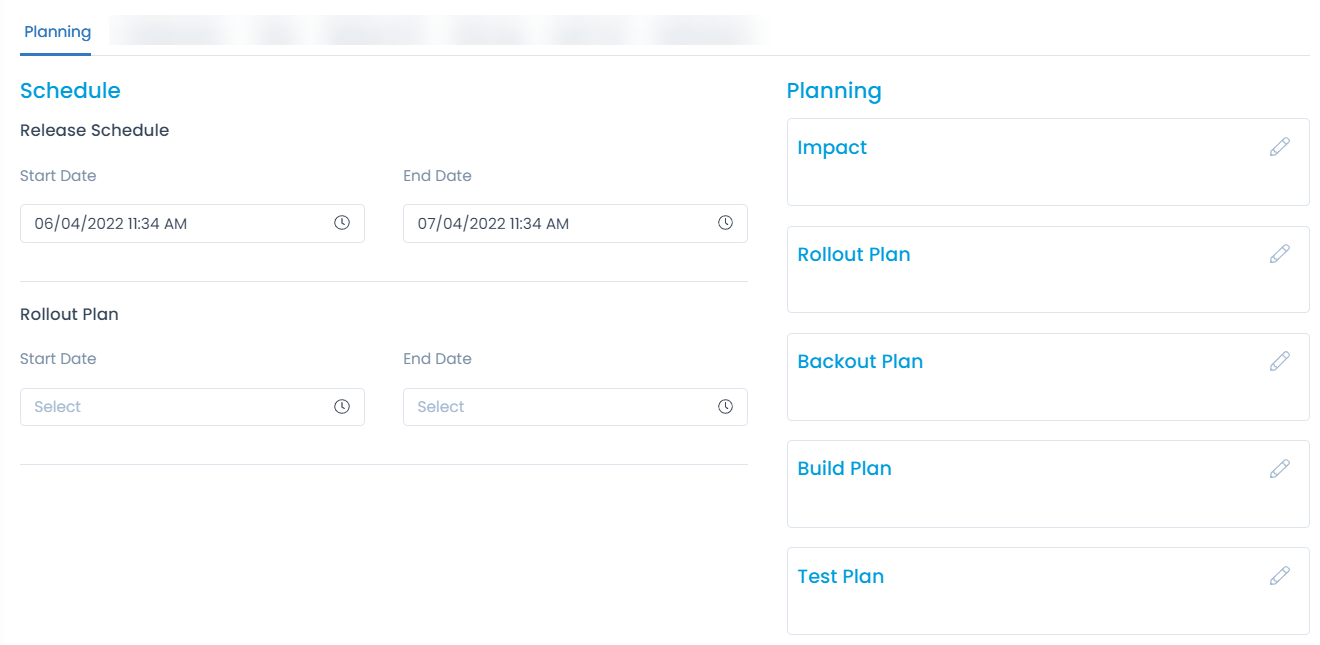
| Action Types | Description |
|---|---|
| Planning | You can create a schedule and the plan related to the release. |
| Collaboration | You can add collaboration messages and notes related to the release. |
| Tasks | You can add and manage different tasks related to the release. |
| Approvals | You can see the approvals given for the release and remind the concerned technician about it. |
| Relations | You can relate the release with other requests, changes, asset, knowledge. |
| SLA | You can view the SLAs and UCs running on a release ticket along with its details like Name, type, Target, Status, etc. |
| Work Log | You can add and manage the work log about the time and actions spent on the release. |
| Audit Trail | You can see the activity in the journal of all the actions related to the release. |
| Notifications | You can send notifications related to the release. |
Other Information
The other information displays additional details about the release. You can also change them if required.
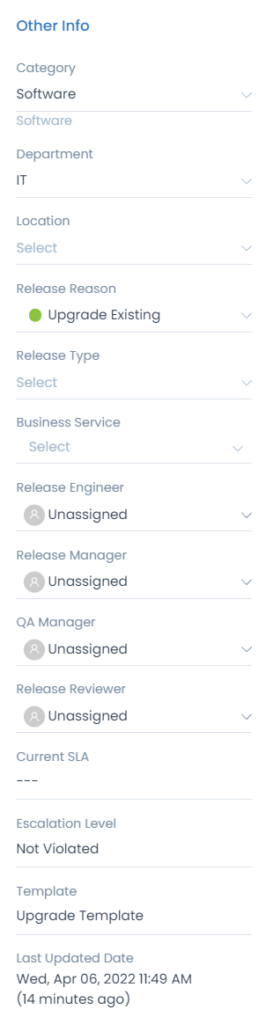
- Category: Shows the category of the release. Default values are: Software, Hardware, Network, HR, or Other.
- Department: Name of the department to which the release belongs.
- Company: Shows the company associated with the release. This field is available only if the Managed Services Provider feature is enabled.
- Location: Shows the location from where the release is generated.
- Release Reason: Shows the exact reason of the release.
- Release Type: Shows the type of release.
- Business Service: Show the business service to which the release belongs.
- Release Engineer: Shows the name of the person who is working on the release.
- Release Manager: Shows the name of the manager who is owning the release.
- QA Manager: Shows the name of the manager who is managing QA of the release.
- Release Reviewer: Shows the name of the reviewer who is reviewing the release.
- Current SLA: Shows the assigned SLA.
- Transition Model: Shows the transition model applied to the release.
- Escalation Level: Shows the escalation level of the release.
- Template: Shows the name of the template used to create the release ticket.
- Last Updated Date: Shows the date and timestamp of the last activity on the release.
Release Actions
On the top-right corner of the page, you will see a set of actions.
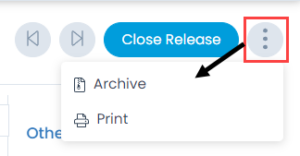
- Previous: Click to go to the previous release.
- Next: Click to go to the next release.
- Close: Click on the Close Release button to close the release. For more details, refer to the section Closing a Release
- More Actions: Click on the vertical 3 dots to see other actions available for the release. The options are:
- Archive: Select to archive the change.
- Print: Select to print the release details in PDF format.