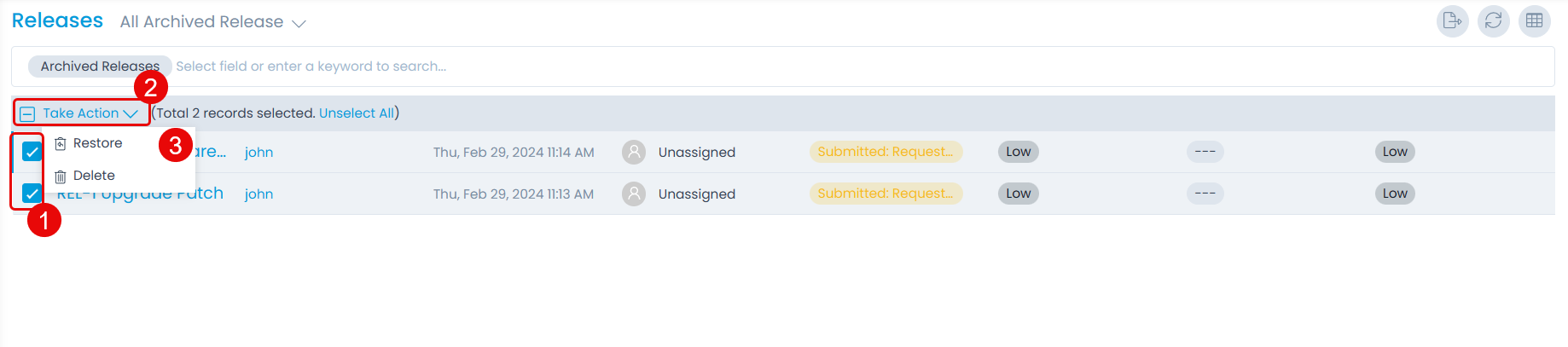Archiving and Deleting a Release
Archiving Release from List Page
To archive the releases in bulk,
- Select the desired releases.
- Click the Take Action dropdown. A list of actions appears.
- Select the Archive option.
Once the option is selected a confirmation message appears. Click Yes to continue or No to discard the action as shown below.
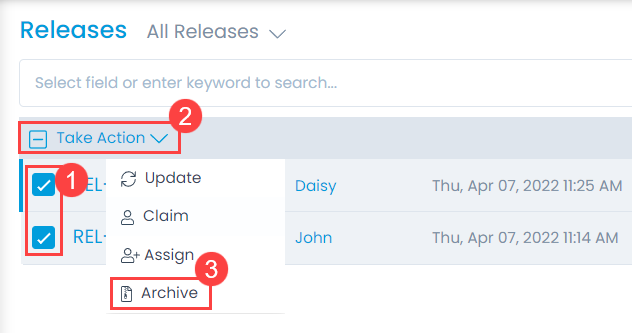
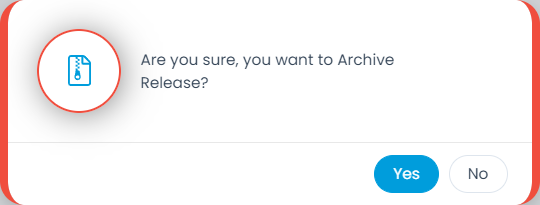
Archiving Release from Details page
To archive release from Details page, Click the three vertical dots on the top-right corner of the page and select the Archive option. A confirmation message appears. Click Yes to continue or No to discard the action.
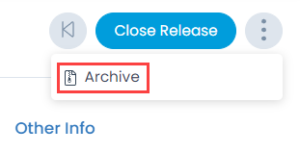
Deleting and Restoring Releases
Once the old releases are archived, they will appear in the Archived Releases list. From here, you can either restore or delete the releases as per your requirement. This helps to delete the redundant data and keep the database clean.
To delete or restore the releases from the Archive,
- Select the desired releases.
- Click Take Action.
- Select the Delete option. A confirmation dialog will appear. Click Yes to continue or No to stop the operation.
- If required, you can also restore the release, by selecting the Restore option. A confirmation dialog will appear. Click Yes to continue or No to stop the operation. Once restored, the release will move from Archive to the All Releases List. Additionally, the relations, tasks, and linked events associated with the release will also be restored.