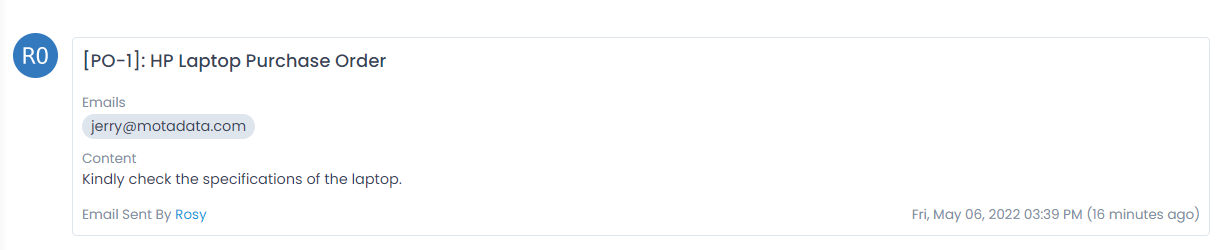Notifications
You can send custom email messages to a single and a group of people (stakeholders). This helps them to understand the progress and blockers in the resolution process. The Notifications tab displays a list of sent emails (1) and allows you to send new emails using the Send Email button (2) as shown below.
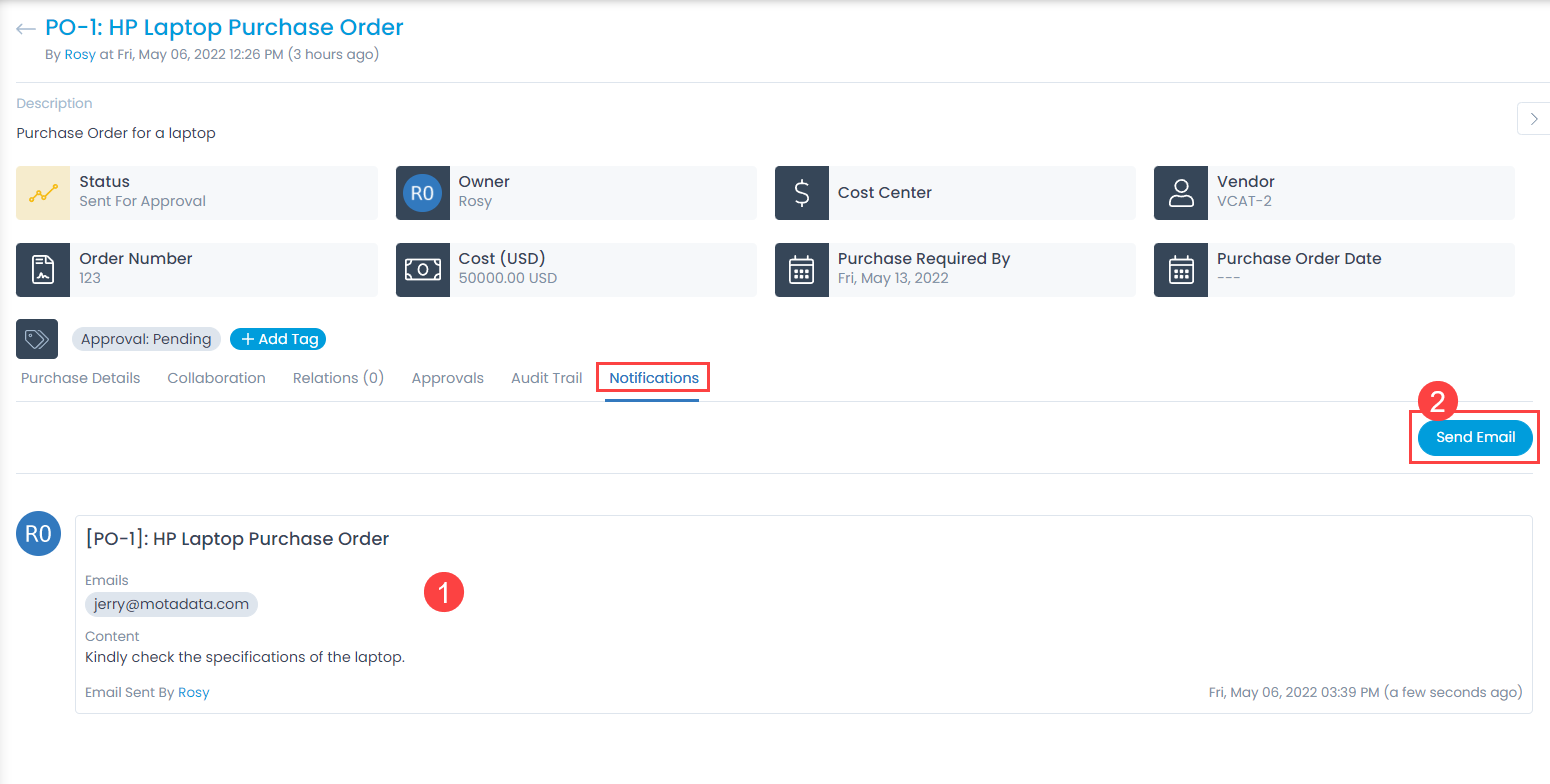
To send an email,
- Click the Send Email button. A popup appears.
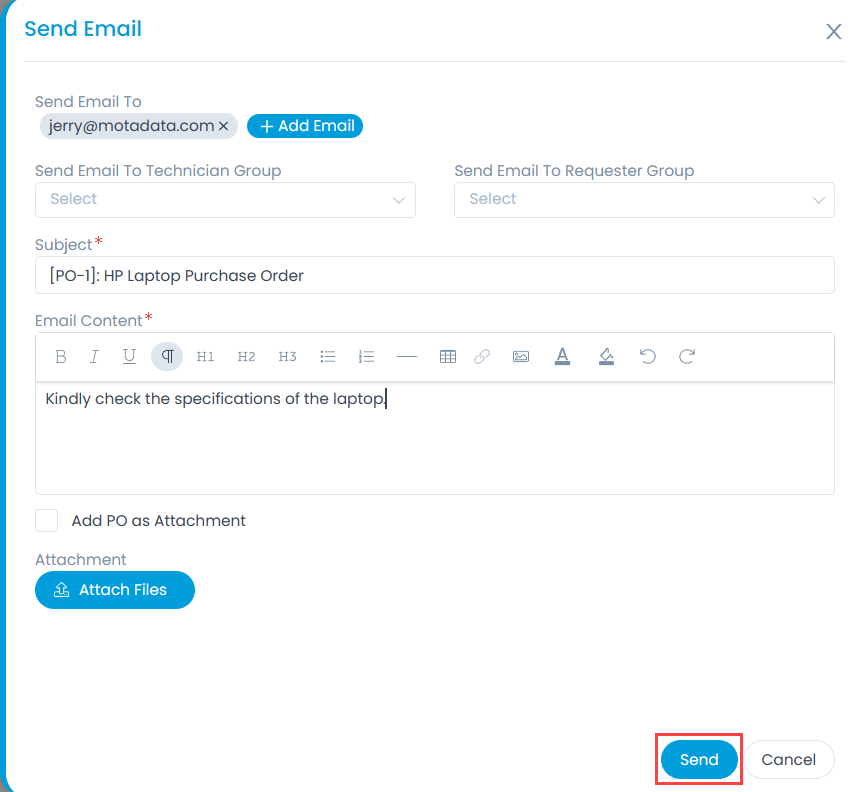
- Enter the below details:
| Parameters | Description |
|---|---|
| Send Email To | Add the email addresses of the recipients. |
| Send Email to Technician Group | Select the technician groups who should receive this email. |
| Send Email to Requester Group | Select the requester groups who should receive this email. |
| Subject | Displays the subject of the ticket by default. You can change and add your own subject. |
| Email Content | Type the email body content. |
| Add PO as Attachment | Select to add the Purchase Order as an attachment in the email notification. |
| Attachment | Attach files to the email. |
- Once done, click Send to send the email.
The emails sent appear in the Notifications tab as shown below.