4.8. Searching Releases¶
There are two broad ways to search a release in the List View.
Using a search bar
Using custom and predefined filters
4.8.1. Using Search Bar¶
Motadata has a search bar for searching all available Releases in the system. It supports the Advanced Search feature which allows a technician to use a combination of pre-defined search options and keywords. If the technician want to see the list of available options, then he has to click on the search bar. Technician can select an option or multiple options from the drop-down list.
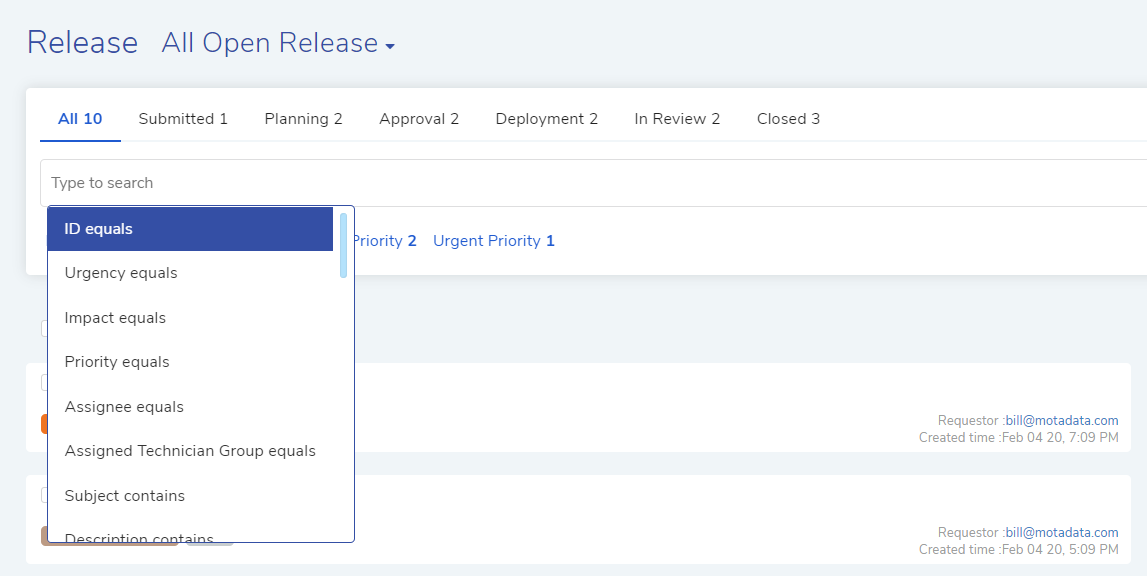
Search¶
A technician can search Releases with keywords from the search field. When the technician provide a keyword, Motadata searches all the Releases with the keyword in Subject, Description, Tags, Symptom, Requester Email, date parameters and ID fields. The tool shows all matched Releases in the list area. In case of multiple keywords, all keywords need to be matched.
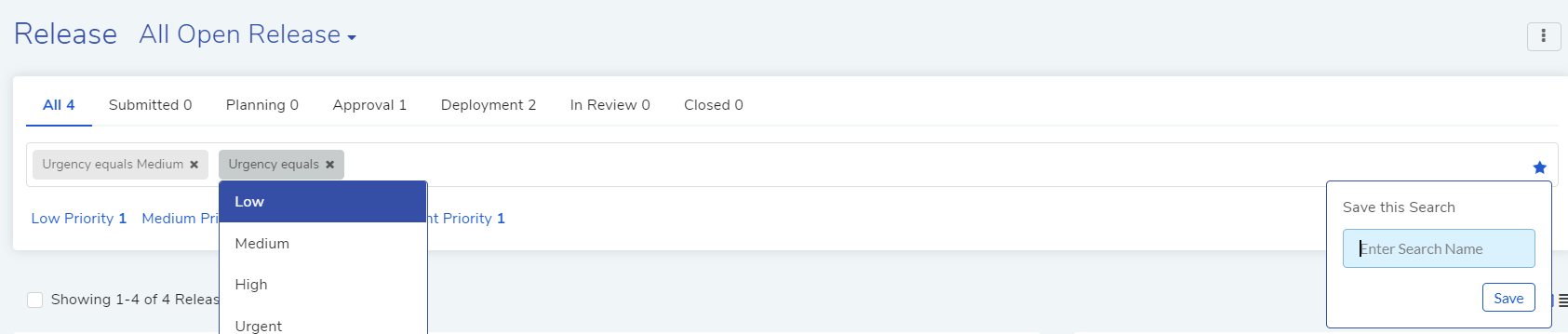
Keyword Search¶
A technician can make a query using a chain of predefined options and keywords. The technician can save a search query as a filter.
4.8.2. Using Filters¶
The header section of the List View offers four quick filters to sort the Release list. They are as follows:
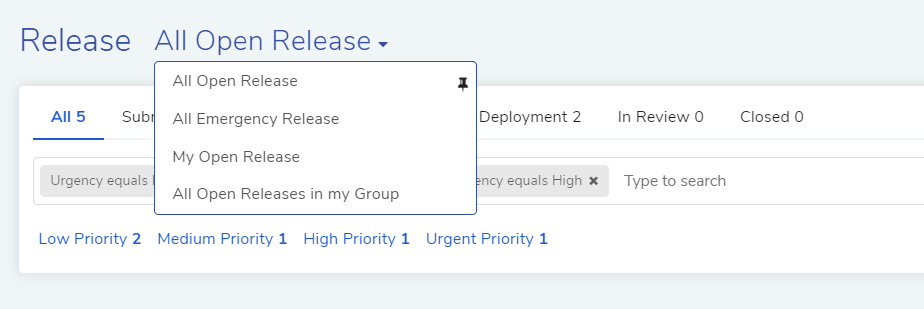
Filter Search¶
All Open Releases: It shows all the unclosed Relese in the system.
All Emergency Releases: It shows all Release with the Change Type set to Emergency.
My Open Release: It shows all unclosed Release with the signed-in technician as the assignee.
All Open Releases in My Group: It shows all the Releases with a Technician Group that the signed-in technician is part of.
A technician can filter the available Releases in the List View based on their stage. The tool also gives the technician a quick view of the distribution of all Releases across all the stages.
Alongwith stagewise search, this tool also allows an user to find a sub-category filter search including the stagewise search results.

Stagewise Search¶