2.4. Searching Problems¶
Motadata gives you two broad ways to search Problems in the Problem List View.
Using custom and predefined filters.
Using a search bar.
2.4.1. Using a Search Bar¶
Motadata allows you to perform an Advanced Search using various combinations of predefined search options and keywords. If you want to see the list of available options, then click on the search box. You can select an option or multiple options from the drop-down list.
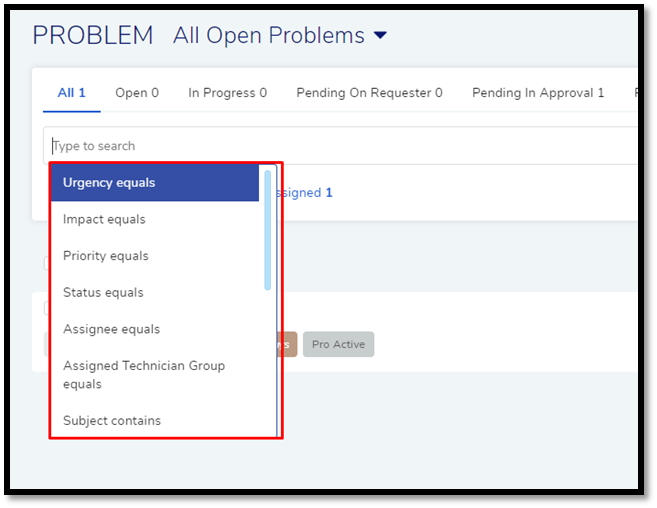
You can also search Problems with keywords in the search field. When you provide a keyword, the module searches all the Problems with the keyword in Subject, Description, Tags, Symptom, Root Cause, Requester Email, date parameters and ID fields. All matched Problems are displayed under their respective statuses. In case of multiple keywords, all keywords need to be matched.
You can make a filter using a chain of predefined search options and
keywords. You can save your search queries, refer pmf-10. Saved
search queries appear in the section-A’s menu list (pmf-5).
For example; if you are looking for all Problems containing the word
email in the Subject line and have a low priority. You would have the
following search query (pmf-10):
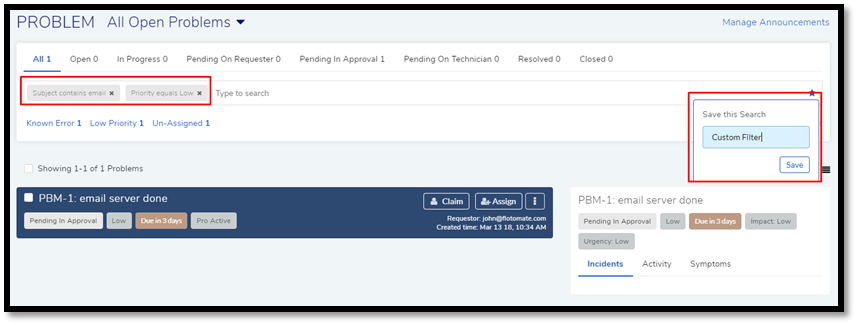
Between two different conditions of the same data (option) type OR logic prevails. Between different data (option) types, AND logic prevails. An example of a same type conditions is Status Open vs. Status Closed. Between keywords and conditions AND logic is followed.
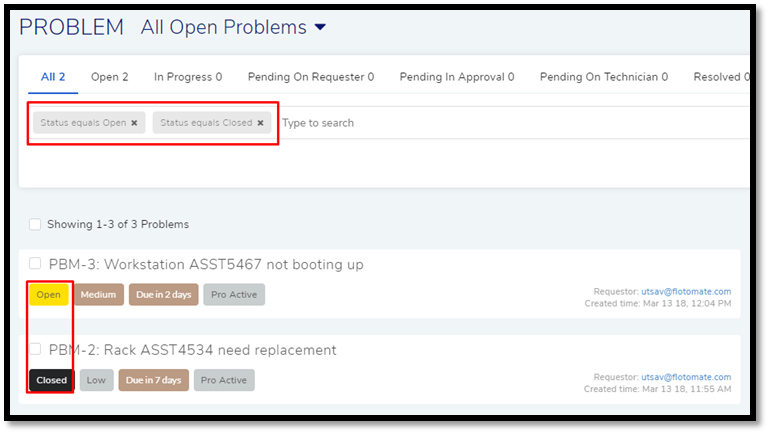
2.4.2. Using Filters¶
The product has filters to sort the Product List by following criteria:
Status
Resolution
Priority
Error Type
Assignee
Due-date status
Go to the Problem List View. In the List View, clicking on the header
section (Section-A pmf-5) gives you a popup menu containing seven
predefined filters.
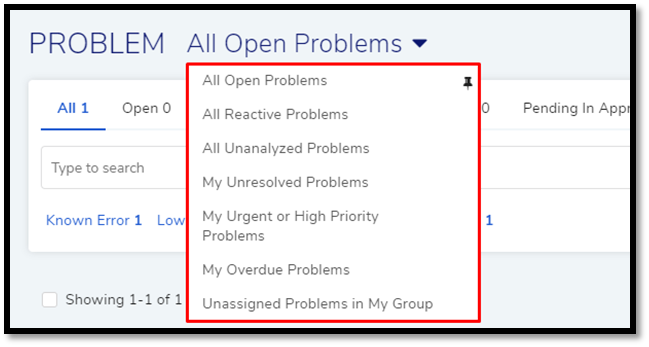
Selecting any one filter populates the list with Problems satisfying the filter’s conditions. All seven filters have different conditions, which are:
All Open Problems |
It includes all the Unclosed Problems available in the system. |
All Reactive Problems |
It shows all the unclosed Problems with the Nature-of-Problem as Reactive. |
All Unanalyzed Problems |
It shows all the unclosed, unresolved Problems with incomplete Investigation (Systems, Root Cause, and Impact). |
My Unresolved Problems |
It includes all the unclosed, unresolved Problems assigned to you. |
My Urgent or High Priority Problems |
It includes all the unclosed, unresolved Problems assigned to you with either High or Urgent priority. |
My Overdue Problems |
Includes all the unclosed, unresolved Problems assigned to you that are past their due date. |
Unassigned Problems in My Group |
Includes all the unclosed, unresolved Problems with a Technician Group that you are part of. |
There are status based filters in Section-B (pmf-5) of List View that
tells you about the distribution of Problems under various predefined
and custom statuses.
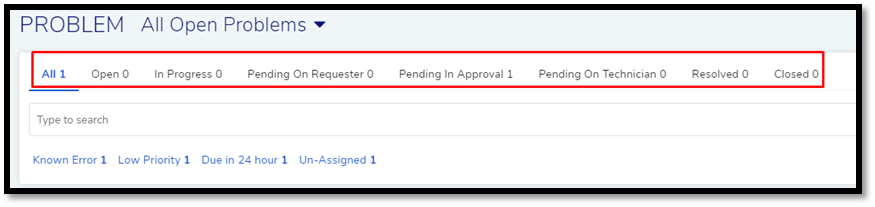
You can create and manage custom statuses, but you cannot change some statuses, which are:
Open
Pending on Requester
Pending in Approval (This status can only be set by the system when the Problem is in Approval stage.)
Pending on Technician
Resolved
Closed
Please refer Problem Custom Status (Customization and Configuration) in the Administration manual to learn how to create Custom Statuses.
The product can also show you the distribution of all the unclosed Problems across the priority levels, error type, assignment status, and Due-date statuses.
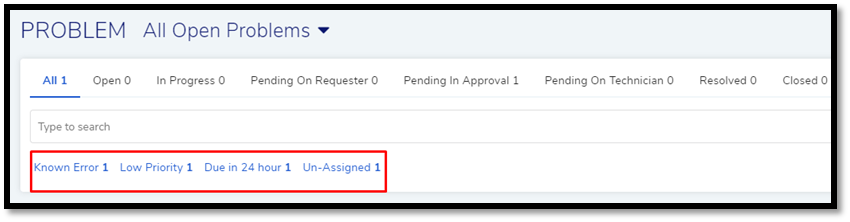
Additional tags appear when one or more Problems are about to reach their Due-dates. The maximum time-frame to show due is 24 hours.