2.5. Assigning a Problem¶
Assigning a Problem to a Technician makes that person responsible for the Problem. He/she becomes the point of contact for all matters related to the Problem. An assigned Technician has the privilege to initiate an Approval process when required.
A Technician, with the necessary rights, can assign a Problem to another Technician or claim it for himself/herself.
Note
You have to have viewing and managing rights to assign Problems.
2.5.1. Assigning from List Views¶
Go to Problem >> Problem List View.
Hover your mouse over the Problem that you want to claim or assign. The Claim and Assign buttons appear.
Selecting the Claim button assigns the Problem to you. You can view your name against the Problem Subject line.
You can assign the Problem to other Technicians. Selecting Assign pops up a list where you can see the names of other Technicians along with colored rings showing the workload of each Technician. Red represents maximum load and green, minimum load. You can also search for a name in the pop-up list.
Alternatively, you use Claim and Assign as a bulk operation, which means you can Claim or Assign multiple Problems at once. The options for this appear when you select two or more Problems.
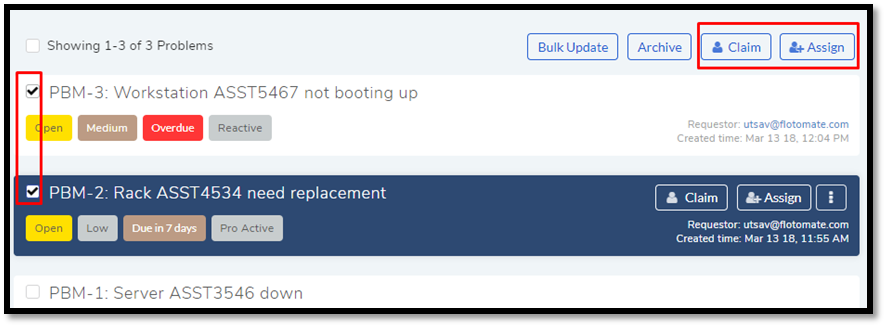
2.5.2. Assigning from Details View¶
Go to Problem >> Problem List View.
Click on a Problem and go to its Details View.
You can find the Claim and Assign button in the top right corner. Perform the action that you want.