5.14. Collaboration in Knowledge¶
5.14.1. Using Sections¶
You can divide the content of an Article into sections. Each section can have a different author. This approach of writing eliminates all confusions regarding who has to do what when there are multiple authors.
Note
Adding sections is only possible in an Article.
Adding a Section:
Open an Article in edit mode.
In the body area, put your cursor where you want to add a section.
Click on Insert Section.
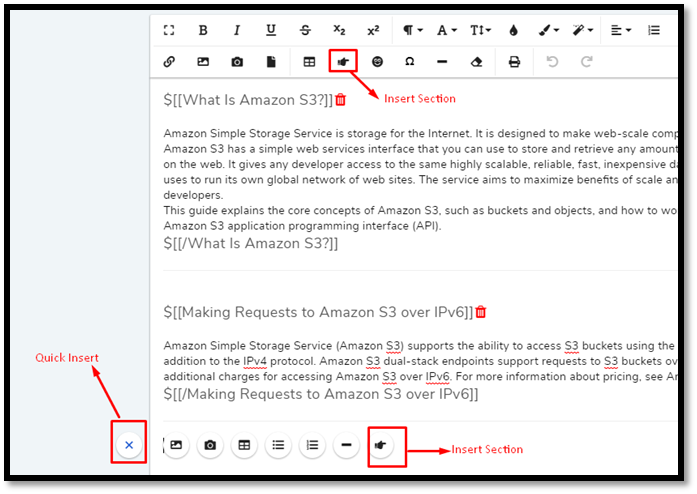
Put your content within the section tags.
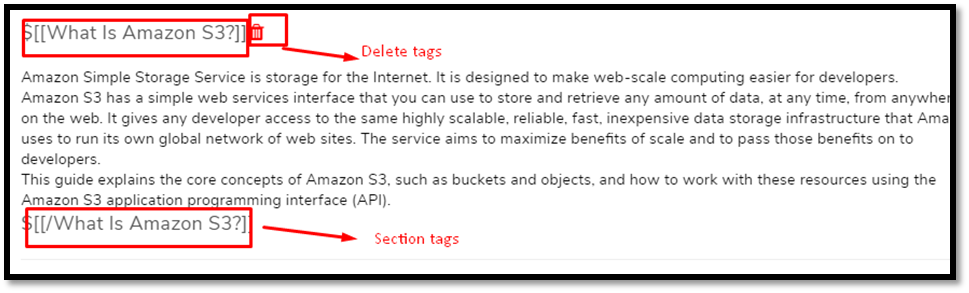
When you publish/draft an Article with sections, they become visible next to the content.

In conjunction with draft and comment, sections can make collaboration more scalable.
5.14.2. Draft¶
Note
Whatever applies to an Article also applies to an FAQ.
An Article can be written in collaboration with multiple writers using Draft. In addition to that, dividing the content into sections can make things more manageable. For example, a collaboration between three people (A, B & C) can play out in the following way.
A starts an private Article and saves it as a Draft and gives edit permission to B and C.
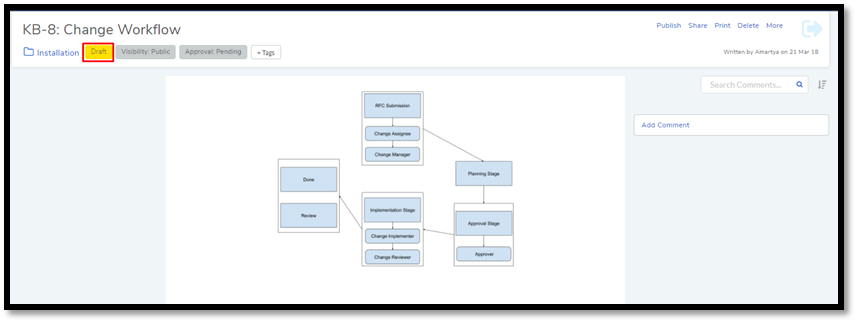
The drafted Article is visible to B and C because they have edit rights in the Technician Portal. B opens the drafted Article in edit mode and makes his contribution, and publishes it.
C opens the Published Article in edit mode and makes his contribution, and saves it as a draft. C leaves a comment specifying his intention.
A opens the Article and sees a change in the status of the Article.

The text “This article has unpublished changes” signifies that someone has made changes to the document and saved it as a draft. A reads the comment and replies back, instructing C to publish his changes. C publishes his changes after marking his comment as resolved.