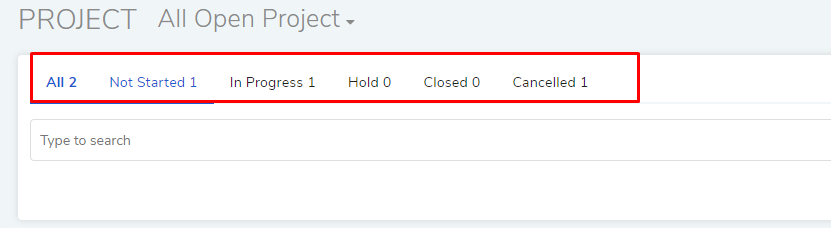15.3. Search Projects¶
A technician can search a project, in the List View, in two ways:
Creating a search query.
Using custom and predefined filters.
15.3.1. Creating a Search Query¶
The search bar on the list view supports advanced search features. Clicking on the search bar opens a list of predefined search options. Using the search options, a technician can create a chain of conditions based on which projects are shown.
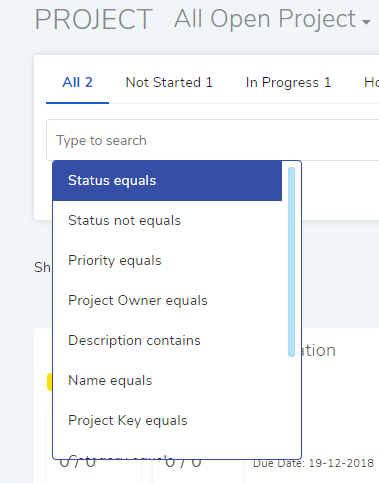
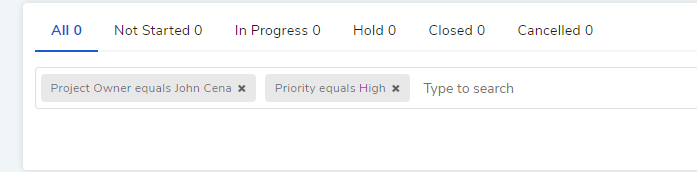
The query in proj-5 will filter all projects with John as the owner and priority equals to high.
Between two different conditions of the same filter type OR logic is followed. Between different filter types AND logic is followed. An example of same filter type conditions is Status equals Hold vs. Status equals Closed.
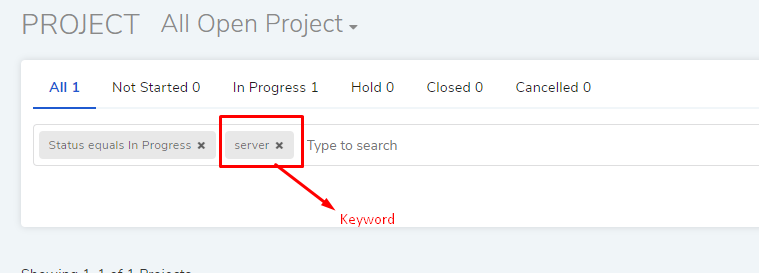
A technician can search projects with keywords. When the technician provides a keyword, Motadata checks all projects with the keyword. Projects with the keyword are displayed in the list area. In case of multiple keywords, all keywords need to be matched. Between keywords and conditions AND logic is followed.
15.3.1.1. Making a Custom Filter¶
A technician can save a search query as a custom filter for later user.
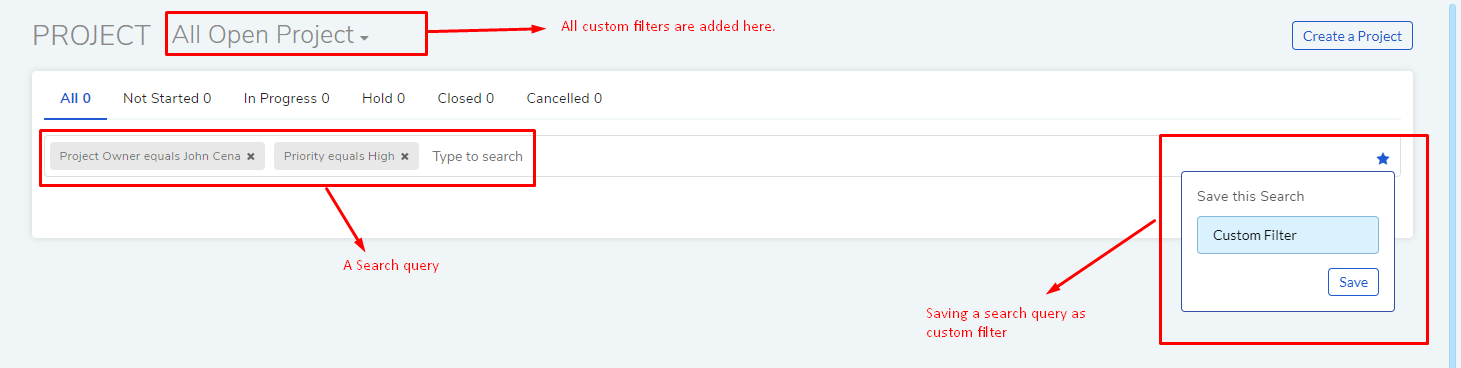
15.3.2. Using Predefined Filters¶
A technician has access to the following set of filters available in the header section of the project list page.
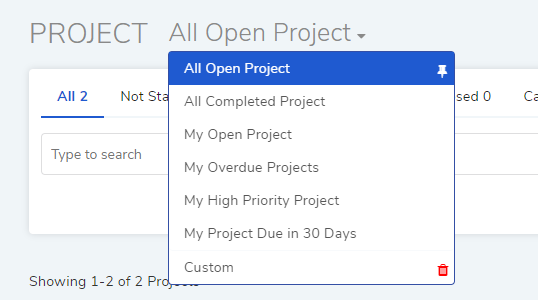
All Open Project |
Shows all projects marked as open. |
All Completed Project |
Shows all projects marked as completed. |
My Open Project |
Shows all projects assigned to the technician. |
My Overdue Projects |
Shows projects assigned to the technician that have gone past their due date. |
My High Priority Project |
Shows projects assigned to the technician that have high priority. |
My Project Due in 30 Days |
Shows projects assigned to the technician that are due in next 30 days. |
Another set of filters that the technician has access are above the search bar.