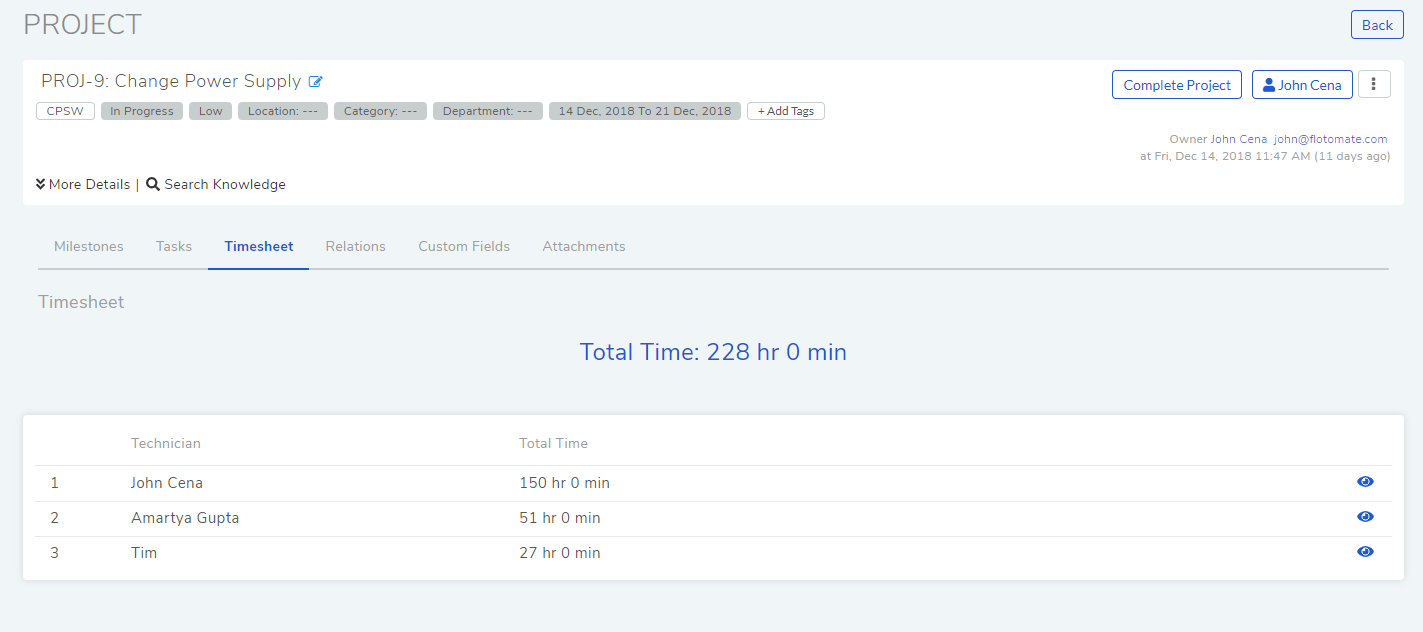15.10. Managing Tasks¶
A technician can create n number of tasks in a project. Tasks ,in a project, have their own owner, deadline, and cost associated with them.
15.10.1. Create a Task¶
A technician can create a task in a project in the following way.
He goes to the project list view.
He opens a project and lands on the details view.
He clicks on the Tasks tab and then clicks on Create a Task.
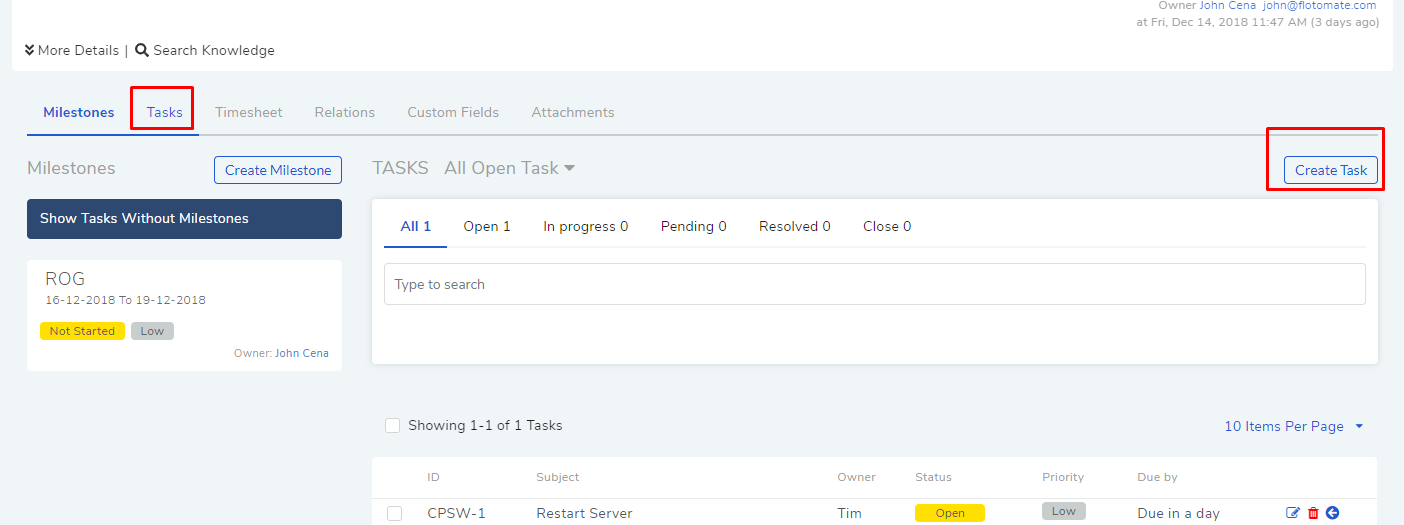
The Create Task dialog box opens where he can enter the following inputs:
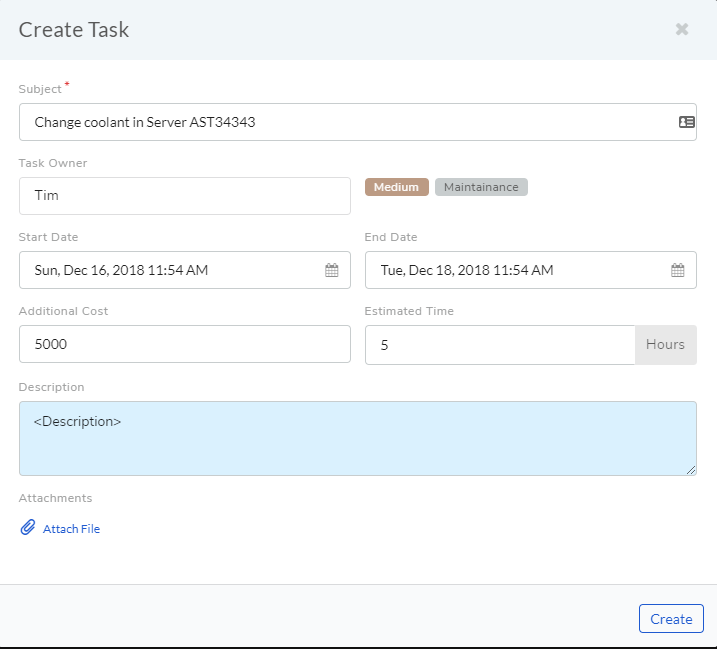
Name of the task as subject.
Assign a task owner. Here the technician list will be filtered based on the location of the project.
Assign a priority to the task.
Define task type.
Set start and end dates of the task.
Define cost and estimated time of the task.
Write a description of the task.
He can upload a file with the task up to 5MB.
A technician can also create a task from the Milestones tab.
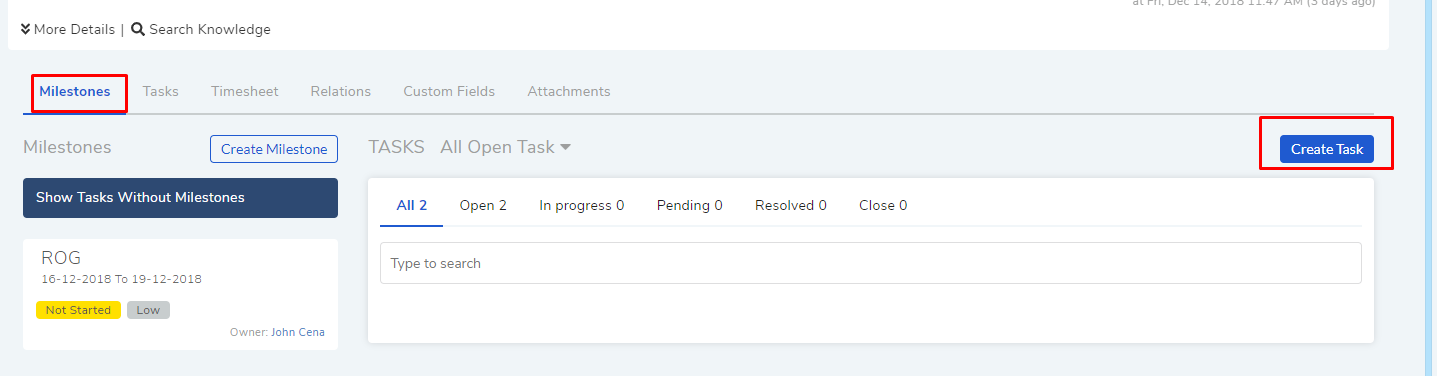
15.10.2. Searching Tasks¶
Tasks created in a project can be searched using a search bar and filters in the Tasks and Milestones tabs.
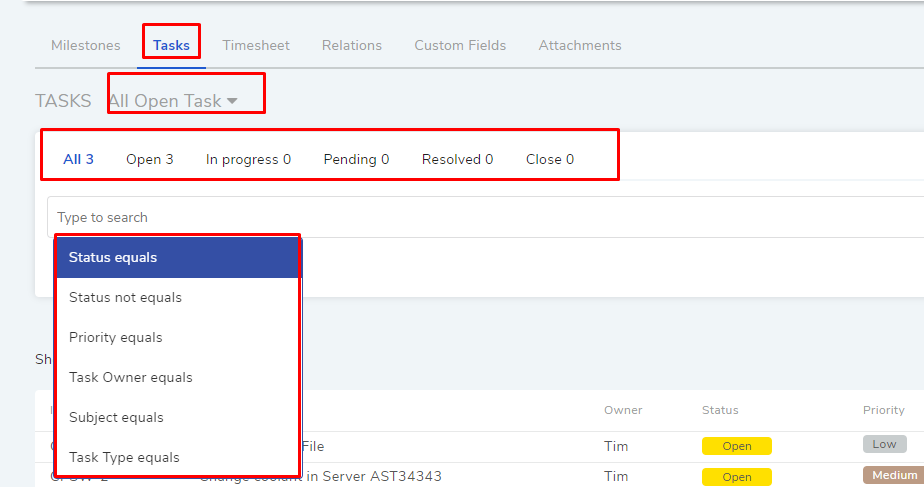
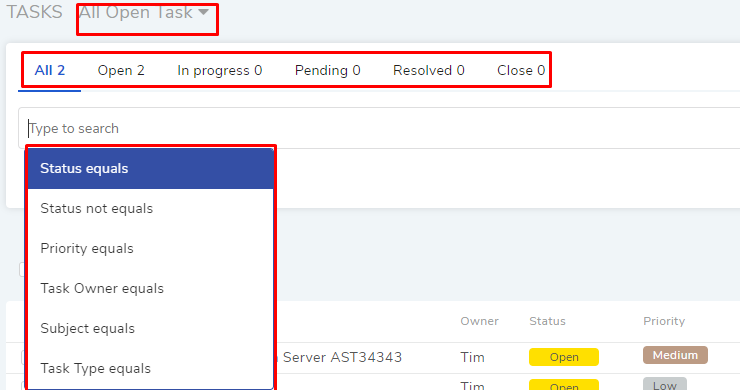
Learn more about Searching Tasks.
15.10.3. Working on a Task¶
A technician works on a task by expanding its details pane by clicking on the expand icon. Learn more.
15.10.4. View TimeSheet of a Project¶
A technician working on a project can view the combined man hours worked on the project under TimeSheet tab. It is the summation of all time logs of each and every tasks of the project grouped by technician names.
The TimeSheet tab can be accessed from the details view of a project.