3.12. Bulk Update¶
The product allows Technicians to change details of multiple Changes at once.
To perform Bulk Update, a technician:
Goes to the List View.
Selects more than one Change.
The Bulk Update button appears above the list area. He clicks on Bulk Update and a dialog box opens.
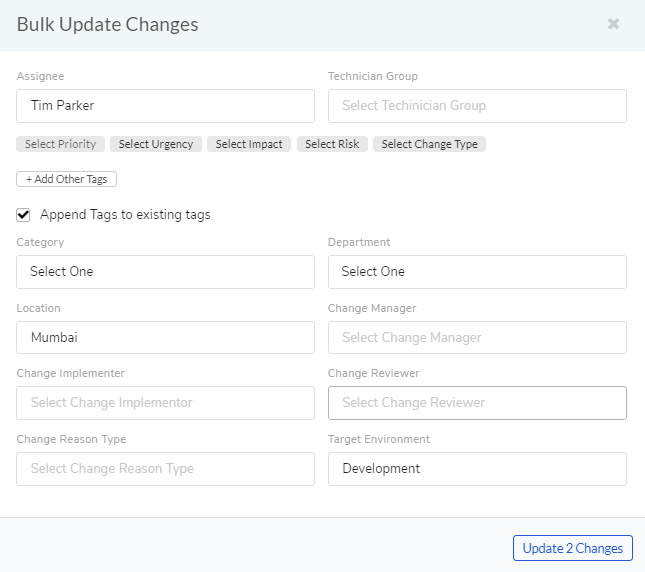
Using the option, the technician can change the following things:
Change the assignee of the Changes.
Modify the Technician Group.
Change five classifiers (Priority, Urgency, Impact, Risk and Change Type).
Add new tags or append to the existing ones.
Change category, target environment, department and location.
In addition to the above, the technicin can also set the following:
Change Implementer: It is the Technician who implements the Change.
Change Manager: It is the Technician who supervises the entire Change process.
Change Reviewer: It is the Technician who audits the implementation of the Change.
When technician is done, he/she hits Update (number of Changes to be changed is shown) and the changes are saved.