10.9.6. Product Type¶
A Product can be further categorized into Product Types. A Product Type is a generic category to group Products. For example, Router is a Product Type that describes Products like Asus, TP-Link, etc. In Motadata, you get a list of Product Types out of the box, but you can also add more types.
To Add a Product Type:
Go to Admin (A Navigation Tab) >> Product Types (Asset Management).
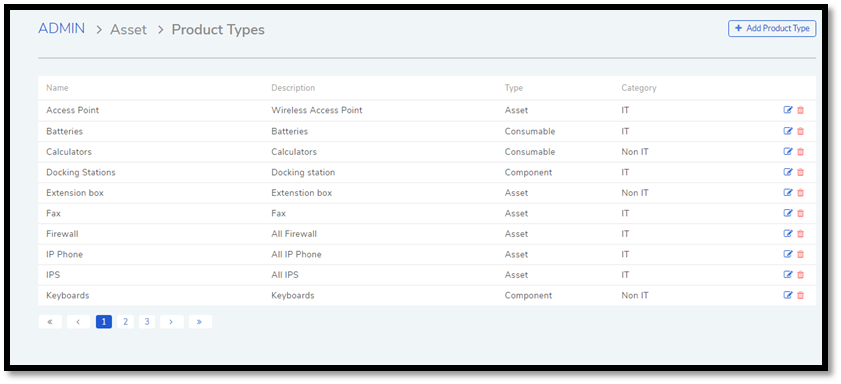
The Product Types page opens. Here you can view all the Product Types added by you along with the predefined types. Now click on Add Product Type situated in the top right corner of the page.
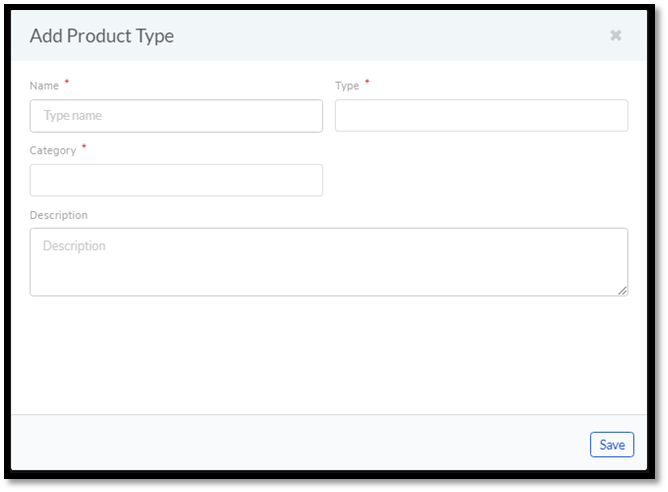
You see the Add Product Type dialog box. You have to fill the following fields:
Name: Type an appropriate Type name. For example, Desktop is a proper Product Type name.
Type: It is a subdivision of a Product Type. There are four main Types to choose from:
Asset: It is a thing that can provide value generally for more than a year. For example, a Laptop computer.
Component: It refers to a functional part of an Asset. For example, a GPU card is a component that goes into a Desktop.
Consumable: It is a thing whose ability to deliver value gets exhausted within a short period, generally less than a year. For example, a Printer’s toner cartridge.
Others: Anything that doesn’t fall in the above three Types.
Category: Here you have to make a selection between an IT and Non-IT Asset. Learn the difference between an IT and Non-IT Asset.
Description: A short description of the Product Type.
After filling the details hit Save to create the Product Type.
Editing a Product Type

Note
You can only change the description of the predefined Product Types. None of the predefined Product Types can be deleted.
Go to Admin (A Navigation Tab)>> Product Types (Asset Management).
In the Product Types page, click on the Edit Icon adjacent to the Product Type you want to edit.
Perform your edits in the Edit Product Type dialog box and hit Update.
In the Product Types page, click on the Delete Icon adjacent to the product Type that you want to delete. On confirmation, the Product Type gets deleted.