Actions
Export CSV
Download the complete dashboard into an excel file. The excel file will contain information from all the widgets. In excel, instead of graphical widget, system will show real values that was used to create graph.
Export PDF
Download the complete dashboard into a PDF file. The PDF file will also contain information from all the widgets. Unlike excel, here you’ll see the graphs as they are.
Export Doc
Download the complete dashboard into a Word file. The Word file will also contain information from all the widgets.
Export HTML
Download the complete dashboard into a HTML Format. The HTML file will also contain information from all the widgets.
Refresh
Click to refresh the dashboard and show you the latest information about your network.
Edit Dashboard
Click on the edit button under Actions option to edit a dashboard. A popup will display to update: Title, Security and Dashboard Category.
- Title: Name of the dashboard.
- Security: Make dashboard accessibility to public OR private.
- Dashboard Category: Select any category from available drop-downs.
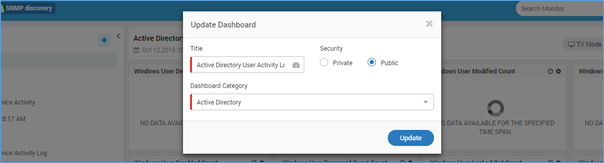
Delete Dashboard
Click on the Delete icon to delete the dashboard. Motadata will ask you for confirmation to prevent you from accidentally deleting the dashboard.
Share and Un-Share Dashboard
Share your dashboard with specific users or to all the users of a departments. Click on the share button under Actions menu. A popup will display to configure share settings.
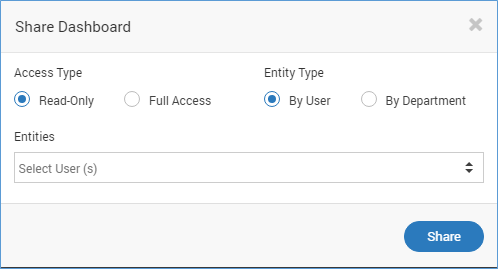
Share Menu Options
- Access Type:
- Read-Only: Allow others to see the dashboard but not edit/delete it.
- Full-Access: Allow others to take full control (view/edit/delete) the dashboard.
- Entity Type:
- By-User: Share dashboard to a specific user. Select the user from ‘Entities’ drop down list.
- By-Department: Share dashboard with all the people of a department. Select the department from ‘Entities’ drop down list.
Private dashboards can’t be shared.