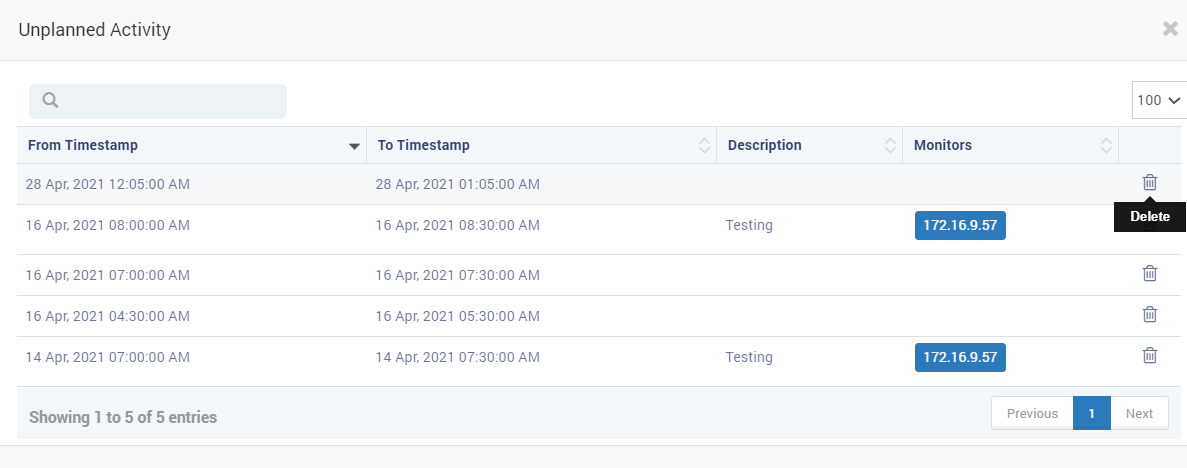Types of SLA
SLA Type (Daily): For Daily SLA, SLA compliance timeline is displayed based on 24 hour. On every SLA cycle Sla start date time will be change.
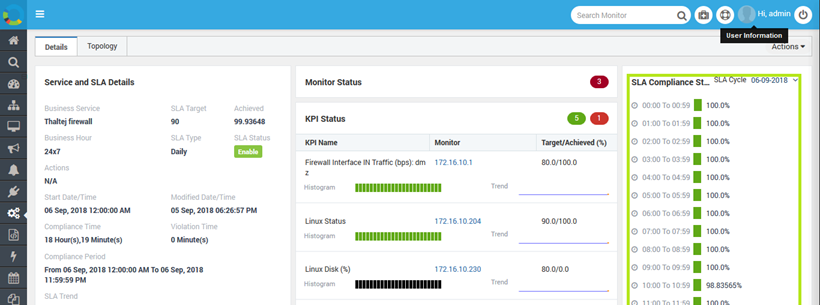
SLA Type (Weekly): For weekly SLA, SLA compliance timeline is displayed from the start day of the week. One widget having data of 24 hour.

SLA Type (Monthly): For Monthly SLA, SLA compliance timeline is displayed based on days coming in current month.
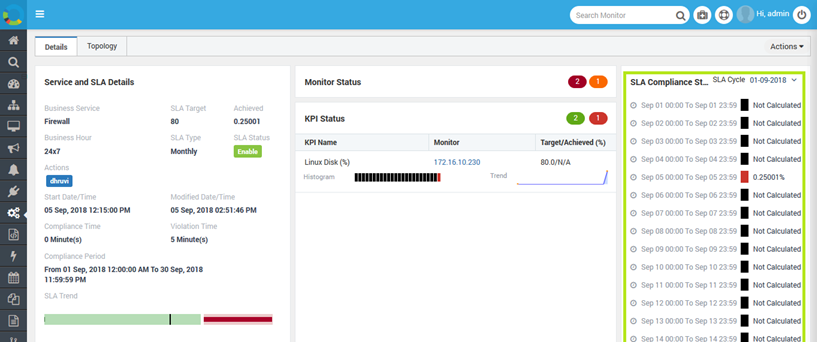
SLA Type (Quarterly): For Quarterly SLA, SLA compliance timeline is displayed based on 3 month’s quarter.
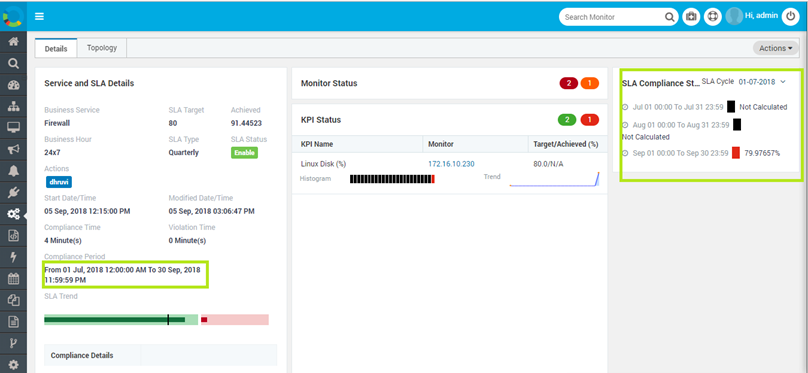
Actions
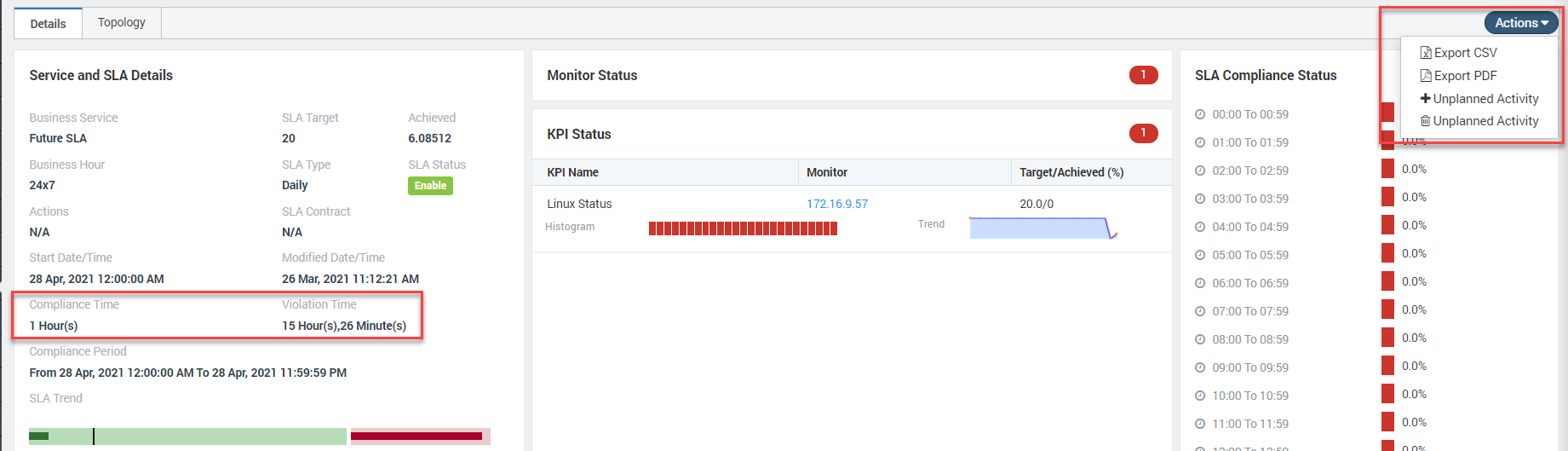
Extract SLA reports: You can get a quick overview of SLA and their status with SLA by exporting them in any formats such as Excel and PDF.
Create an Unplanned Activity: This is an extra option provided so the user can add Time Duration and reason which will help in excluding the overall downtime before generating the final SLA report. This time will be shown in compliance time section and not in the violation time Also, based on this activity the penalties will also be re-calculated.
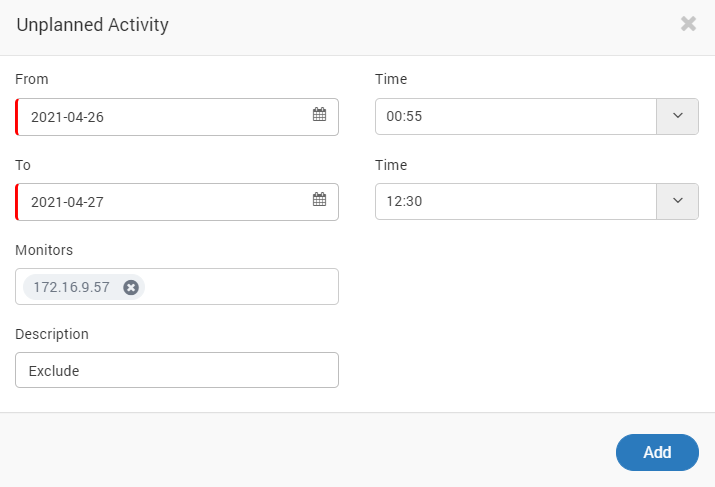
- From to To: Select the dates for the activity
- Time From to To: Select the desired time duration for the activity.
- Monitors: Select the monitors from the drop-down. The Monitors added during the creation of SLA will be available. This is not a mandatory field.
- Description: Brief about the activity.
Once you are done, click on ‘Add’ to create the activity
Delete Unplanned Activity: This option is provided to Delete the unwanted activities created in past and not useful now.