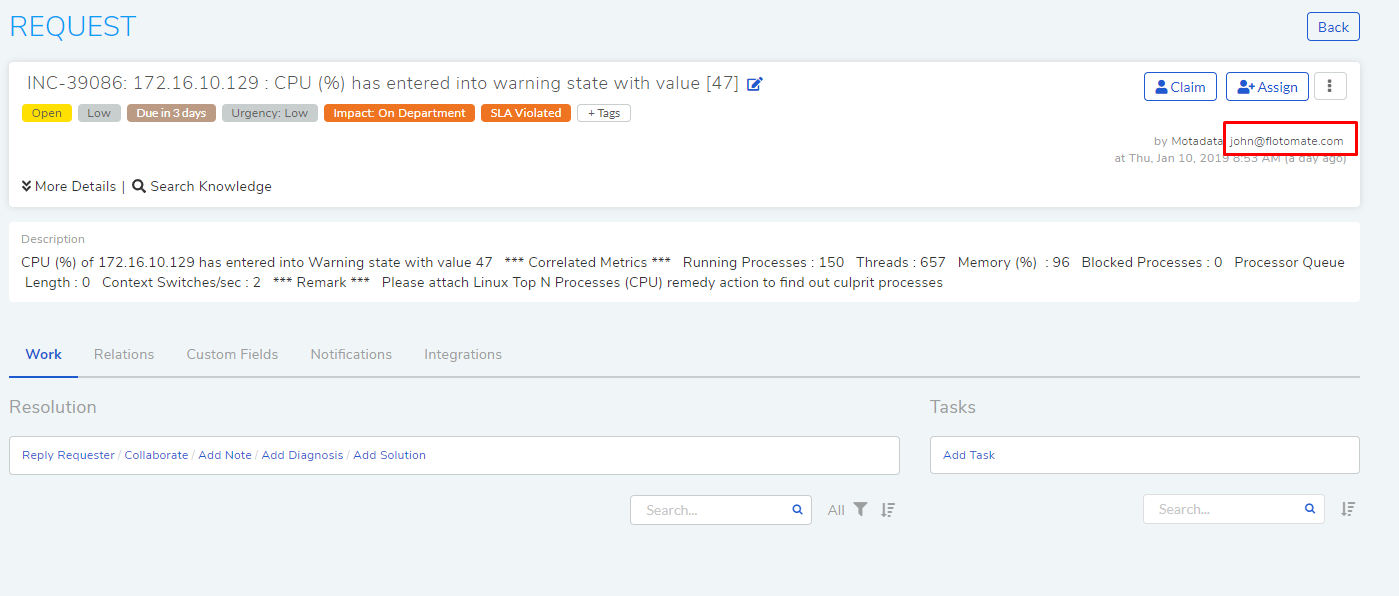17.2. Searching and Viewing Requester Details¶
A technician can pull out the information of any requester. Requester information includes the following:
Requester profile (name, email, department, contact, location, VIP status, and any other custom fields).
Requests created by the requester.
Assigned assets.
17.2.1. Searching Requesters¶
A technician can search for a requester from the home page Quick Actions menu.
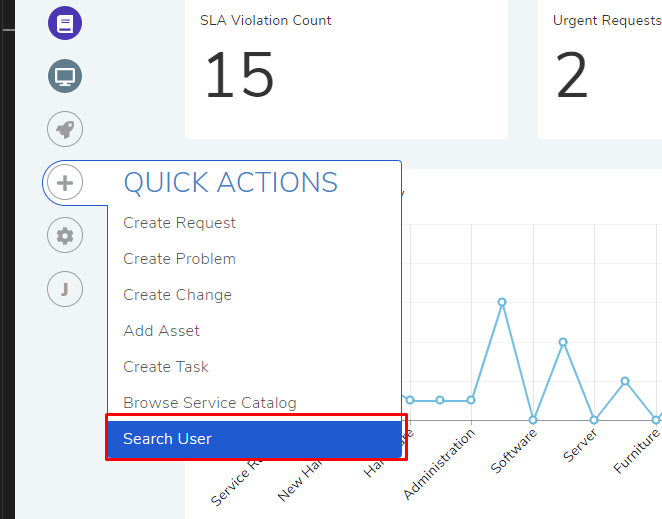
Clicking on Search User opens the search pane which also lists all the names. The technician can perform a search using a keyword.
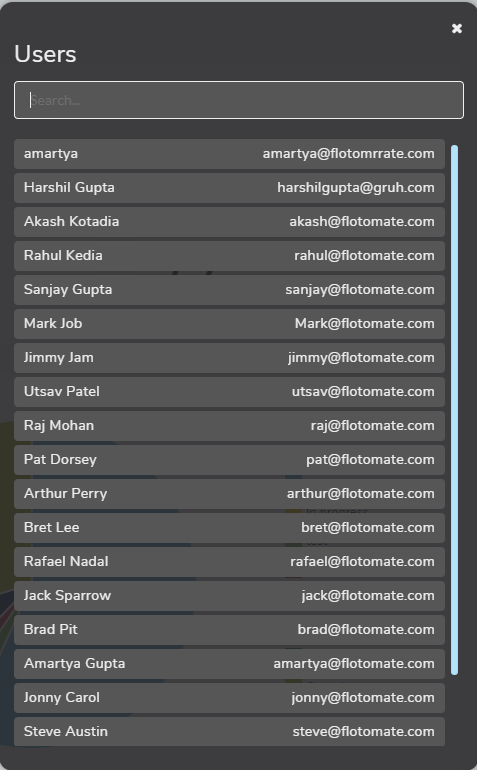
Clicking on a name opens the requester information.
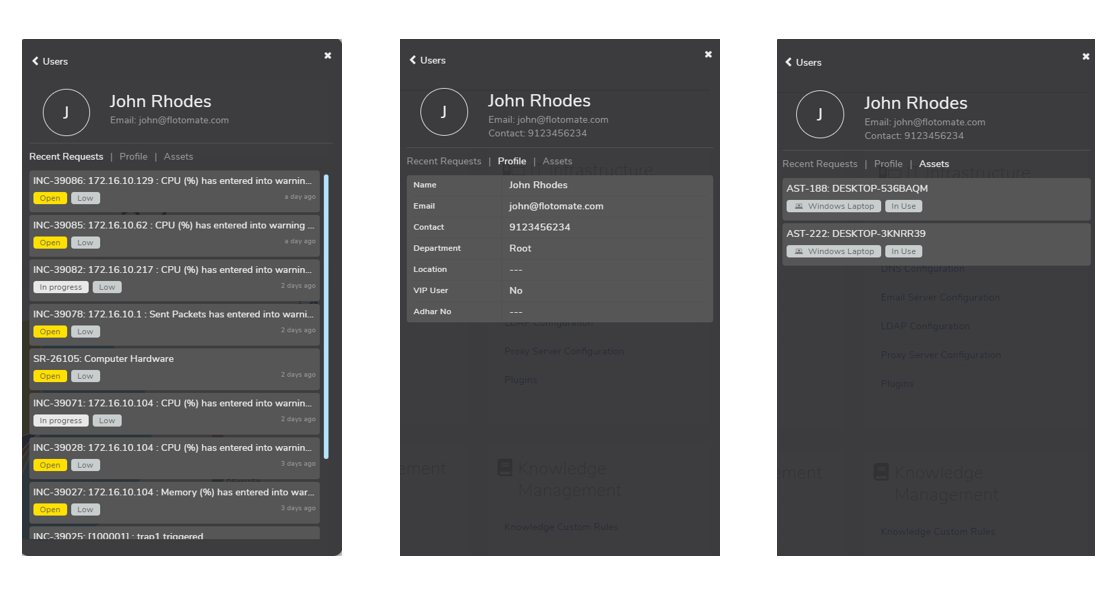
17.2.2. Viewing Requester Info¶
A technician can access the requester info of a ticket from the details page. He/she has to click the requester name.