13.5. Packages/Registry Template List View¶
The UI is divided across packages/registries and Computers. One aspect lets you view packages & registry templates and perform related operations, and the other aspect lets you view all Computers and perform related operations.
We have the Package/Registry List View that gives a point & click interface to manage all package/registry info from a single place. The view is divided across Windows & Ubuntu Linux Packages, and Registry Templates.
13.5.1. Viewing Package/Registry List View¶
Log in to your Dashboard.
Click on the Launcher icon and select Deployment.
Now choose a type: Packages or Windows Registry. Based on your selection packages/registries are shown.
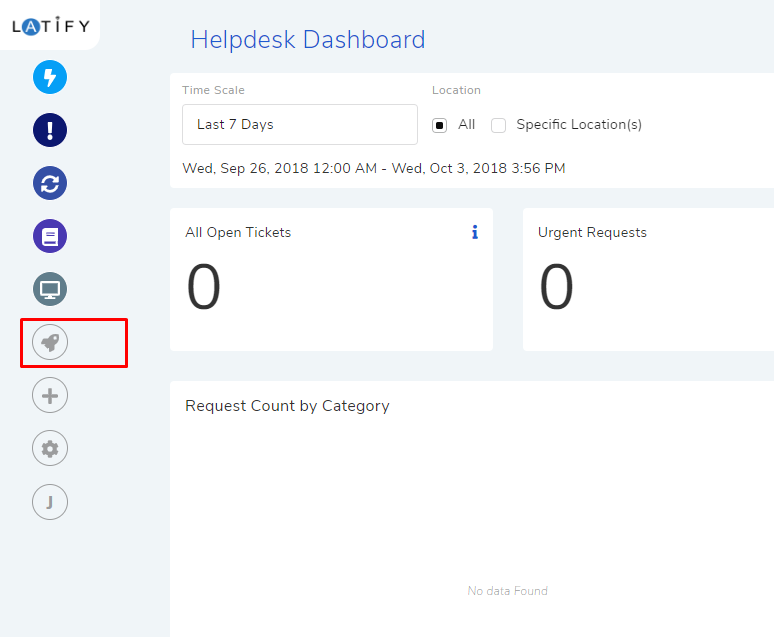
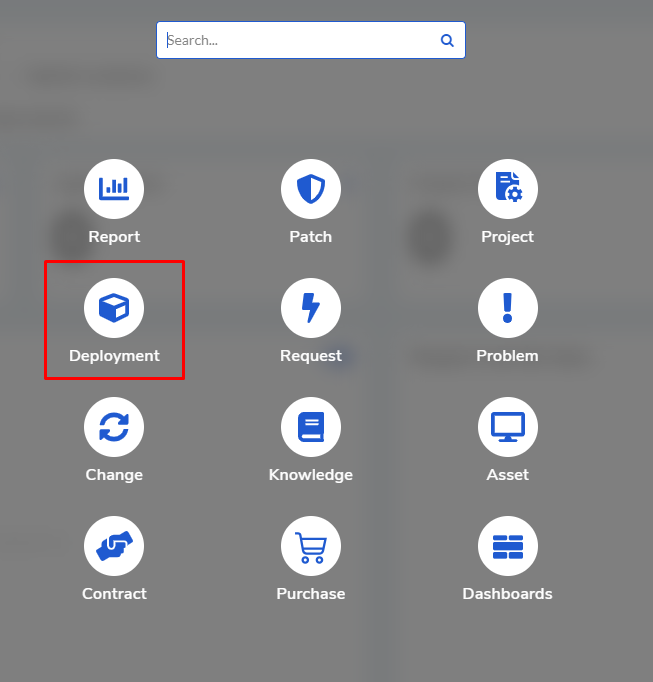
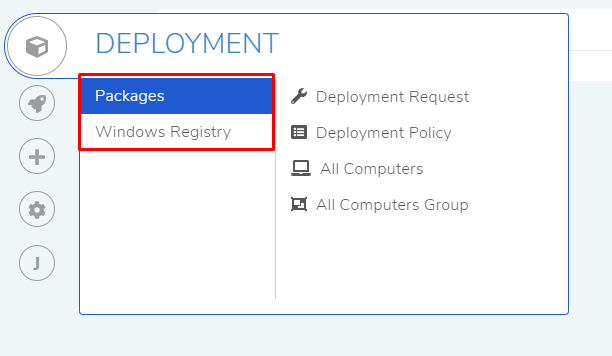
13.5.1.1. Windows/Ubuntu Linux Packages¶
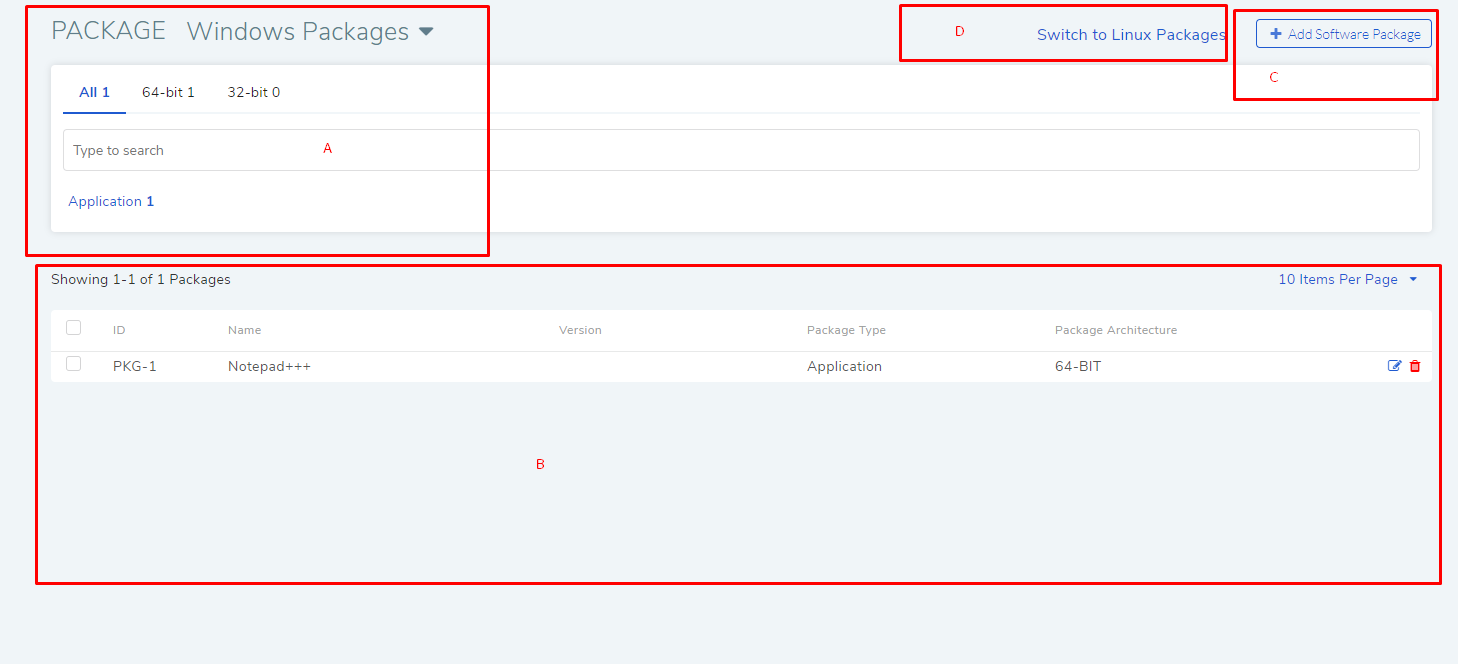
Please refer to spf-18 for the below description:
Section-A and D house the search features.
Section-B is the list area where you can view all the packages in the system. You can view the following information about a package:
Package ID as generated by the system to identify the Package.
Name of the Package.
Version of the package.
Package type is a system generated classification which can be either:
Application Patch: Refers to a component of a computer program.
Application: Refers to an entire program.
Operating System: OS like Windows.
OS Component Patch: Update patch for an OS.
Unknown
Package Architecture which is either 64bit or 32bit.
Section-C houses the option to add a new package or create a new registry template.
13.5.1.2. Windows Registry templates¶
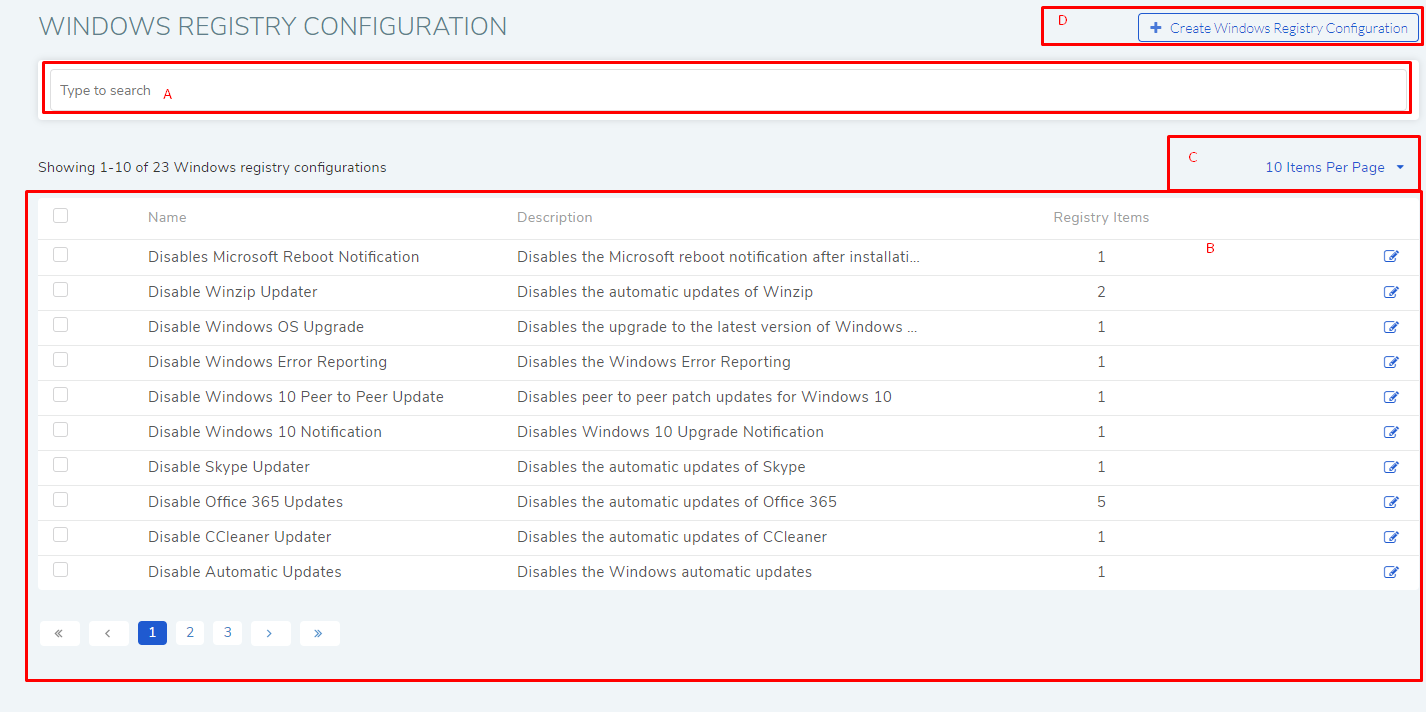
Please refer to spf-18.1 for the below description:
Section A houses a search bar for searching Registry Templates. It supports only keywords.
Section B is the list area where you view your existing Registry Templates. The following information of a Template are visible:
Name of the Registry template.
Description of the Registry template.
The number of registry items in the template.
You can open a Template and edit it (Learn More).
In section C, you can control how many Templates are visible on a single page.
Section D houses the Create Windows Registry Configuration option.