14.5. Create a Custom Dashboard¶
A Technician with the appropriate permissions can add custom Dashboards to his/her Dashboard List page. There is no limit to the number of Dashboard a Technician can create.
14.5.1. Learn How to Create a Dashboard¶
First go to the Dashboard List page.
Click on Create a New Dashboard situated in the top right corner of the page.
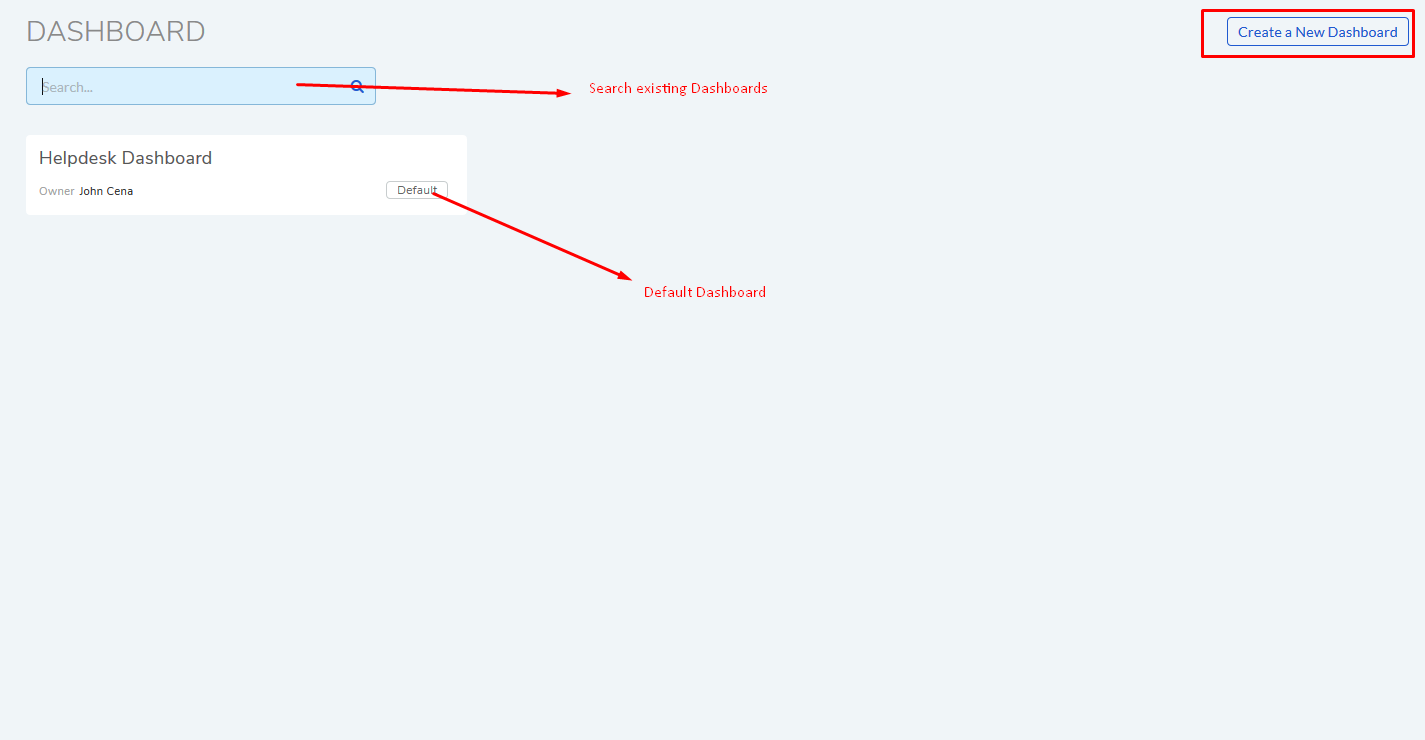
Create a New Dashboard dialog box opens with the following fields.
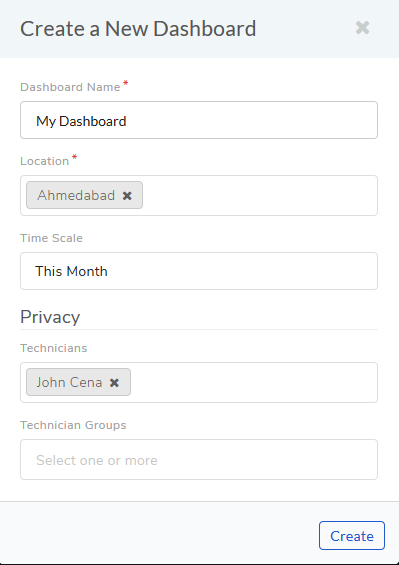
Dashboard Name: Choose any name you want.
Location: Here you can add a location filter; for example, in the above Dashboard only data points belonging to the location Ahmedabad will be shown.
Time Scale: Data will be shown within the chosen Data & Time range.
Privacy (Technician and Technician Group): You can share your Dashboard with another Technician or a Group. The person/group with whom you share your Dashboard will only have view rights. Learn more about Share a Dashboard.
When you are done filling the fields, click on Create. You will see your new Dashboard in the Dashboard List page.