8.6. Assigning a Purchase Order¶
Assigning a Purchase Order to a Technician (could be a Purchase Manager) makes that person responsible for the PO. He/she becomes the point of contact for all matters related to the PO. An assigned Technician has the privilege to initiate an Approval process when required.
A Technician, with the necessary Purchase rights, can assign a PO to other Technicians or claim it for himself/herself.
8.6.1. Assigning from Purchase List View¶
Go to Purchase >> Purchase List View.
Hover your mouse over the PO or select the one that you want to claim or assign. The Assign Owner button appear.
You can assign the PO to other Technicians. Selecting Assign Owner pops up a list where you can see the names of other Technicians along with colored rings showing the workload of each Technician. Red represents maximum load and green, minimum load. You can also search for a Technician.
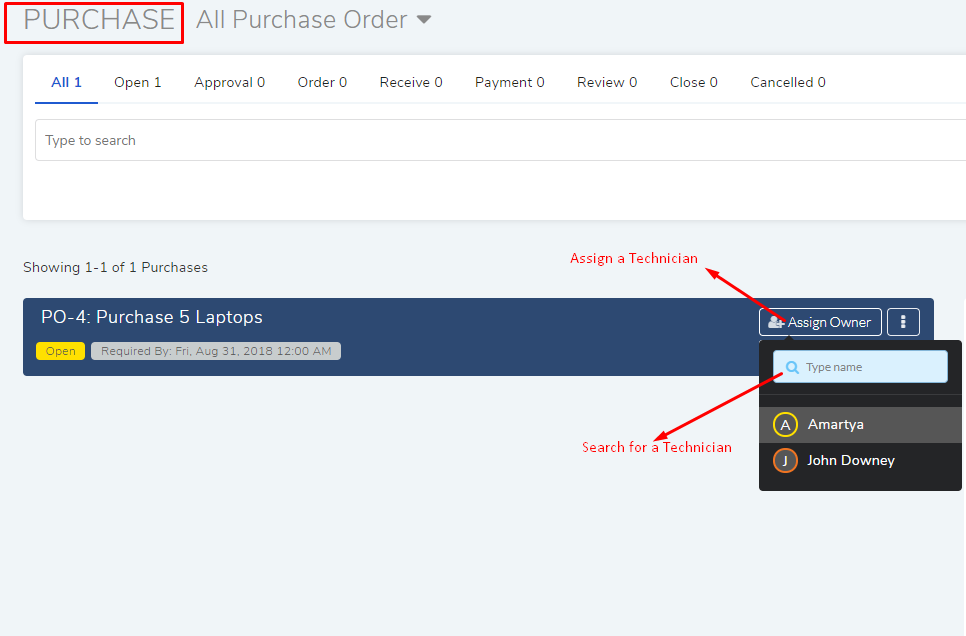
8.6.2. Assigning from Create a Purchase Order Page¶
Go to the Create a Purchase Order page.
Scroll down to the General Information section and update Owner field with the Technician’s name.
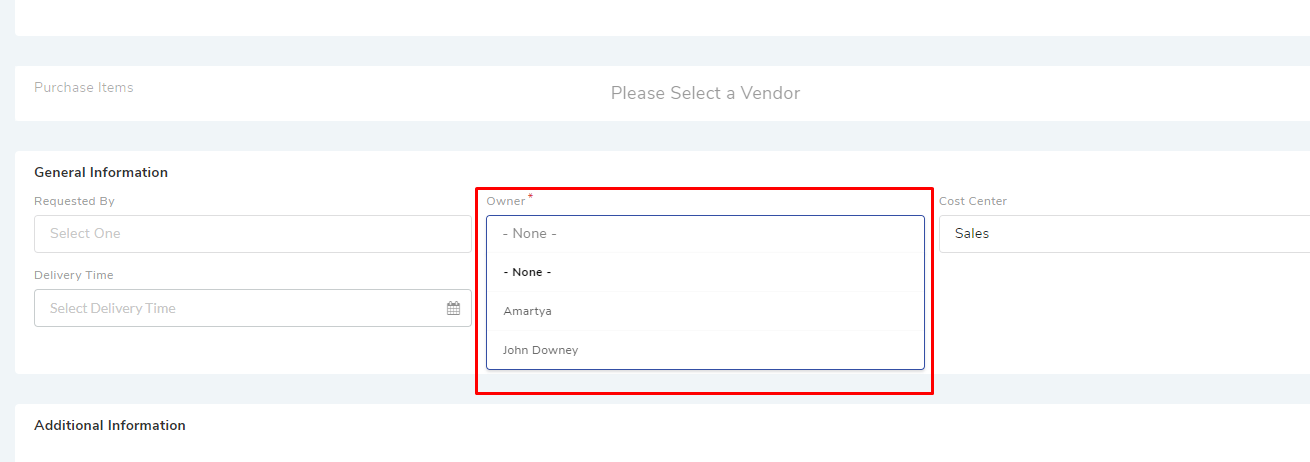
The PO is assigned to the Person mentioned in the Owner’s field.