5.9. Trashing an Article/FAQ¶
Whenever you delete a published Article/FAQ, it goes to the Trash folder.
You can access the Trash folder from Browse Articles. It has a similar Folder View. In the Trash folder, you can permanently delete the deleted items.
5.9.1. Delete an Article/FAQ¶
You can delete a drafted/published Article/FAQ.
To delete an Article/FAQ:
Open an Article/FAQ.
Click on Delete in the top right corner.
On confirmation, the Article/FAQ is either sent to the Trash or permanently deleted.
Published Articles/FAQs are sent to the Trash first, and from there you can delete them permanently. Drafted Articles are directly deleted.
Note
When deleting a folder all content goes to the trash except the drafted ones.
5.9.2. Restoring Deleted Articles/FAQs¶
Note
who can view what content in the trash is decided by the permission settings of each content (Articles/FAQs).
You can restore a deleted Article/FAQ in the following way:
Go to the Trash Folder.
Preview a deleted Article/FAQ and click on Read full article.
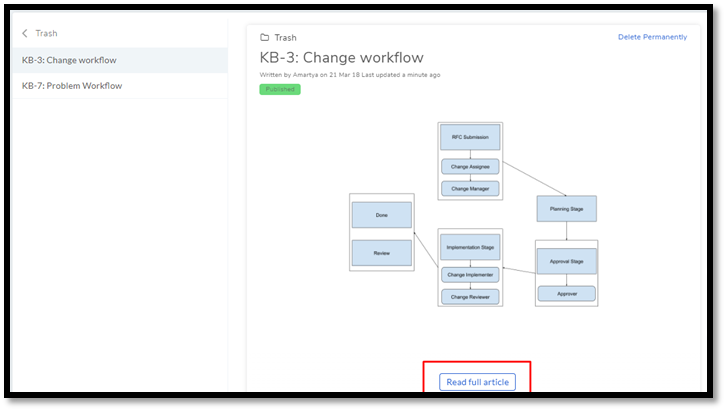
The Article/FAQ opens for review. Click on Restore in the top right. The available options change signifying success in restoration.