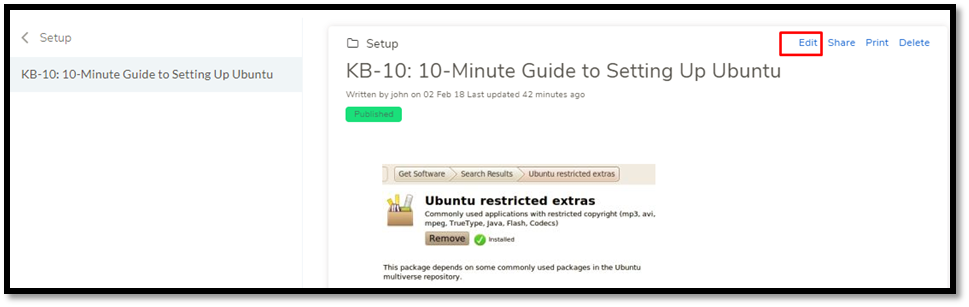5.11. Modifying a Knowledge Article/FAQ¶
Anyone who has the right to update the Knowledge can edit the content of a Knowledge Article/FAQ.
5.11.1. Opening an Article/FAQ¶
From Knowledge Homepage:
You can search for an Article/FAQ using the search features. Clicking on a title from the result opens the Article/FAQ.
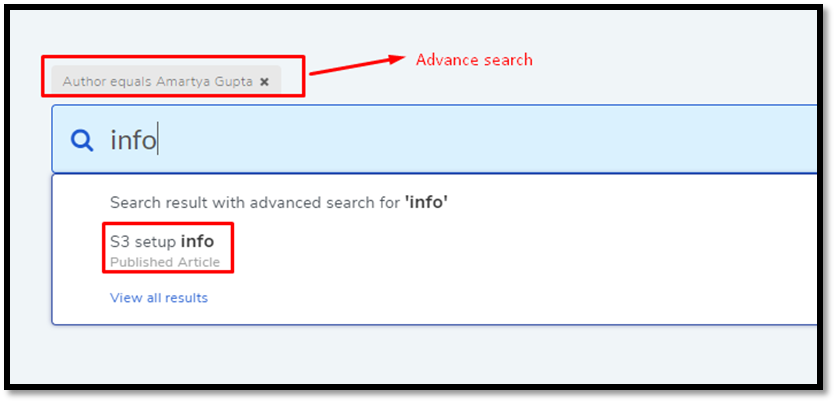
You can also click on a title shown under Most Read and FAQ.
You can preview any Article/FAQ within a folder. While previewing, click on Read full article to open the Article/FAQ.
5.11.2. Editing an Article/FAQ¶
Open an Article/FAQ.
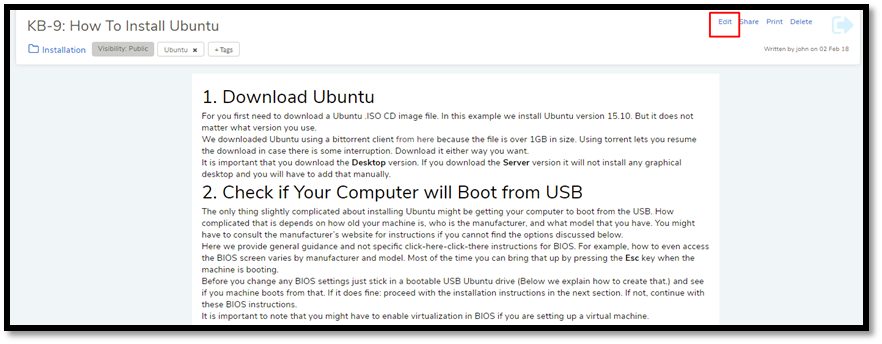
Click on Edit (
kbf-45) which puts the Article/FAQ in edit mode. You know you are in edit mode when you see Save as Draft in the top right corner of the page.When you are done editing, save your Article/FAQ as a draft (for Articles) using Save as Draft or publish directly (for FAQs).
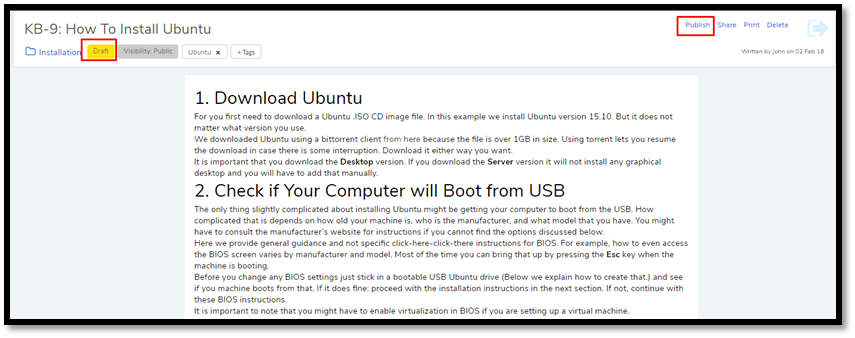
The moment you draft the Article, the status changes to Draft and the Publish button appears. Refer to
kbf-46.The original article stays published and shows that it has unsaved changes. You can directly publish the Article if Custom Publish Rule is not set. Else, all your drafts have to go through an Approval process before being published.
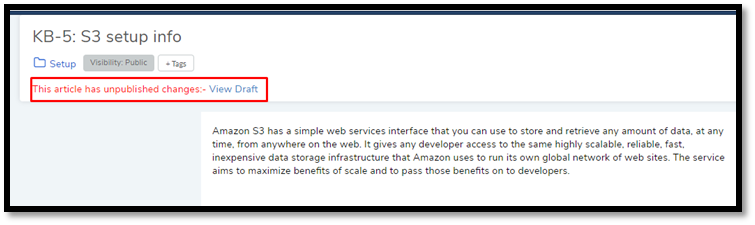
Note
You can’t put an FAQ in the draft. You have to publish any changes directly.
You can also put an Article/FAQ in edit mode from its preview in the Browse Article section.