7.4. Contract List View¶
The Contract List View is where you can view and manage all Contracts in the system. The List View is designed to show most relevant info at a glance of a contract. Here you can also create custom queries to search for a contract and even save them for later usage.
To access the Contract List View:
Log in to the Technician Portal.
Click on the Launcher icon of the product and select Contact.
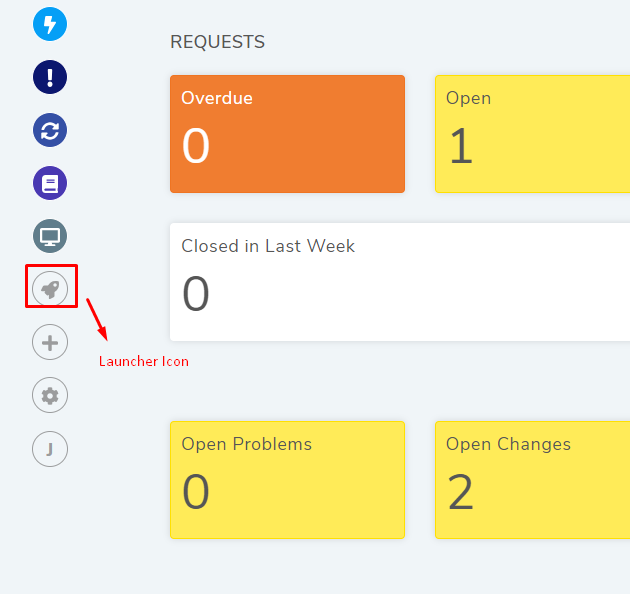
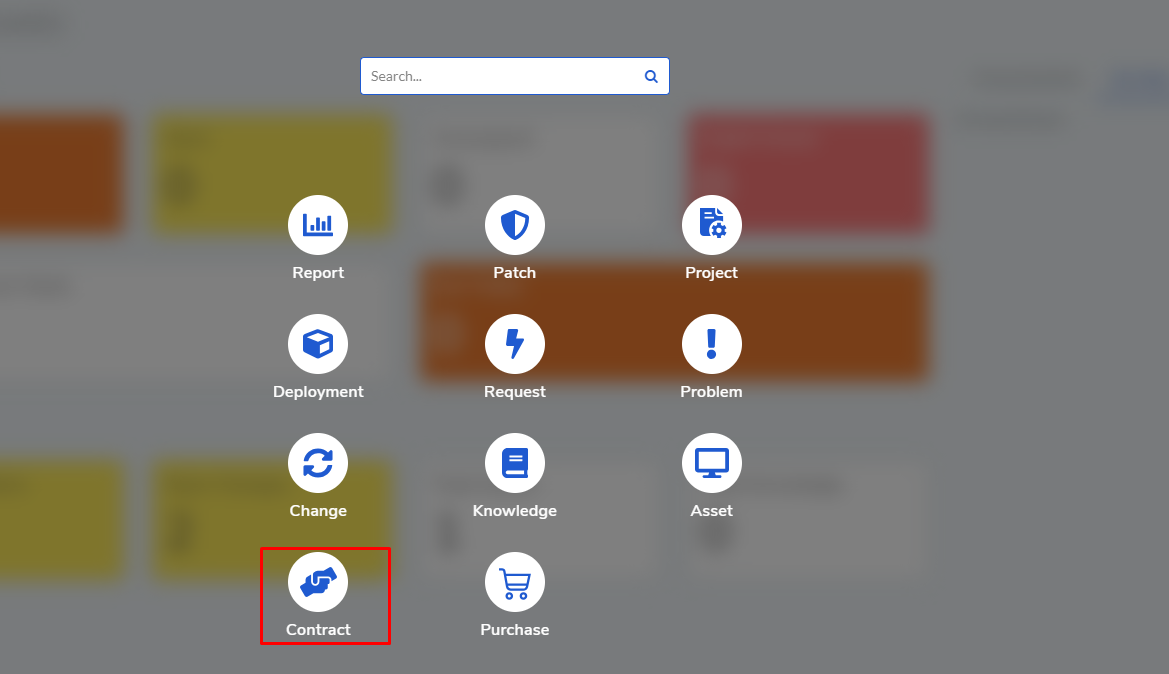
The Contract List View opens, and the various sections of the UI are as follows:
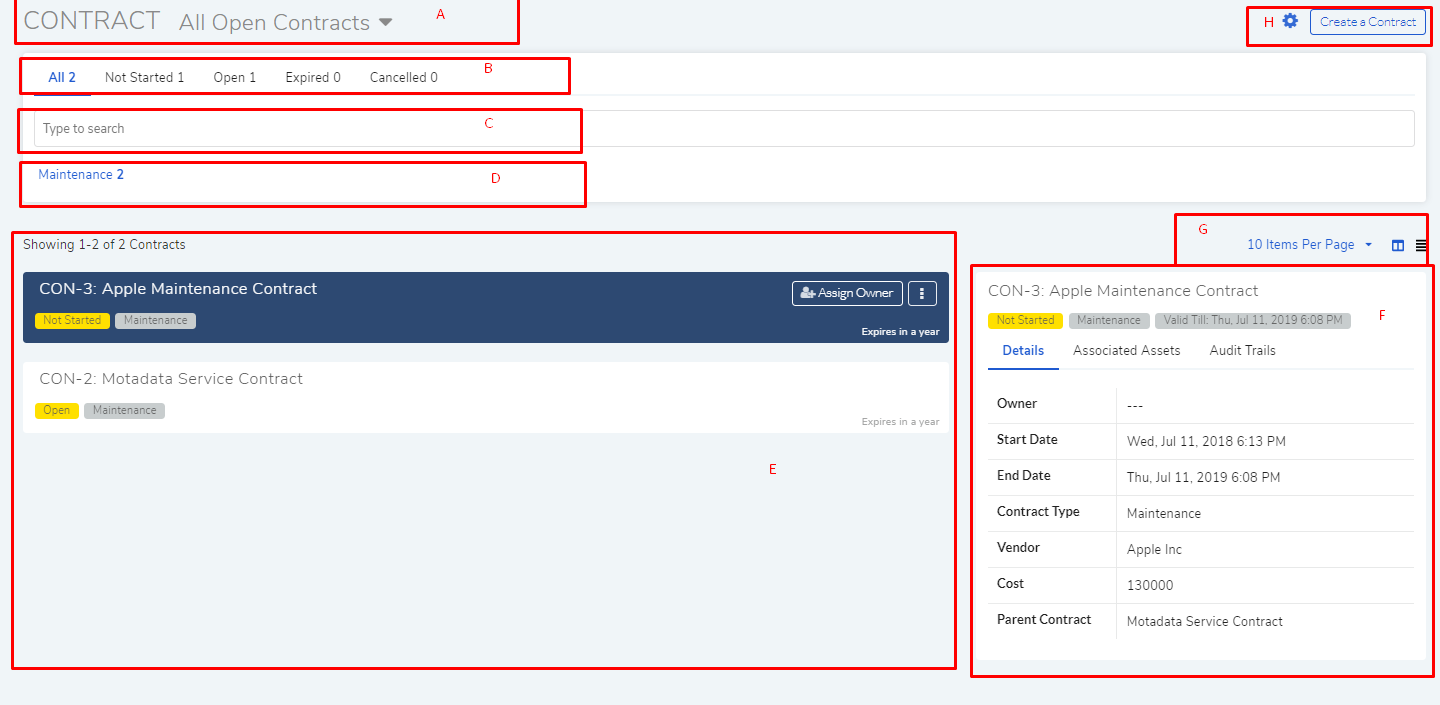
List View¶
Note
Kindly refer to con-5 for the below description.
Section A, B, C and D are the search features.
Section E is the Grid View (refer section G) of all the available Contacts in the system. The following information is visible for each Contract:
Status of the Contact (shows the life cycle of the Contract).
Contract Type (Learn More)
Time left for the expiry of the Contract.
Manual assignment option (Learn more)
Action Menu next to the assignment button housing the following options:
Option to archive the Contact.
Option to view the audit trail.
Section F is the Glance Pane of a Contract. It appears when a Contract is selected in Grid View (refer section G) It shows additional information across three tabs:
Details: It shows key information of a Contract.
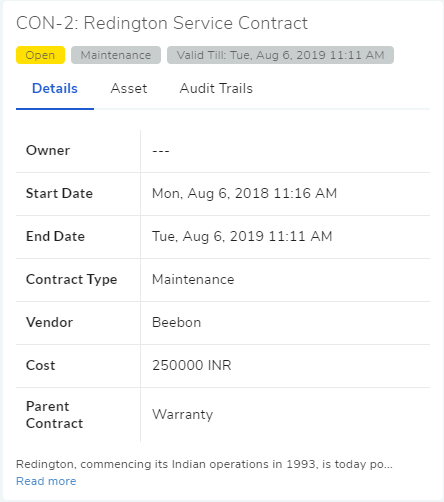
Associated Assets: This tab shows all associated Assets.
Audit Trail: Here you can get a glance of the Audit Trail (Learn More).
Section G is where you can change the view mode in section E. The Grid View is the default mode, and you can switch between the following two views.
Grid View: This view, coupled with the Glance Pane, shows additional information under the tabs in section F.
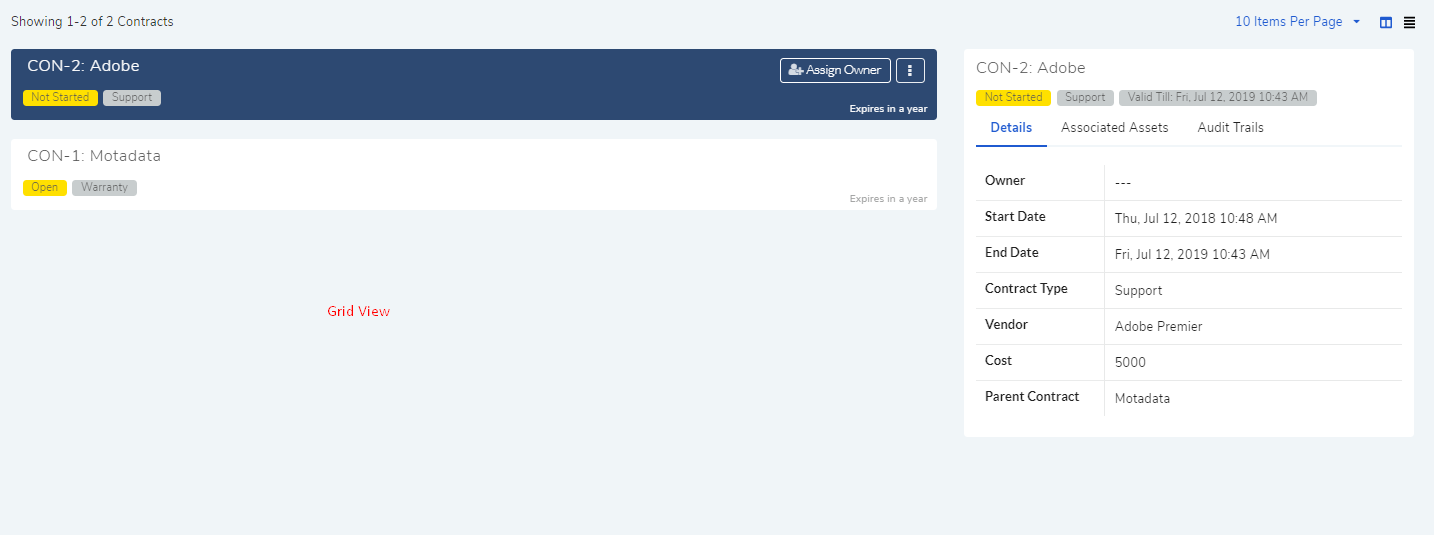
Table View: This view focuses on being concise and shows the most relevant information:
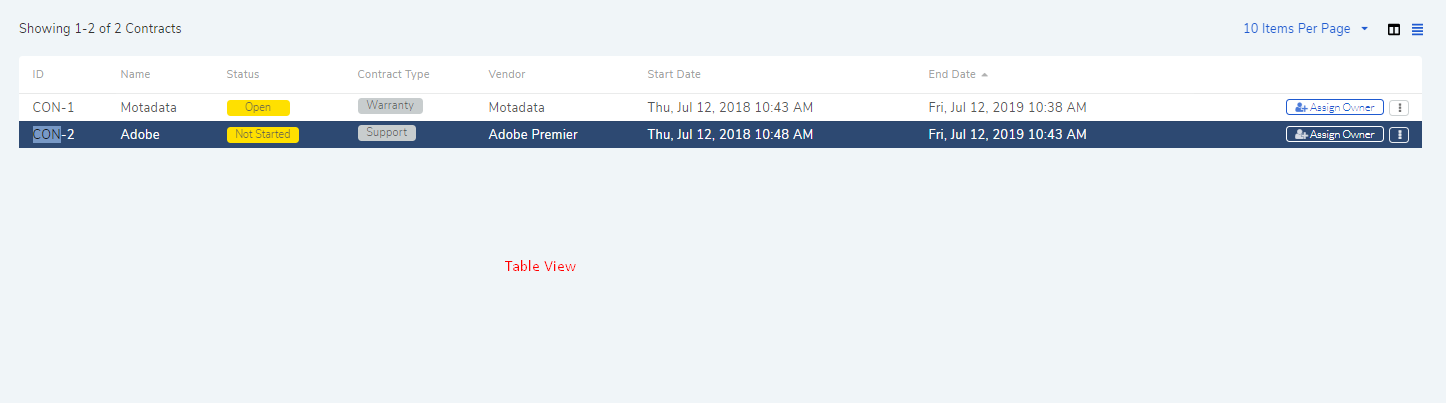
Section H houses the following options: