Project Details Page
On the Project Details page, you can edit and view the complete details of the project and perform the desired activity.
To view the details, on the list page click on the Name, and the below page appears.
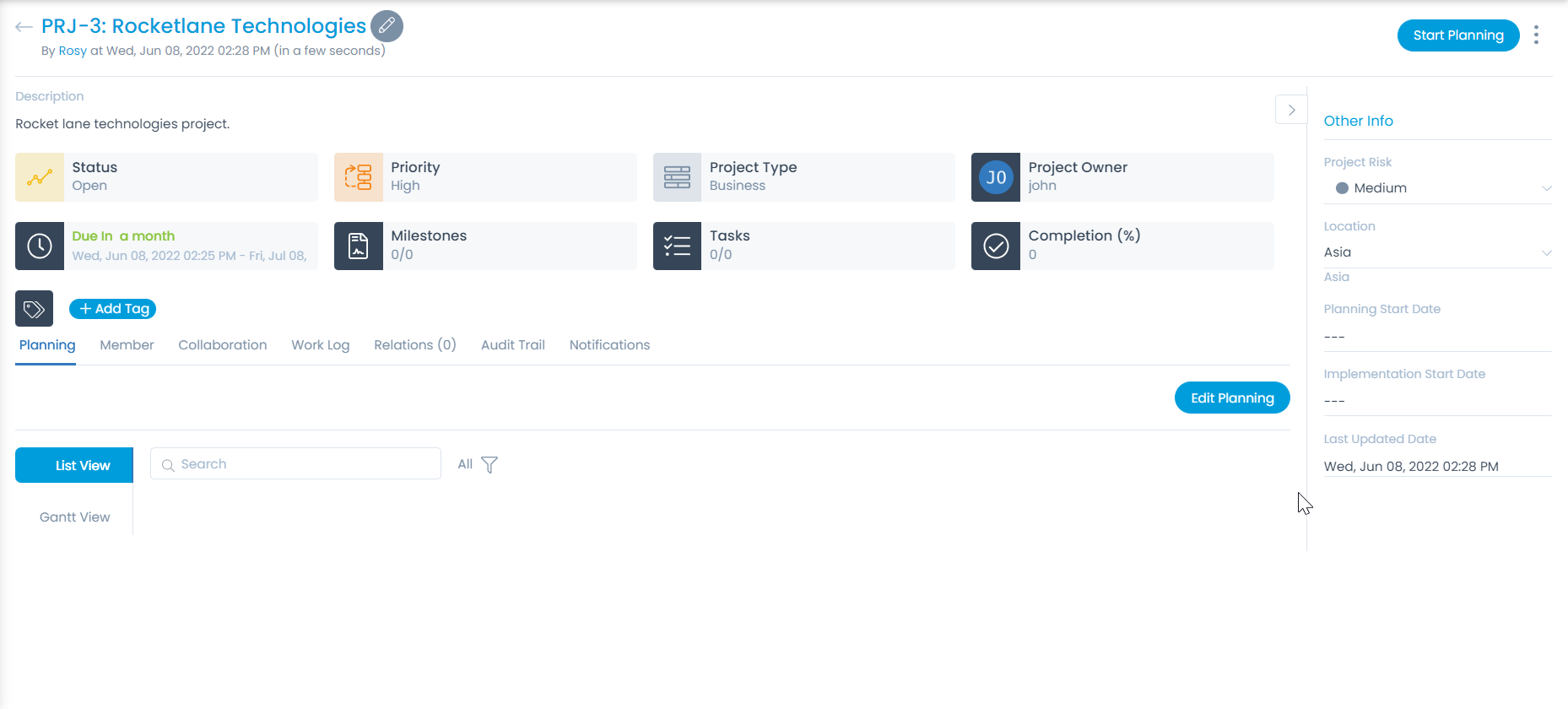
Edit Project
To edit the project details, click the Edit icon next to the project name, and a popup appears.
Edit the required field values in the popup and click Update.
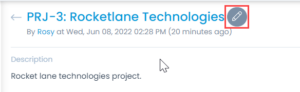
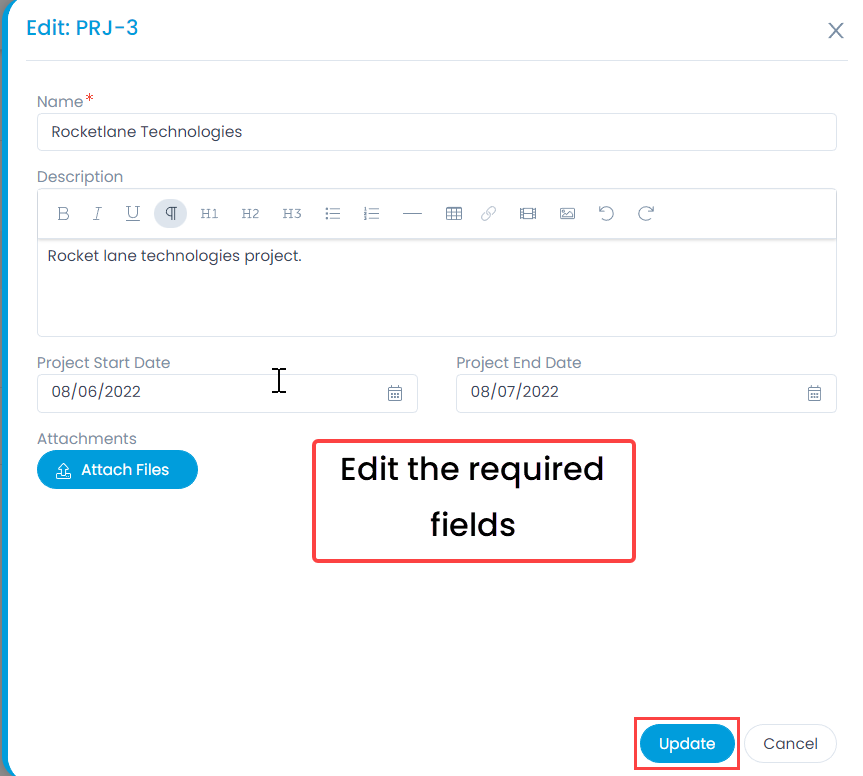
Classifiers of Project
These properties tell you the current statistics of the project and help you classify them under the different labels. When someone works on a project, they update the labels accordingly.

| Parameter | Description |
|---|---|
| Status | Displays the current status of the Project. The status is based on the Project's workflow. |
| Priority | Displays the priority of the project. The default values are: Low, Medium, High, and Urgent. |
| Project Type | Displays the type of project. The default values are: Infrastructure, Maintenance, and Business. |
| Project Owner | Displays the owner of the project. When the value is 'unassigned', it means that Project is not assigned to anyone. |
| Due by Status | Displays the Start Date and End Date of the project. |
| Milestones | Displays the count of milestones achieved in the project. There should be at least one milestone recorded for the project to be ended or completed. |
| Tasks | Displays the count of tasks achieved in the project. There should be at least one task recorded for the project to be ended or completed. |
| Completion | Displays the completion percentage of the project. |
Associated Actions for Project
You can create or update different actions and activities as a part of communication, collaboration, and resolution in the project. The available types of actions are:
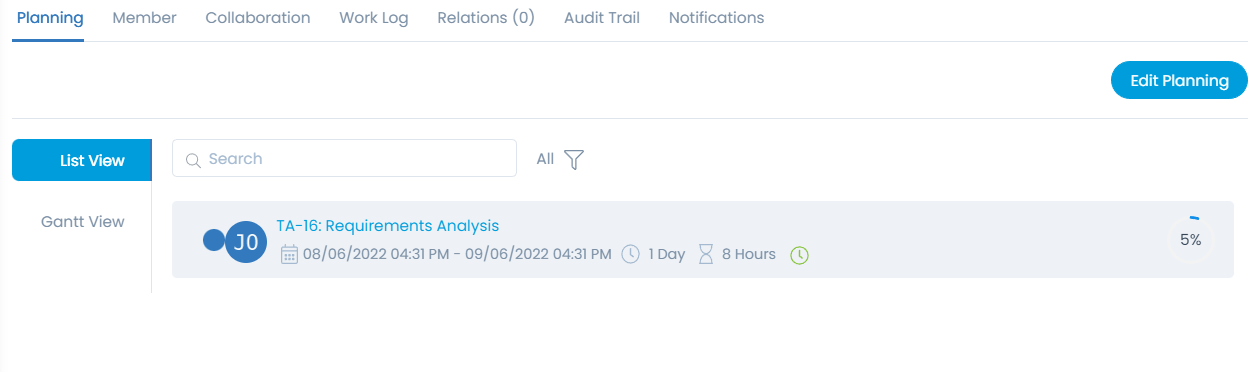
| Action Types | Description |
|---|---|
| Planning | You can create a schedule and the plan related to the project. |
| Members | You can add or delete member related to the project. |
| Collaboration | You can add collaboration messages and notes related to the project. |
| Work Log | You can add and manage the work log about the time and actions spent on the project. |
| Relations | You can relate the project with other requests, problems, changes, asset, knowledge, and purchases. |
| Audit Trail | You can see the activity in the journal of all the actions related to the project. |
| Notifications | You can send notifications related to the project. |
More Options
You can cancel or clone the project using the More Options icon.
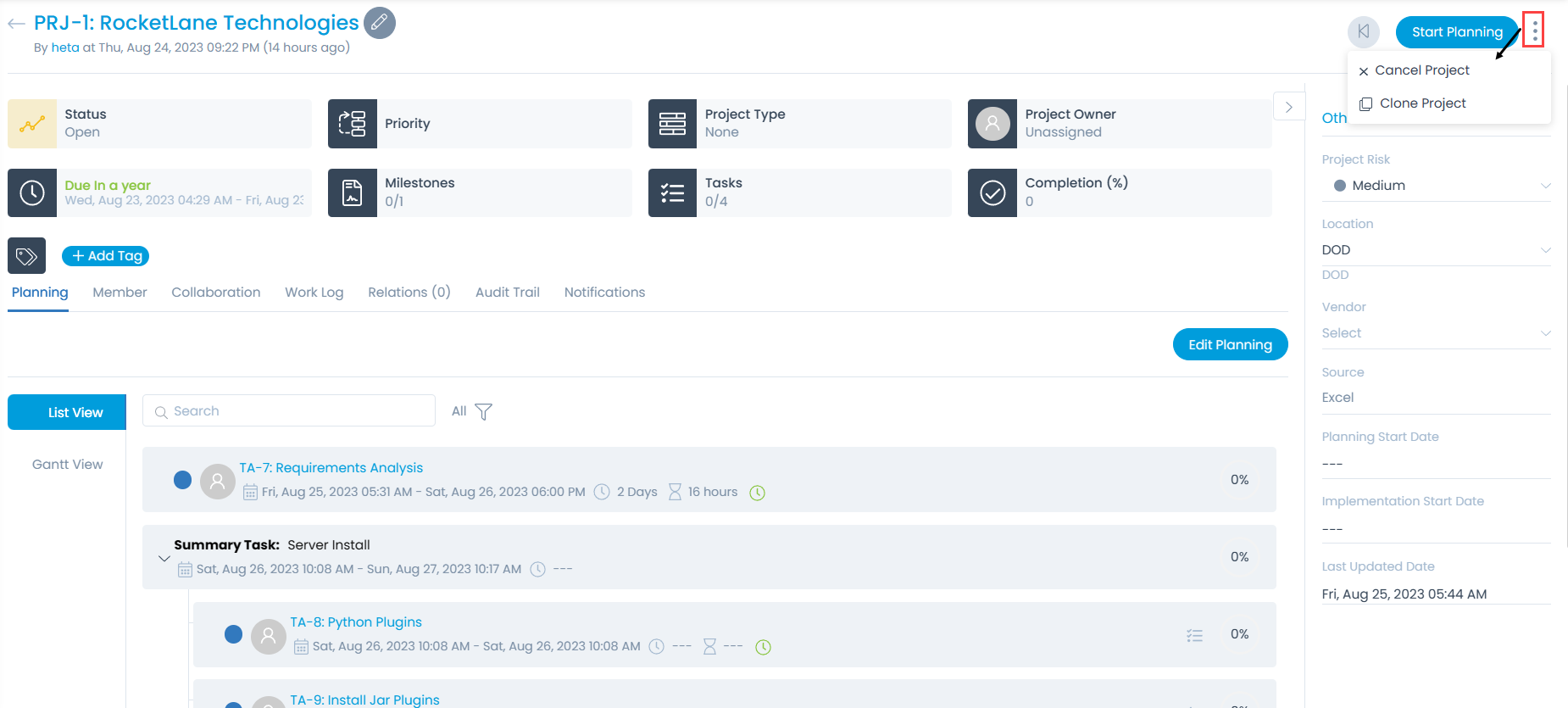
Clone Project
To clone the project,
- Select Clone Project and the Create Project form will appear.
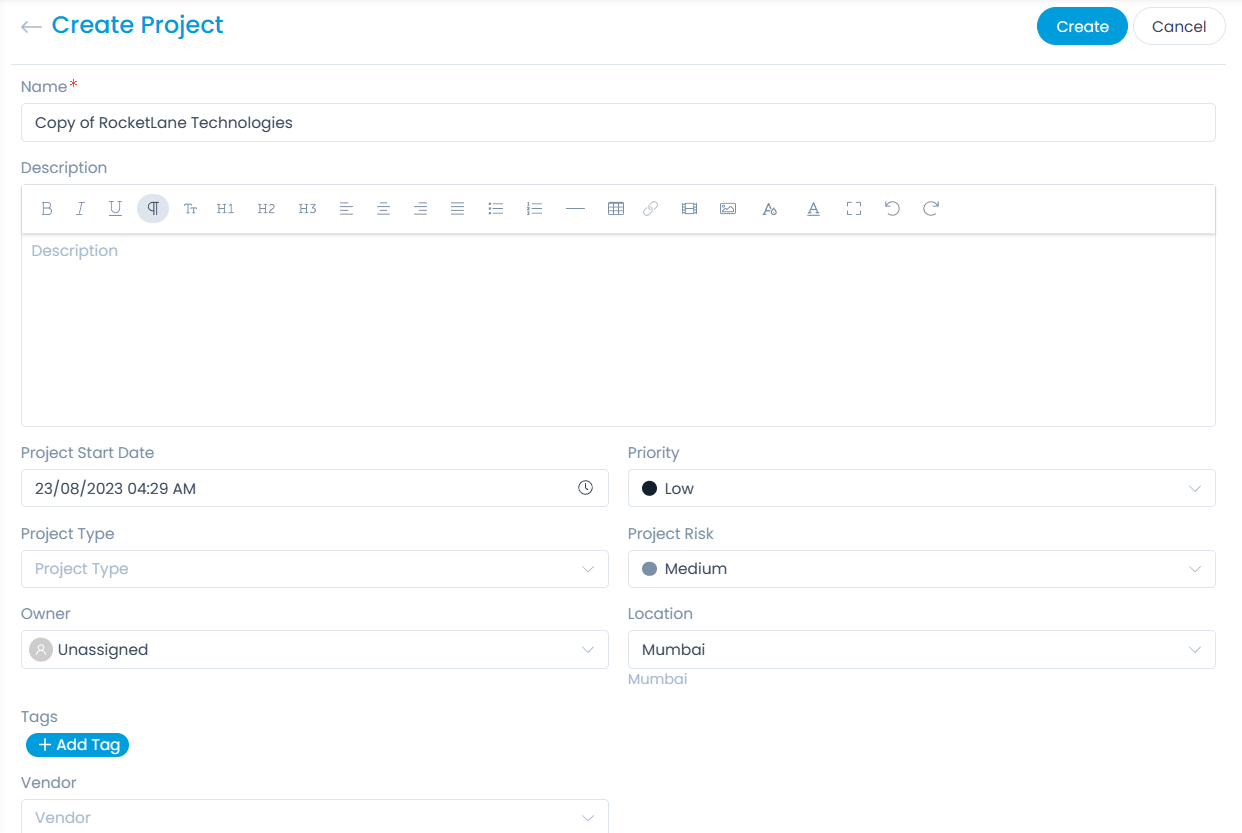
Here, all the details will be auto-filled except the Project Name and Start Date. The default project name will be in the format "Copy of {Project-name}".
- While cloning, the Project Name and Start Date are mandatory fields.
- Once the Project is cloned, you can only edit the Project details.
- The Tasks, Milestones, and their relations as Predecessors or Successors will also be cloned along with the Project.
- The Task details will be copied automatically from the previous Project.
- The default status of the Project is Open.
- The End Date of the Project will be relative to the Start Date of the Project that was cloned. For example, If the Project cloned has the Start Date of Apr 02, 2013, and End Date of Apr 17, 2024, and the Start Date of the new cloned Project is Aug 17, 2023, then the End Date will be Sept 01, 2034.
- The Start Date of the Task will also be relative to the Start Date of the Project cloned.
- Audit Entry for the Project and Task cloned will be displayed in the Audit Trail.
- Once the Project is cloned, the Task Completion value will initially be 0% by default.
- If a Custom Field in the Project was optional at fir made mandatory later on and did not have data, the user must fill the same while cloning.
- The Project End date, Attachments, and the users assigned to any task or milestone in the previous Project will not be cloned.
- Fill in the required details and click Create. The following details are copied/cloned from the previous Project:
- Priority
- Project Type
- Project Owner
- Milestones
- Tasks
- Summary Tasks
- stom fields
- Members
- Relations
- Project Risk
- Location
- Vendor
- Tags
Other Information
The other information displays additional details about the project.
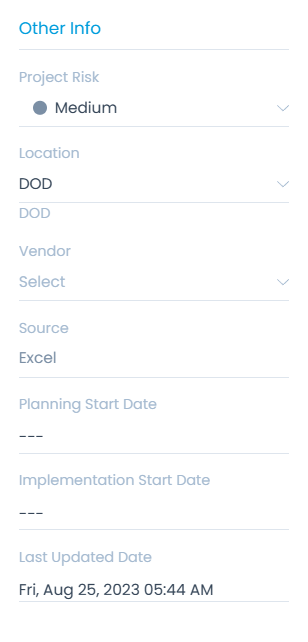
- Project Risk: Displays the risk and effects evolved due to this project. You can also edit it.
- Location: Displays the location from where the project is generated. You can also edit it.
- Vendor: Displays the vendor involved in the project. You can also edit it.
- Source: Displays the source from where the project was created. The values are: Manual, Excel, CSV, and MPP.
- Planning Start Date: Displays the date and timestamp of the planning of the project.
- Implementation Start Date: Displays the date and timestamp of the implementation of the project.
- Last Updated Date: Displays the date and timestamp of the last activity on the project.