CI Details Page
On the CI Details page, you can view the complete details of the CI and perform the desired activity. To view the CI Details page, on the CI List page click on the CI ID, and the below page appears.
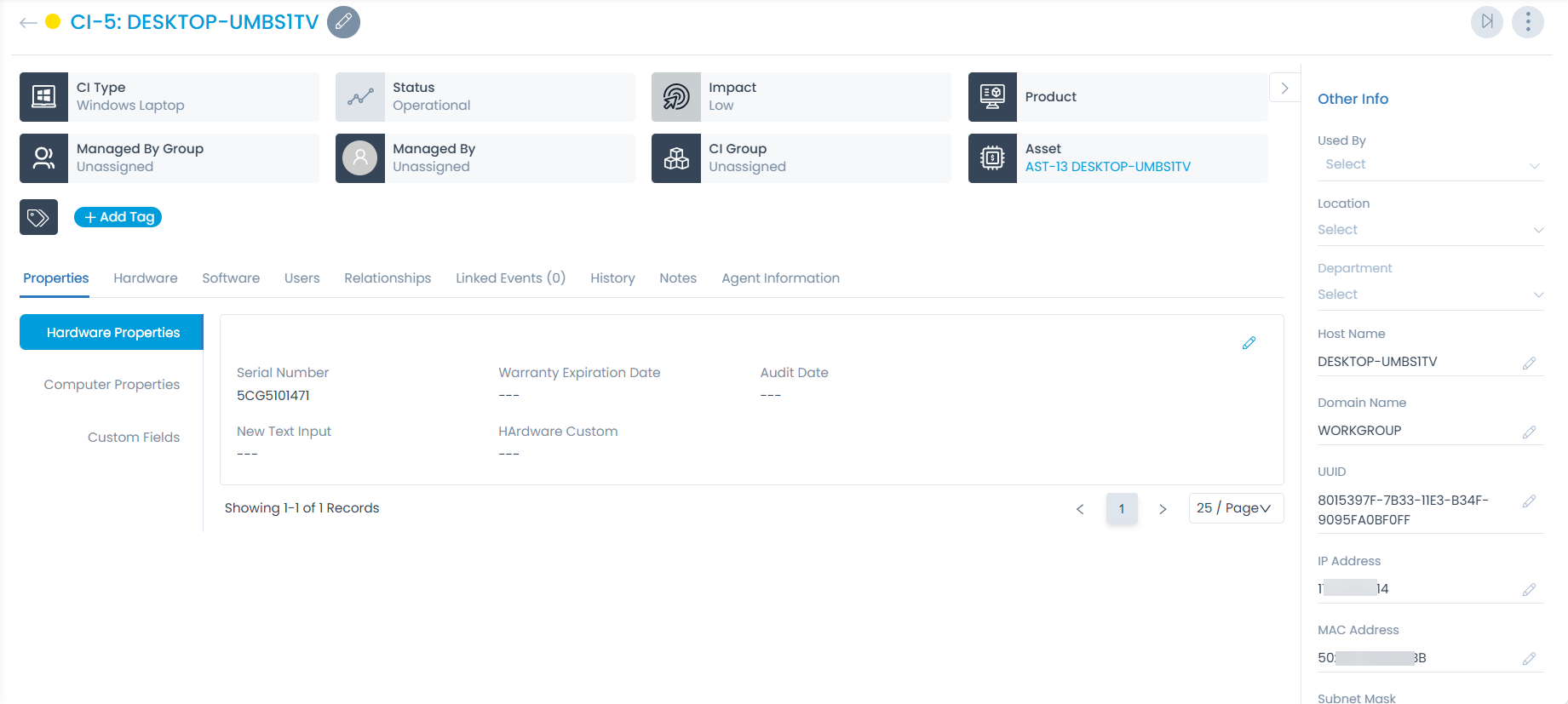
CI ID and Name
You can view the complete CI ID and Name at the top of the details page. You can also edit it by clicking on the Pencil icon if required.
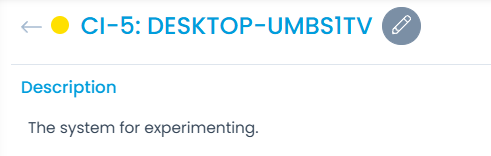
Classifiers of CI
These properties tell you the current statistics of the CI and help you to classify them under different labels. When someone works on a CI, the person updates the labels accordingly. For example: If the "status" is retired, it means you have nothing to do with the asset.

| Parameter | Description |
|---|---|
| CI Type | This label classifies the name of the CI type. |
| Status | This label classifies the CI based on the status. The default options are: Operational, Non-Operational, In Maintenance, and Retired. |
| Impact | This label classifies the CI based on the impact factor. The default values are: Low, On Users, On Department, and On Business. |
| Product | This label classifies the CI based on the product. You can also change it and search for your desired products in the dropdown. |
| Managed By Group | This label displays the group which manages the particular CI. You can also change it and search for the desired group in the dropdown. |
| Managed by | This label displays the name of the person who is to manage the CI. You can also change it and search for the desired person in the dropdown. |
| CI Group | This label displays the CI Group to which the CI belongs. You can also change it and search for the desired group to associate. |
| Add Tags | You can add the custom tags to quickly find the CIs based on it. Also, the system adds some default tags when based on certain labels and actions. |
A. Associated Actions for CI
You can create or update different actions and activities as a part of communication, collaboration, and resolution in the CI using the below tabs:
- Properties
- Hardware
- Software
- SNMP Custom Properties
- Users
- Approvals
This displays the hardware and computer properties of the CI. You can also add the same manually.
- Hardware Properties: It displays the serial number of the CI and Warranty Details.
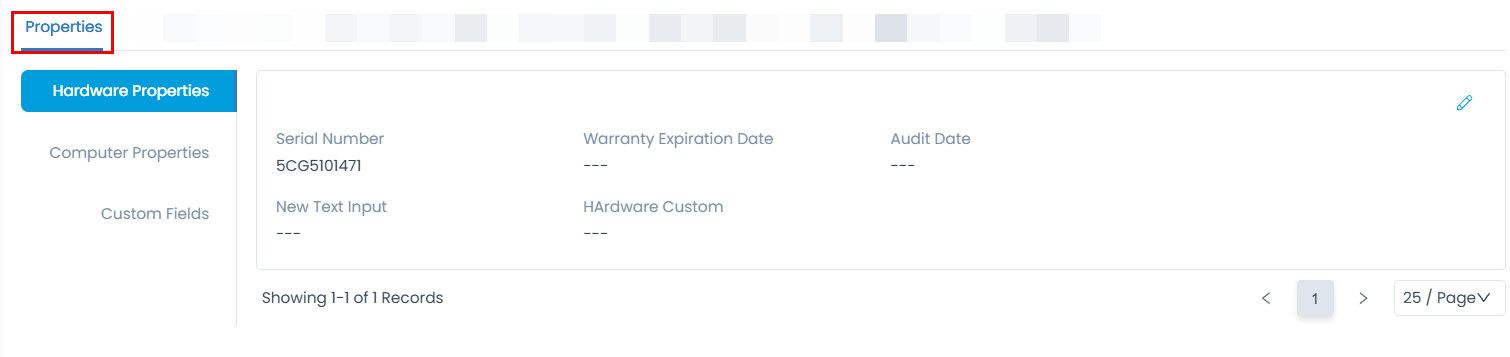
- Computer Properties: It displays all the configuration details of the computer CI.
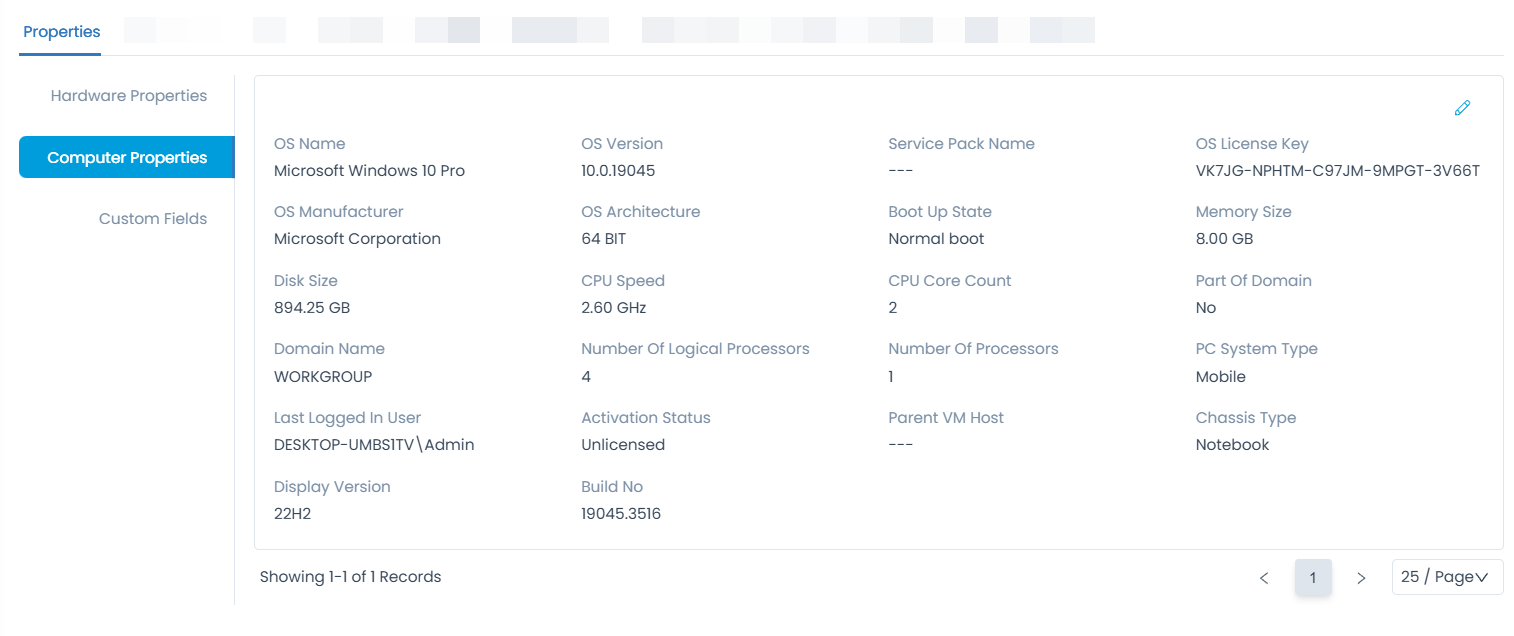
- SNMP Properties: Displays the default SNMP details about the CI like System OID, System Up Time, Firmware, Firmware Version, Port, Manufacturer, and Contact Name. To view the additional details, refer to the SNMP Custom Properties tab.
This tab is available only for SNMP Devices.
- Custom Fields: Displays the additional details about the CI.
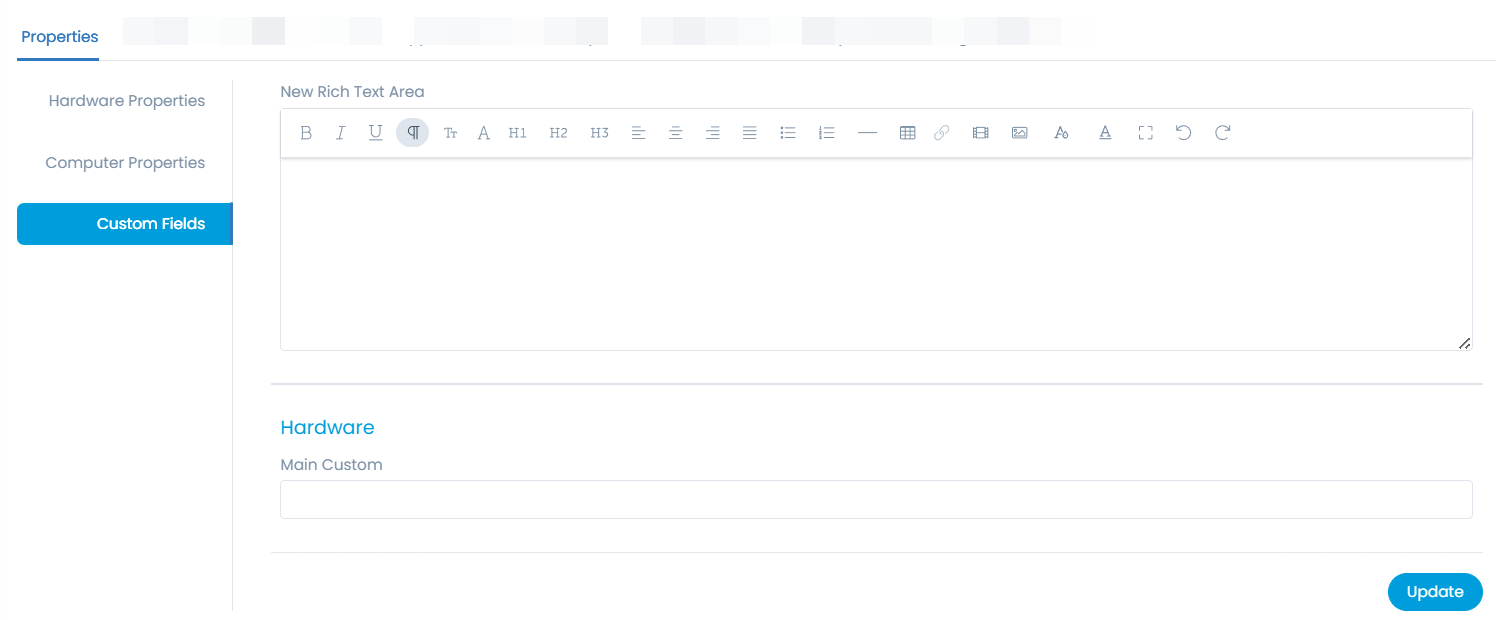
This displays all the hardware properties of the CI. You can also manage these details manually. However, if required you can restrict its modification using the CI Custom Rules. The properties include basic as well as memory classifications with their version, memory, disk availability, etc.
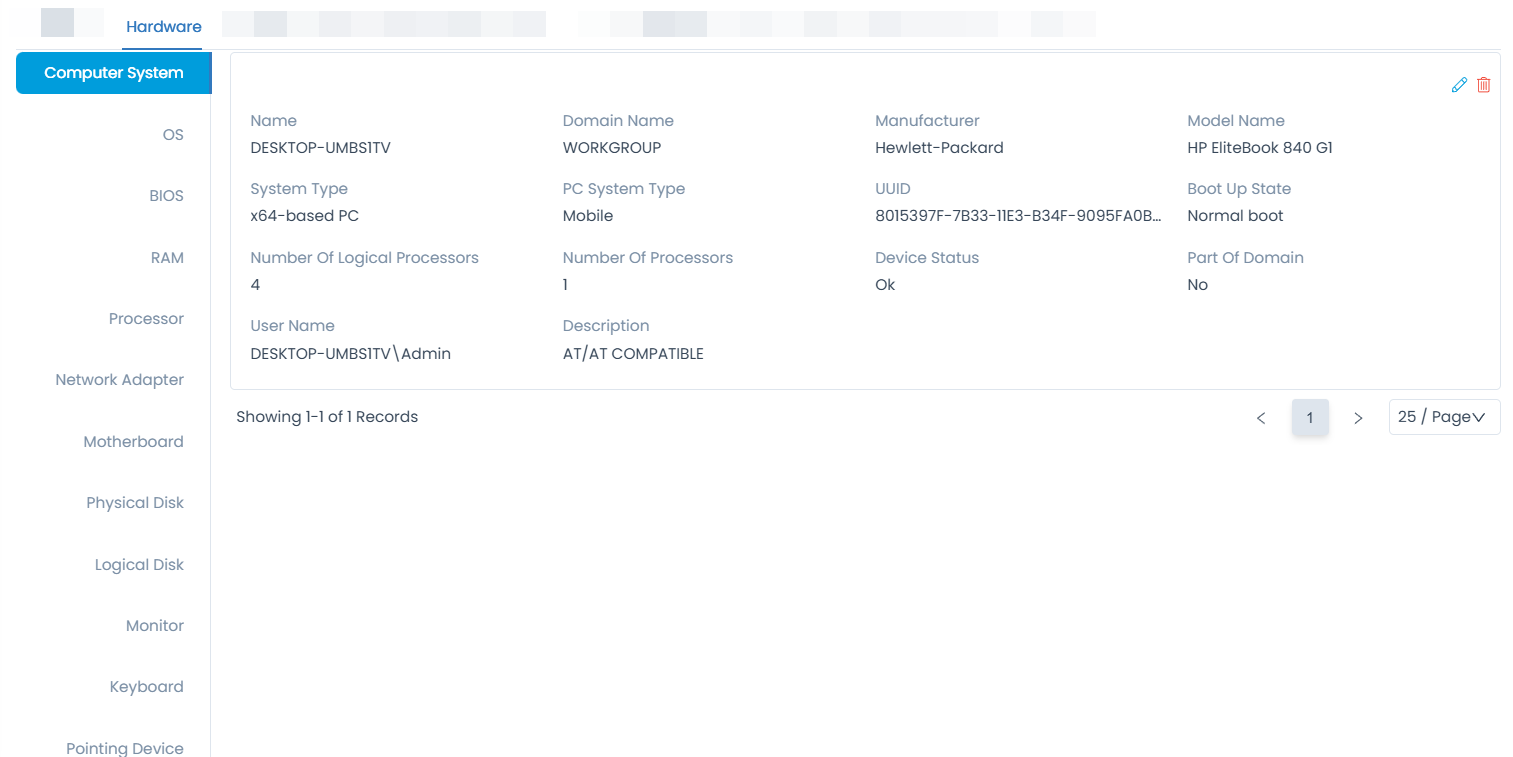
This displays a list of software added to the CI. You can view and manage all the software properties of the added CI. The properties include the version, manufacturer, installation date, location, size, License Key, License Type, OS Compatability, Uninstall Command, and Quiet Uninstall Command. You can input the details manually also. However, if required you can restrict its manual updation by using the Asset custom Rules.
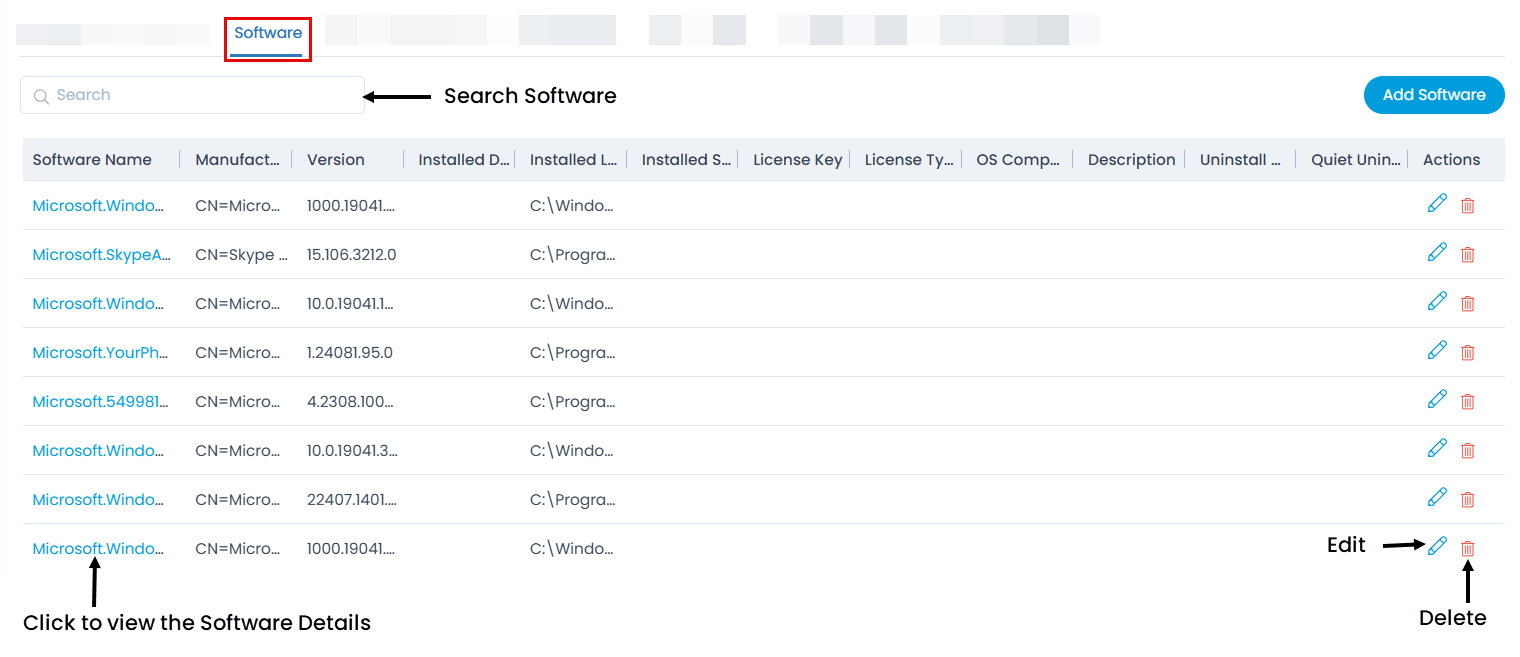
Here, you can do the following:
- Search the required software.
- Add new software.
- View the software details.
- Edit the software details.
- Delete the software.
To add software,
1. Click the Add Software button and a popup appears.
2. Select the software to be added from the list.
3. Click Add Software button and the selected items appear in the software list.
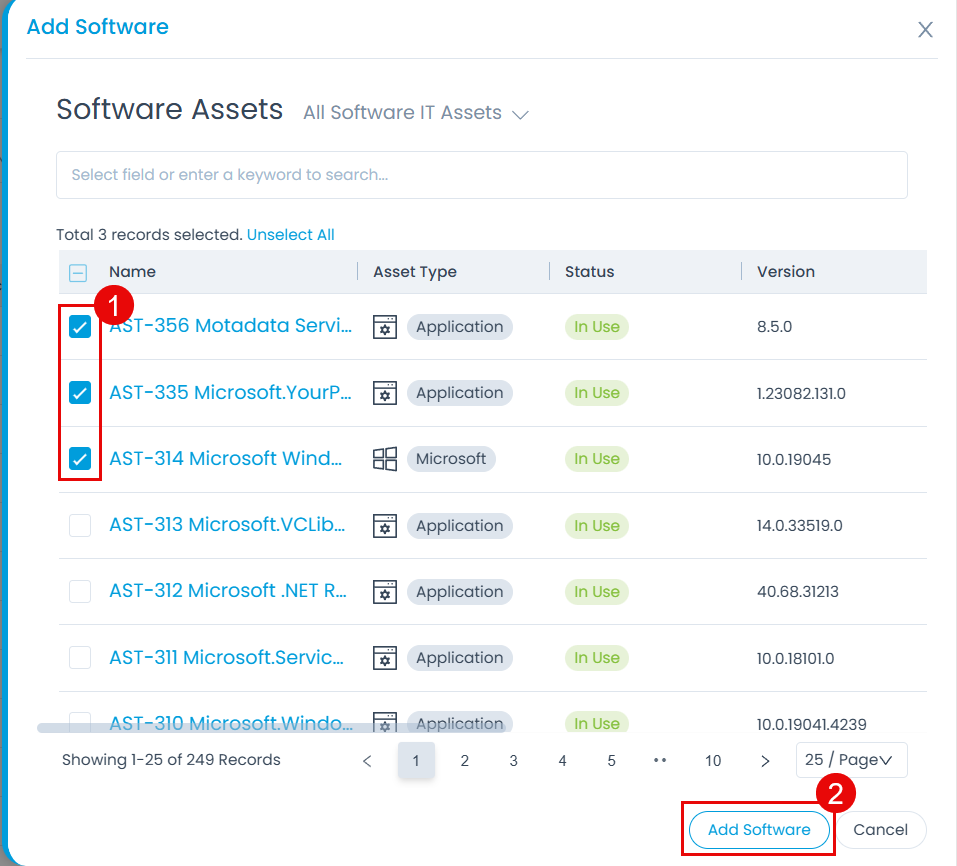
4. To change the details, click the Edit icon, and a popup appears. Once the changes are done, click Update as shown in the below.
When the Quiet Uninstall command is present, preference will be given to this over the Uninstall command.
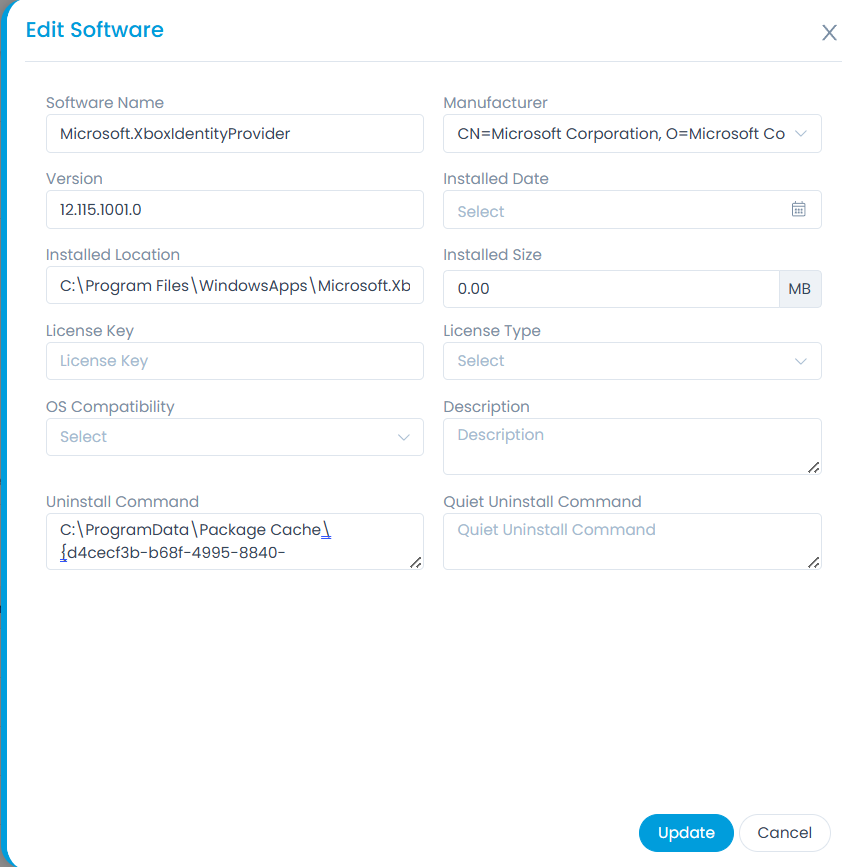
This displays the additional scalar and tabular properties of the SNMP device added from the Admin section.
This tab is available only for SNMP devices.
- Scalar Property:
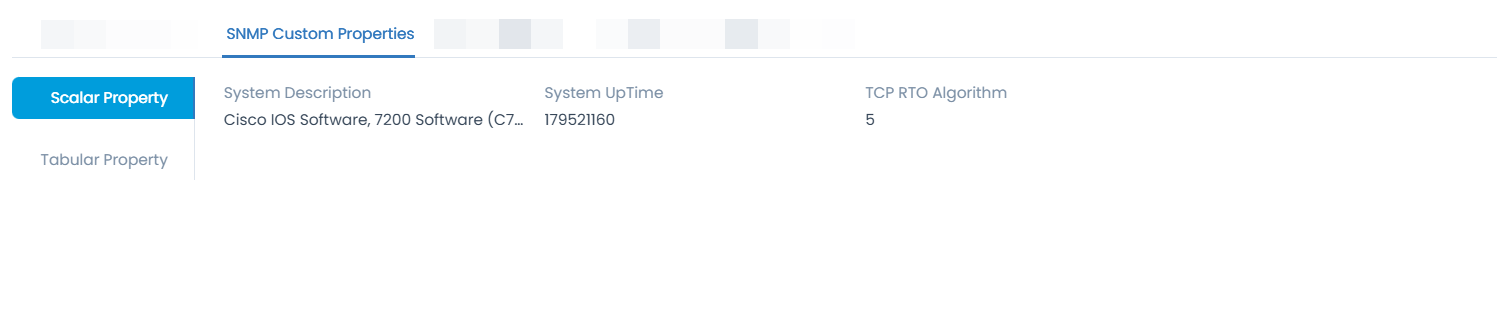
- Tabular Property:
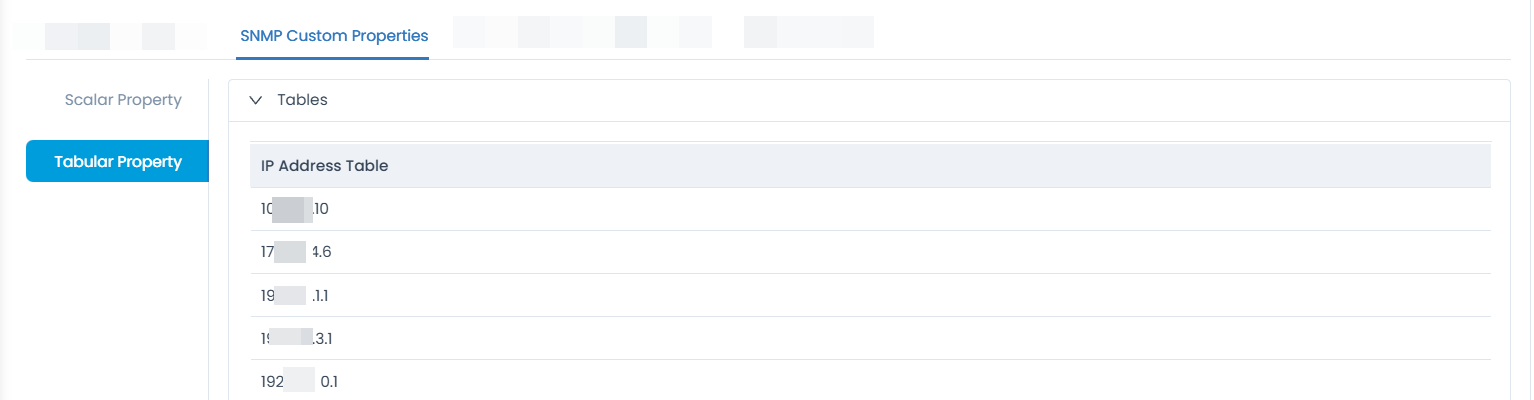
This tab allows you to view and manage users of the CI. You can also add the users by clicking the Add User button, filling in the details, and clicking the **Add** button as shown in the below-right figure. Once added, if required you can restrict the updation of user details using the CI custom Rules.
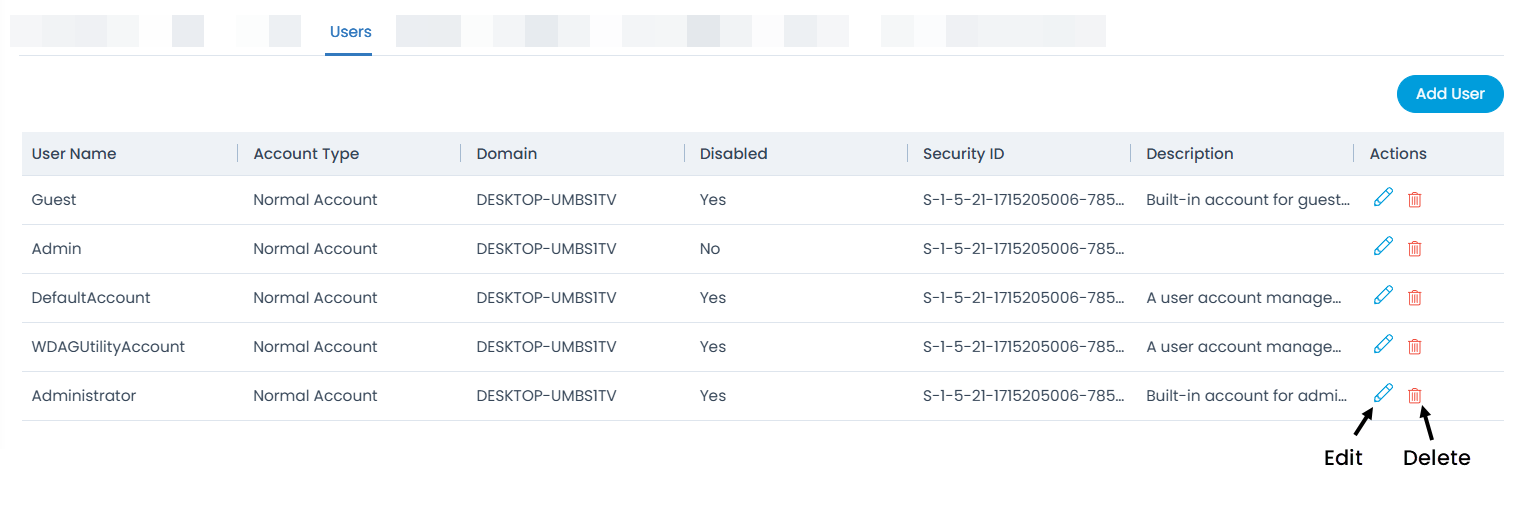

This displays a list of approvals. You can ignore the approval if no longer needed, remind the approver to take an action on it, or delete the approver's approval if not required, re-request the approver for approval if it is referred back due to reasons like missing/incorrect details, need additional info in the approval, etc. You can also add comments if required. If there are multiple comments, you can search and sort them in ascending or descending order.
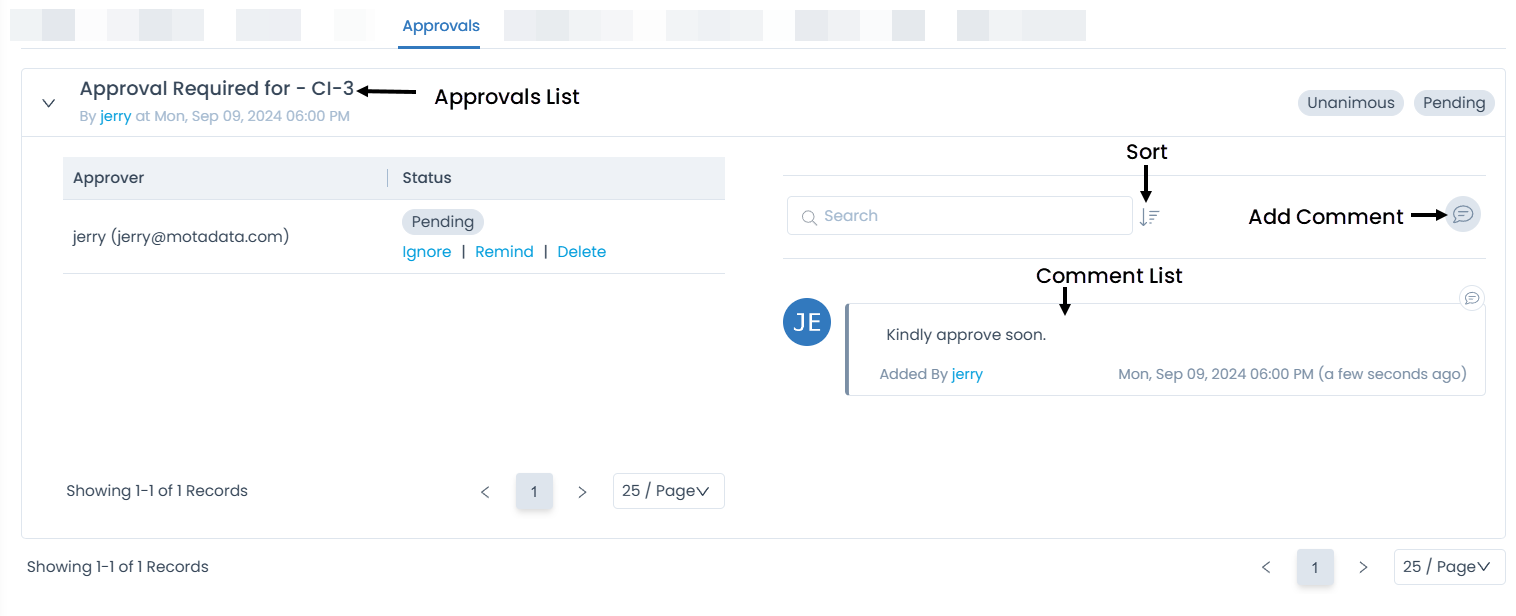
- The Approvals tab is visible only when there is a pending approval for the CI.
- In case of delete approval,
- If there is a single approver for the process and the approver is deleted, no approval would be required.
- If there are multiple stages of approval and an approver is removed, the approval of that user will no longer be required and will skip to the next level/approver.
- If the deleted approver happens to be the final approver, the previous level approver would now be treated as final.
- Once the user takes the act of approval or rejection, the Delete option for Approval will not be visible.
Once the approver approves or rejects the approval request, it will also be updated here. In case, the approver finds some details missing or needs additional info before approval, the approval request is referred back, and its status will also get updated from Pending to Referred Back as shown below.
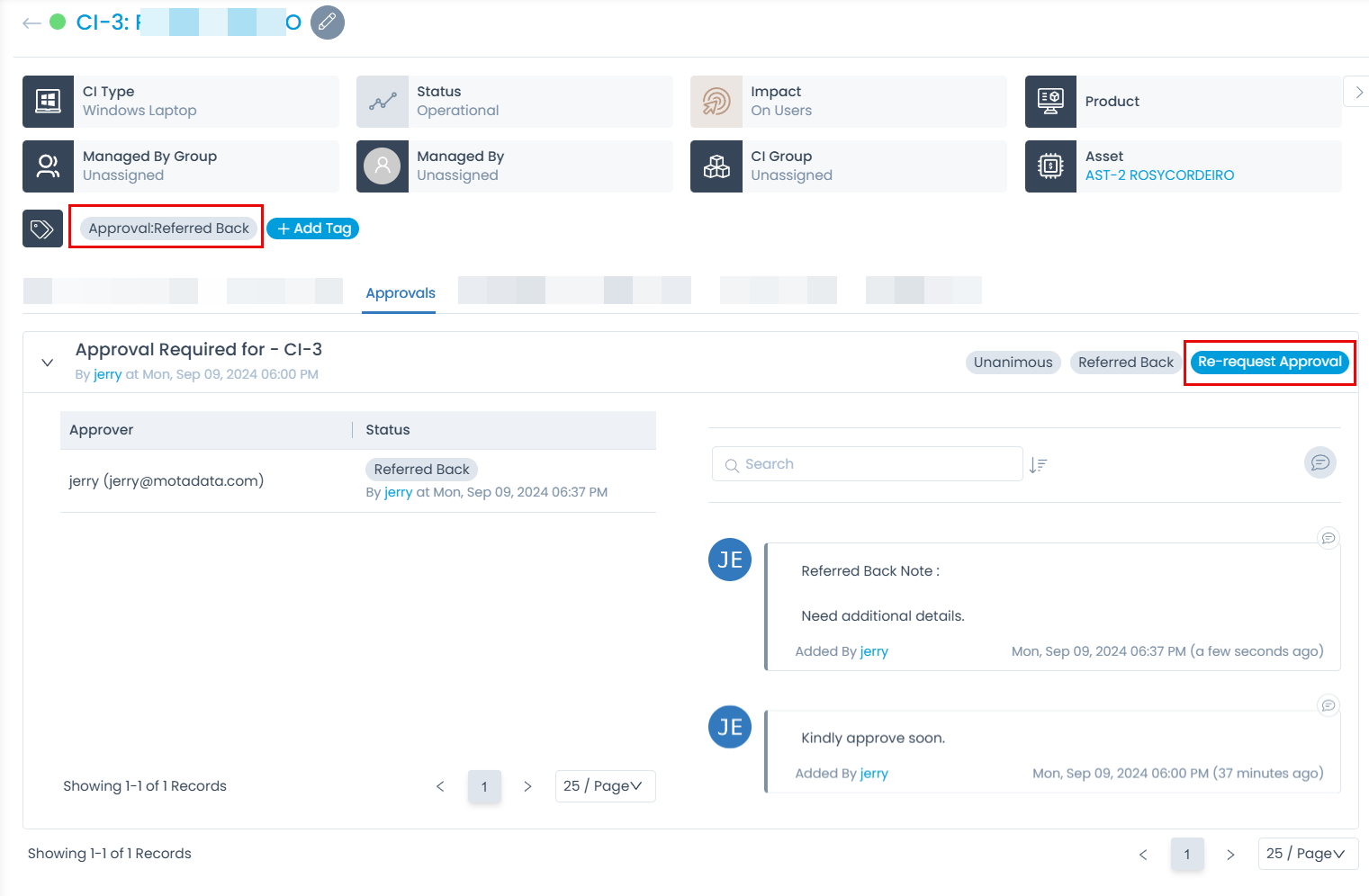
B. Associated Actions for CI
- Relationships
- Linked Events
- History
- Notes
- Agent Information
This allows you to view and manage the relationship of this particular CI with other CIs and Assets. Also, you can download the list of relations in Excel, CSV, and PDF formats. Additionally, the Excel and PDF files can be password-protected for security. The relation is represented pictorially for better understanding and visuals as shown below.
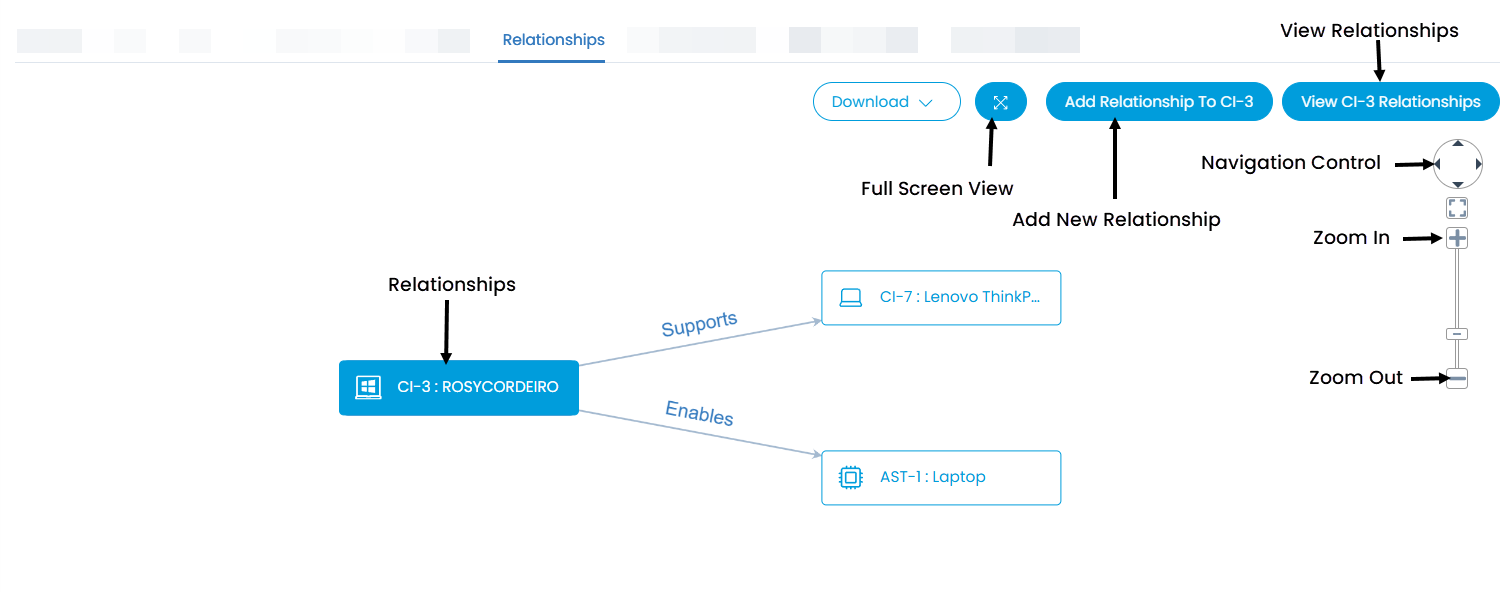
Here, you can add and view a list of relationships by clicking the View Relationships button.
To add a relationship,
1. Select the Relationship Type as Direct or Inverse.
2. Select the Relation.
3. Select the Target Type.
4. Select the targets from the list.
5. Click Add as shown in the below-left figure.


This allows you to view links, create, or relate the existing CI to various Requests, Problems, Changes, Releases, Assets, Knowledge, and Projects. Here, the count of the linked entities will also be shown.
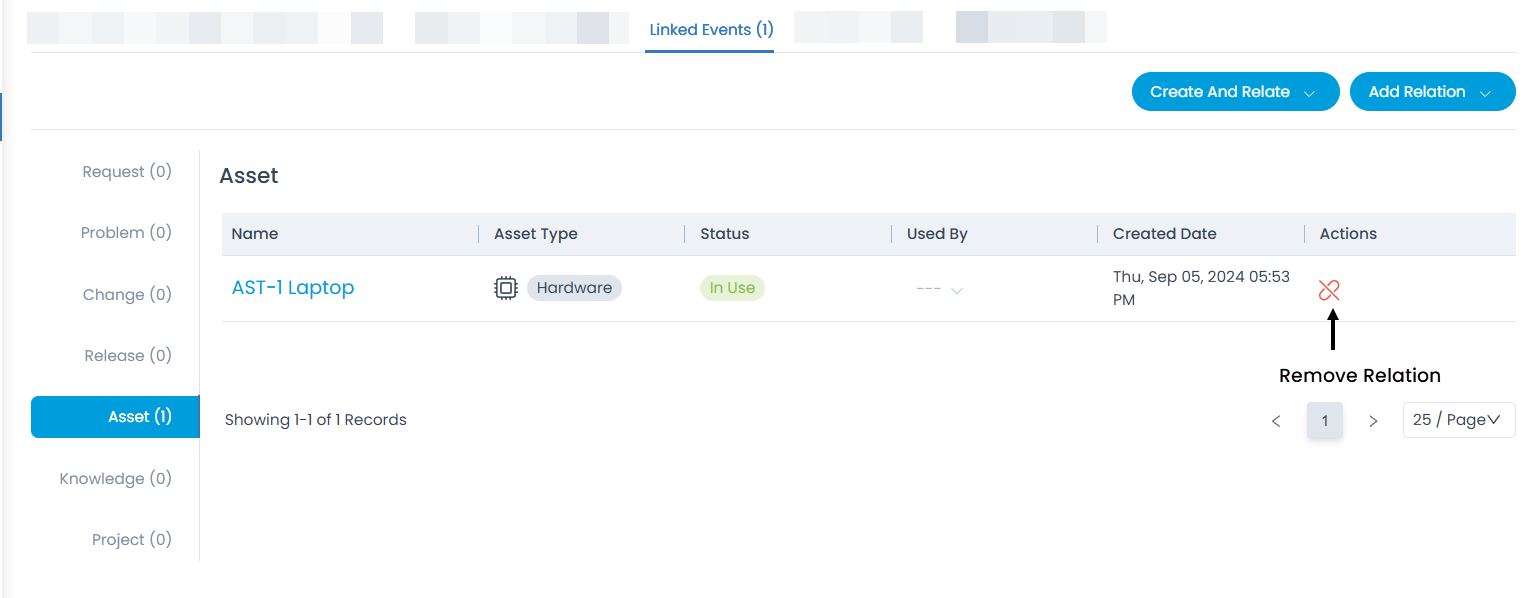
You can view and search the Audit Trail, Scan History, and Change Logs for the asset.
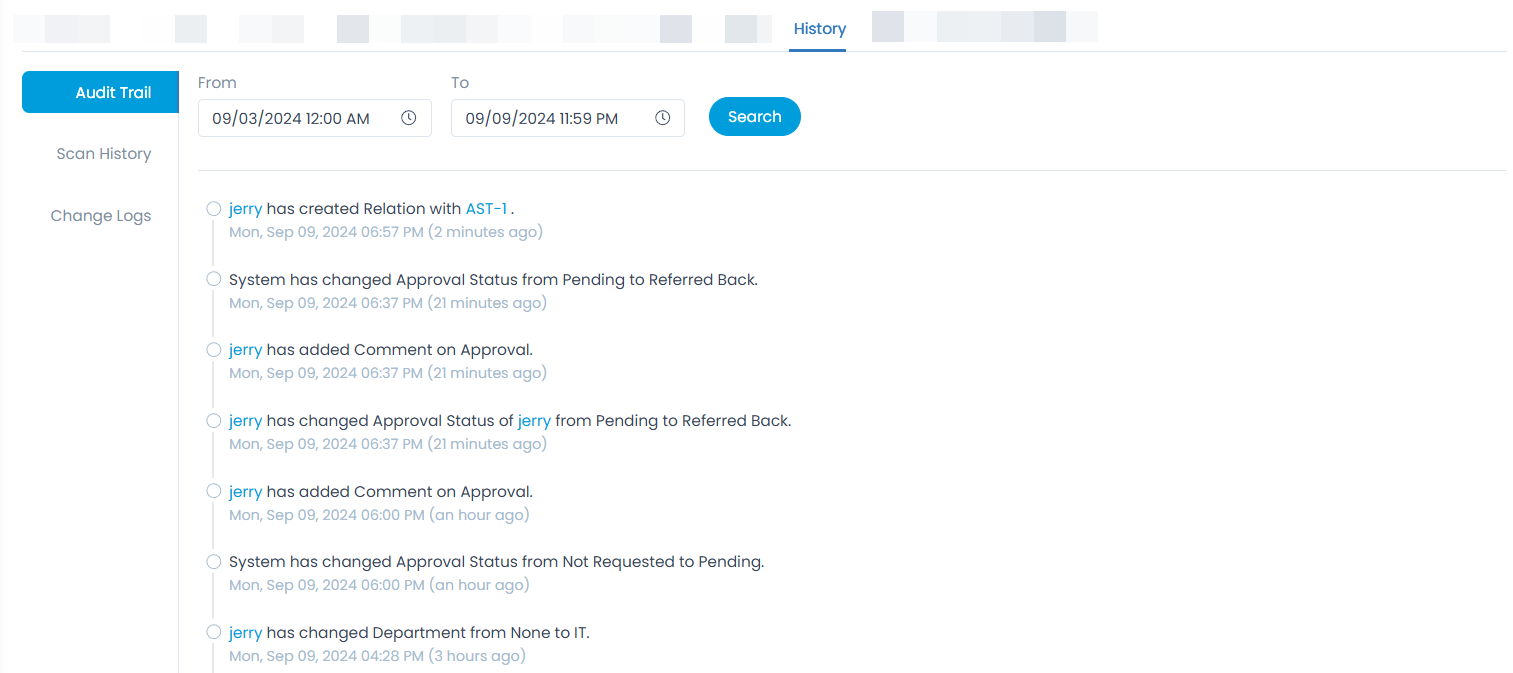
You can add notes for future reference.

You can view the agent details through which the CI is added.
This tab appears only if the CI is added via Motadata ServiceOps Agent.

Other Information
The other information shows additional details about the asset.
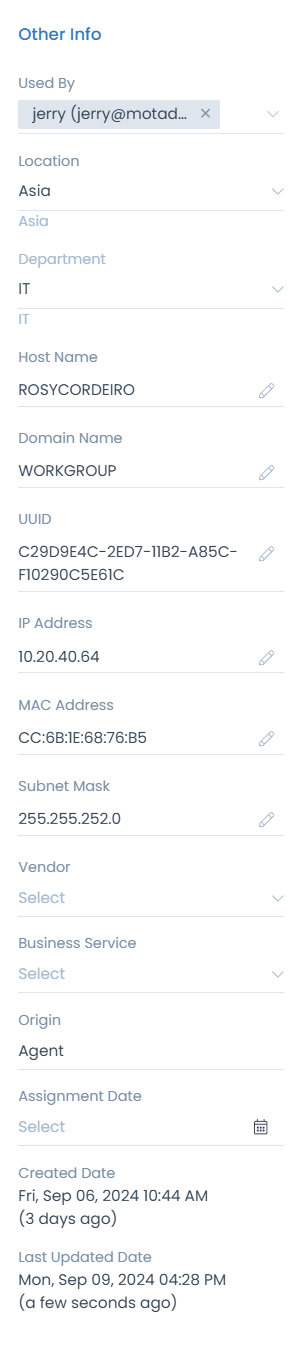
Used By: Shows the name of the person to whom the CI is assigned. You can edit if required. Once the CI is assigned, a confirmation email is sent to the user for assignment. For more details, refer to the Asset/CI Confirmation page. You can also set the field based on the logon name if the Asset/CMDB Preference "Consider Last Logged In User on Asset as Used By" is enabled from the System Preference page. When this preference is enabled, the behavior will be as follows:
- If the "Used By" field already contains a user whose logon name matches the last logged-in user, the "Used By" field will remain unchanged.
- If no users are assigned to the "Used By" field, and there is a user with a matching logon name, the "Used By" field will be updated to that user.
- If the "Used By" field contains multiple users and one of them has a logon name matching the last logged-in user, the "Used By" field will remain unchanged.
- If the "Used By" field does not contain any user with a logon name matching the last logged-in user, the "Used By" field will be updated to the last logged-in user, and any other users will be removed.
- If the "Used By" field contains a single user whose logon name does not match the last logged-in user, that user will be removed and updated to the last logged-in user.
Location: Shows the location of the CI. You can edit if required.
Department: Shows the department of the CI. You can edit if required.
Company: Shows the company associated with the CI. This field is available only if the Managed Services Provider feature is enabled.
Host name: Shows the host name of the CI. i.e name of the added CI host. You can edit if required.
Domain Name: Shows the domain name. You can edit if required.
UUID: Shows the UUID (Universally Unique Identifier) number of the CI. It acts as a unique identification parameter if selected in the CI Preference while performing discovery.
IP Address: Shows the unique IP address of the CI. You can edit if required.
MAC Address: Shows the unique MAC address of the CI. You can edit if required.
Subnet Mask: Shows the subnet mask of the CI. You can edit if required.
Vendor: Shows the Vendor from where the CI is bought. You can change it if required.
Business Service: Shows the service associated with the respective CI. You can edit the value.
Origin: Shows from where the CI originated. It can be Discovery, Manual, Agent, CSV Import, Excel Import, or Poller.
Assignment Date: Shows the date of the Assignment, when the CI is handed over to any user.
Created and Last Updated Date: Shows the date and time of the CI created and last updated.