Installation
System Requirements
- Windows OS: v10 Enterprise and above
- Processor: 2.5 GHz and above
- CPU: 8 Core
- Memory: 16 GB
- Storage: 300 GB
Installation Link
Windows OS (64bit): Click Here
Procedure
Step 1: Download the latest poller service setup file (.msi) using the above link.
Step 2: Once downloaded, run the file and the following “Motadata ServiceOps Poller Setup” wizard appears.
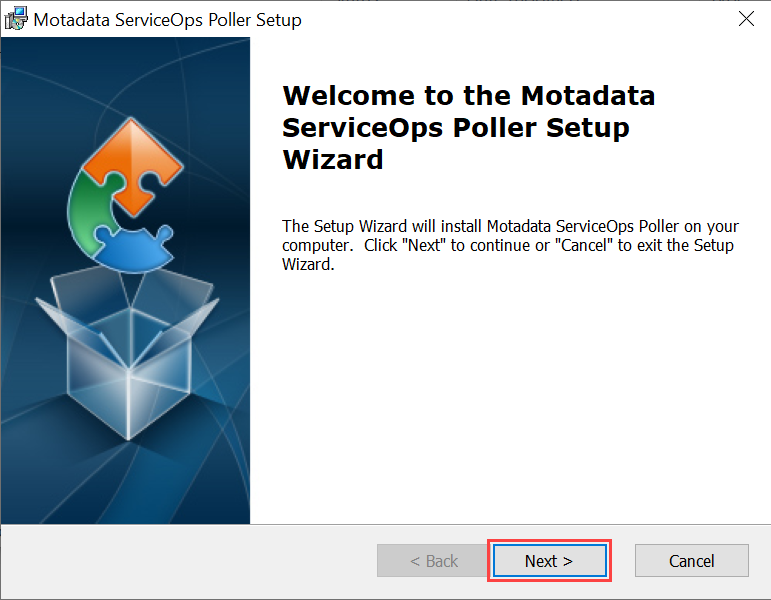
Click Next.
Step 3: In the Select Installation Folder, browse, and select the folder in which the poller service should be installed, and click Next.

Step 4: In Configuration, enter the server URL and activation code details.
- Protocol: Select the protocol as HTTP or HTTPS.
- URL: Enter the URL of your ServiceOps Portal.
- Port: Enter the port number. It is optional.
- Activation Code: Enter the agent activation code. You can take this Agent activation code from the License Details tab of the ServiceOps Portal.
Once done, click Next.
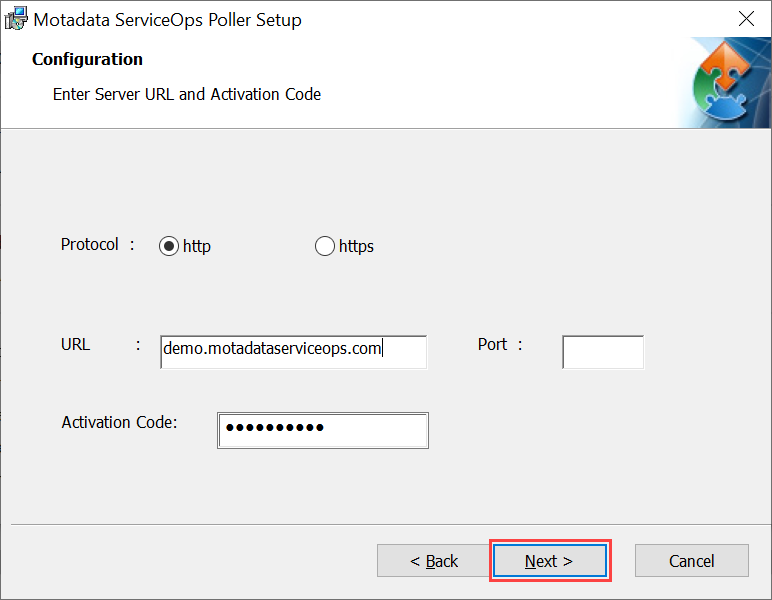
Step 5: In Ready to Install, click Install, and the installation process begins.
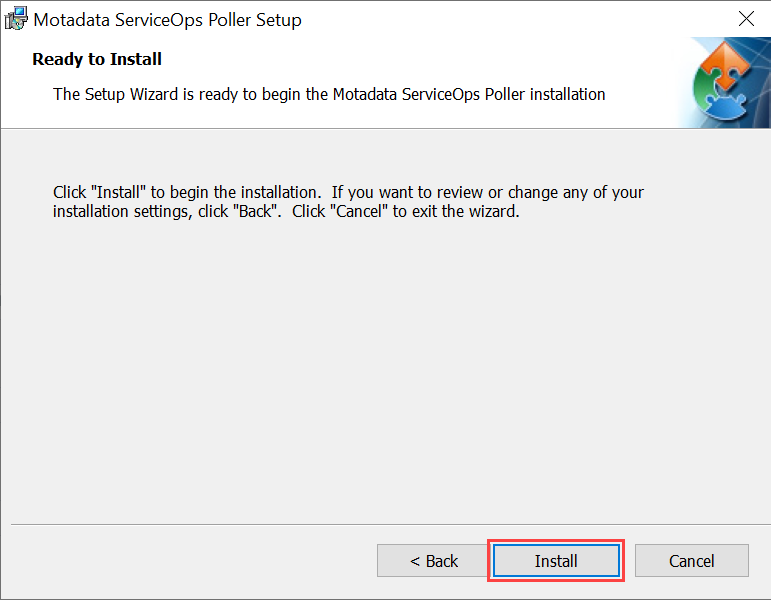
Step 6: Click Finish.
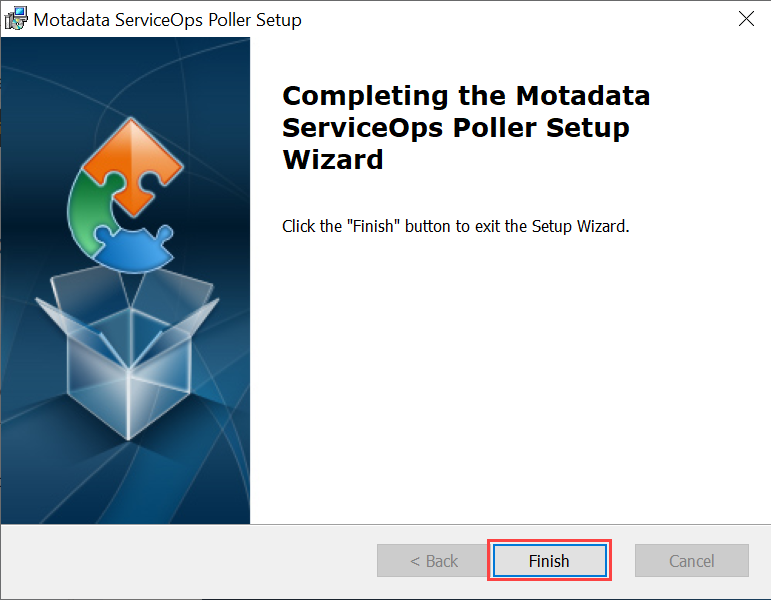
Once the installation is completed your assets will get discovered in ServiceOps in the next scan cycle. The discovered asset will appear in the Hardware Assets List page.